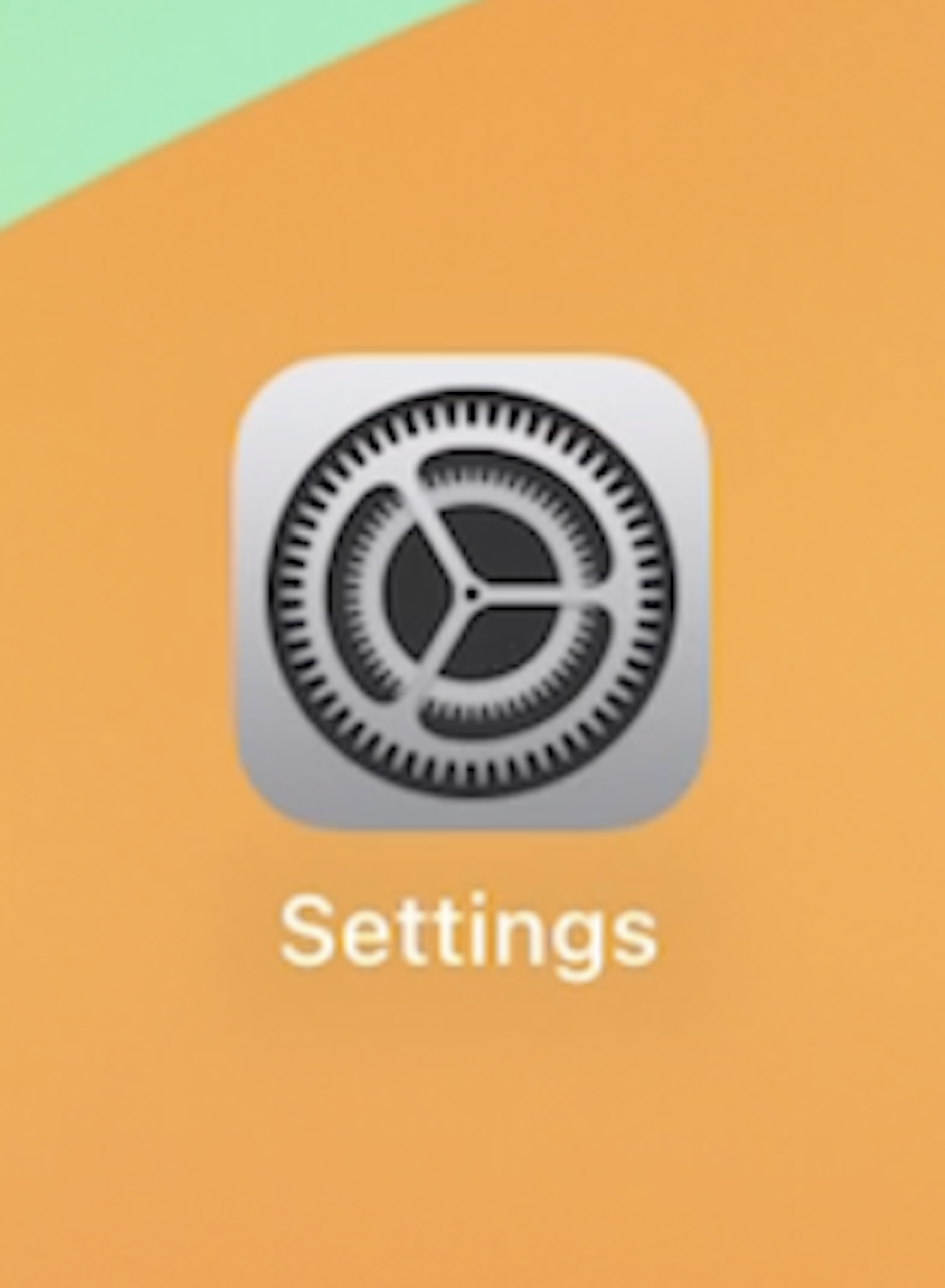
1: Tap on Settings
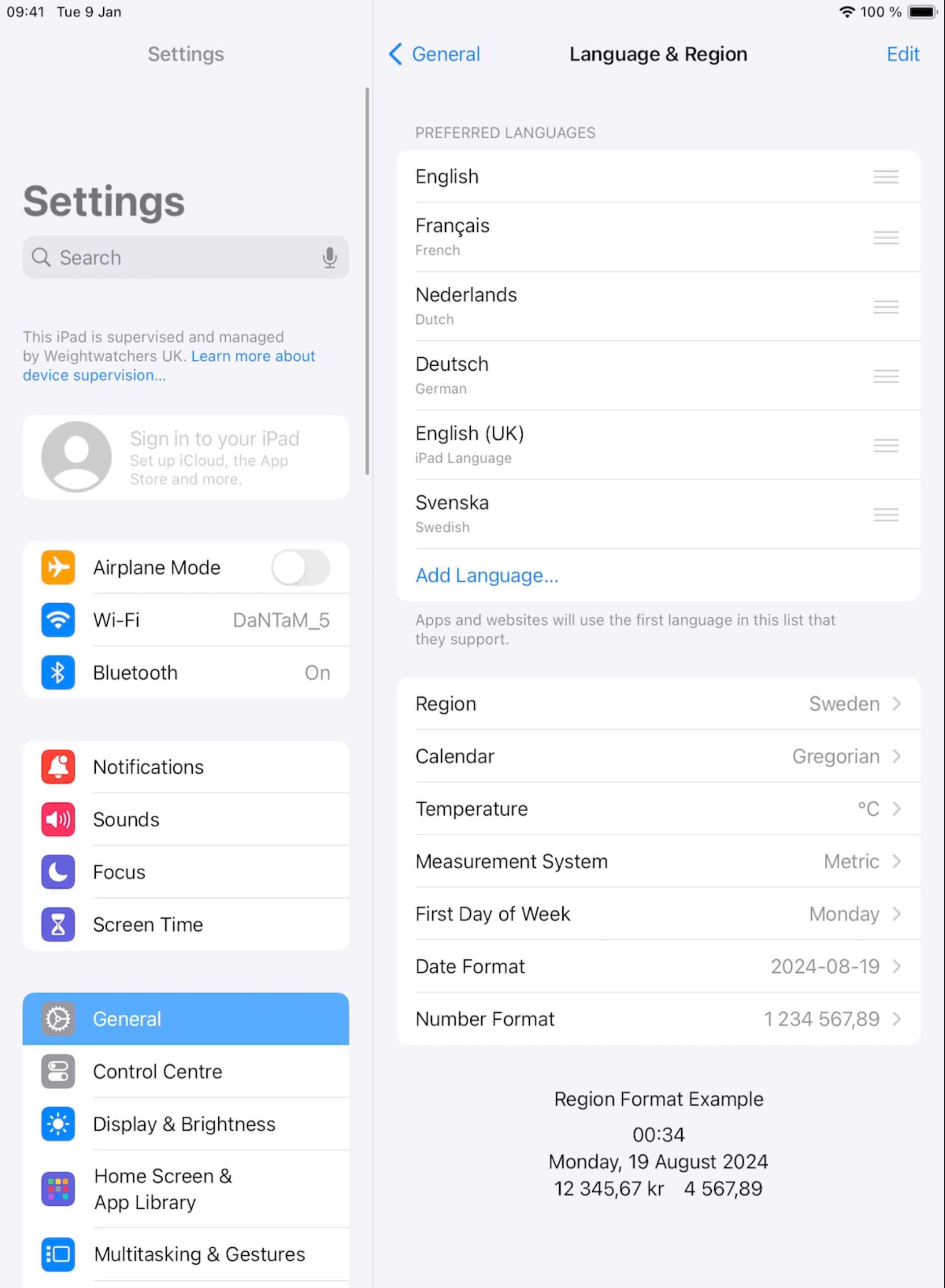
2: Select General
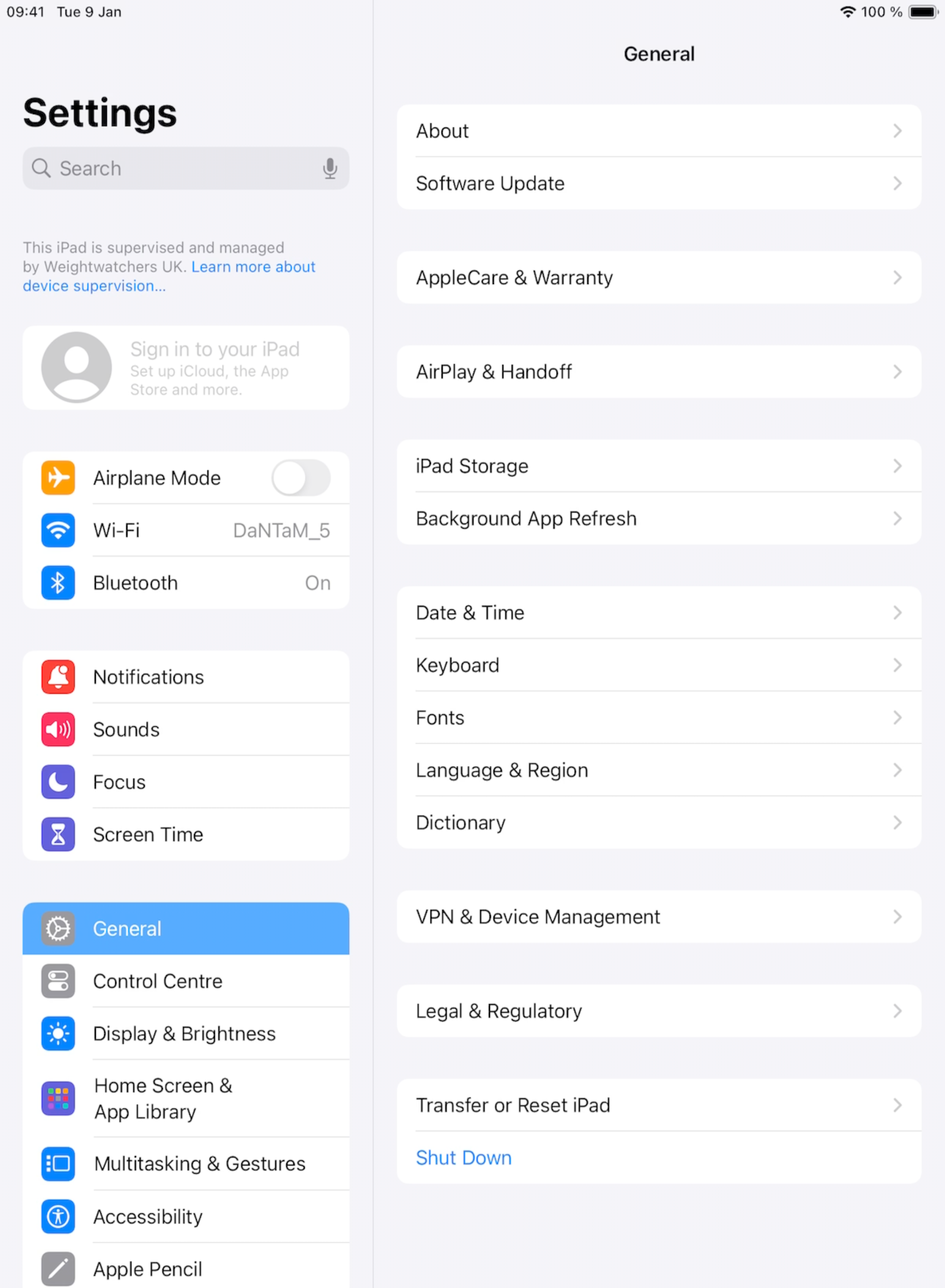
3: Select Transfer or Reset iPad
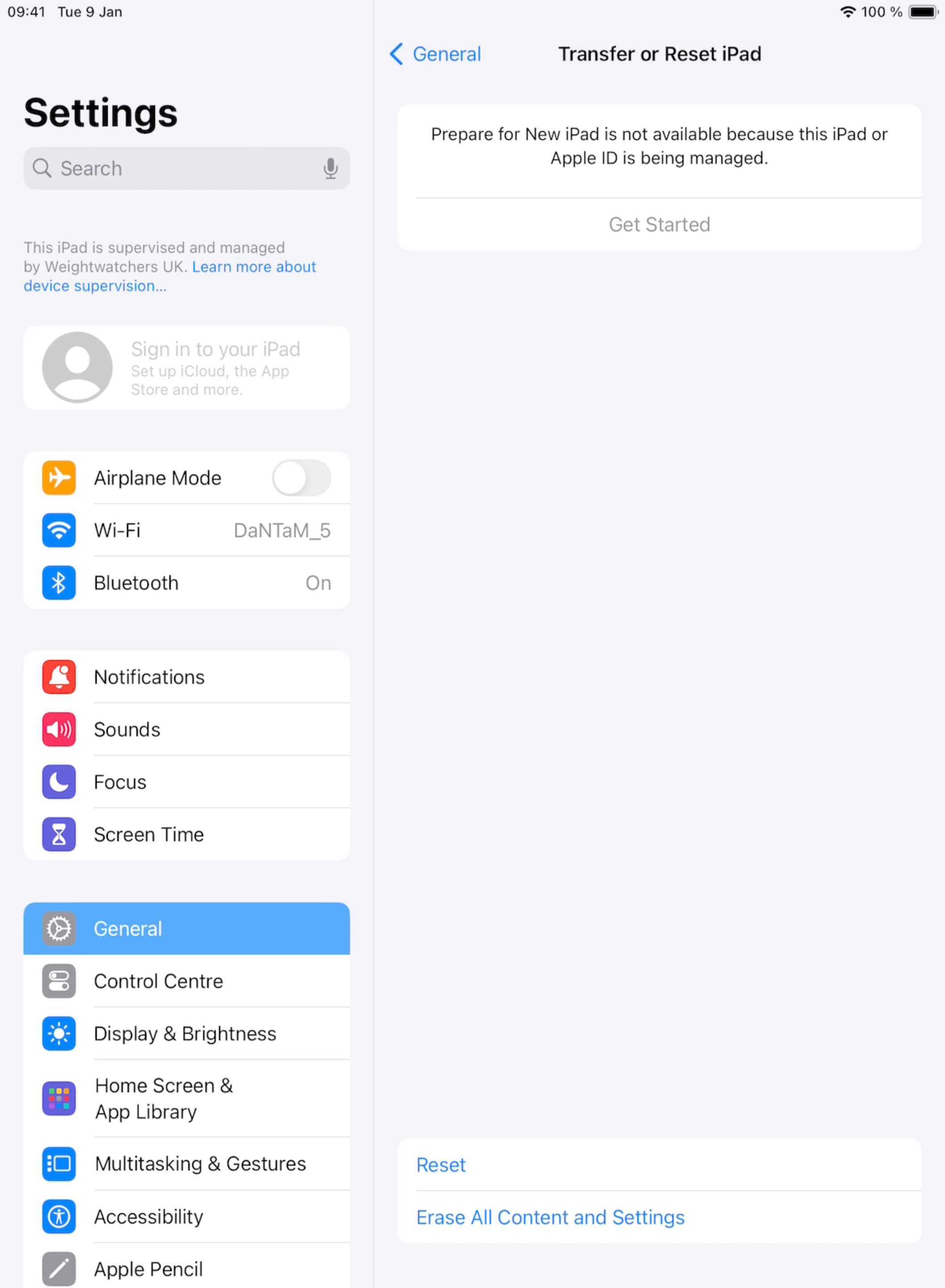
4: Select Erase All Content and Settings
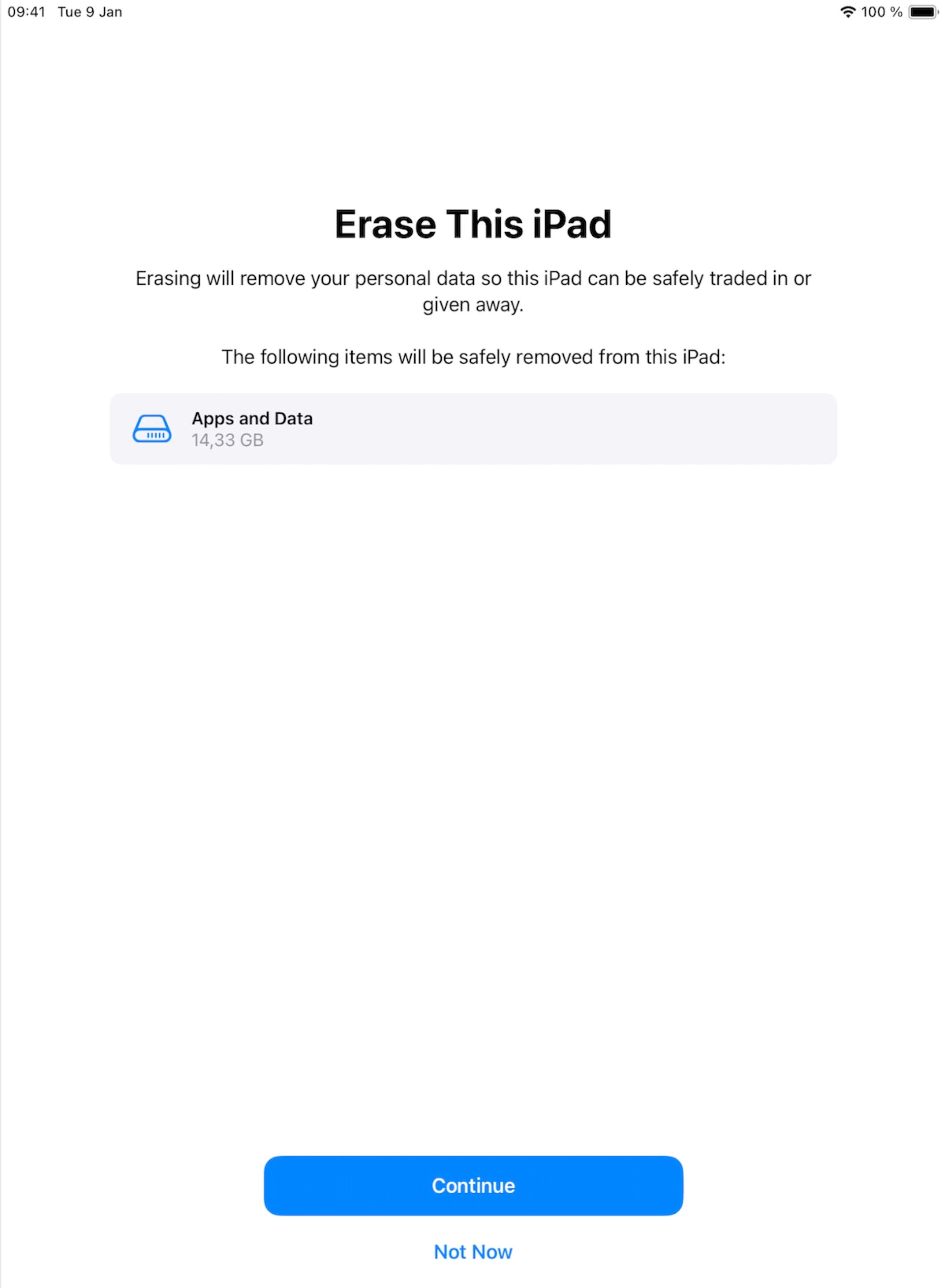
5: Select Continue
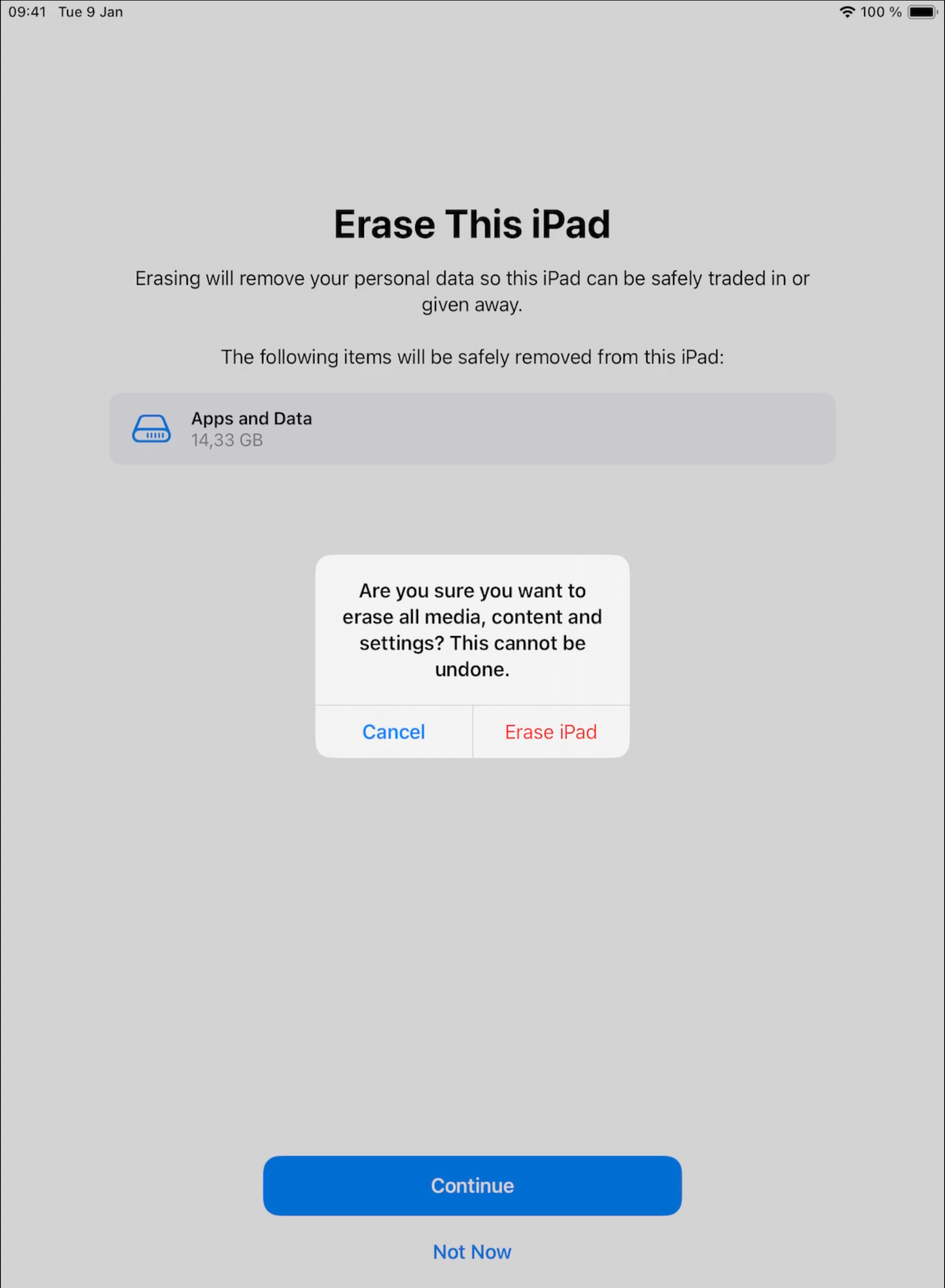
6: Choose Erase iPad
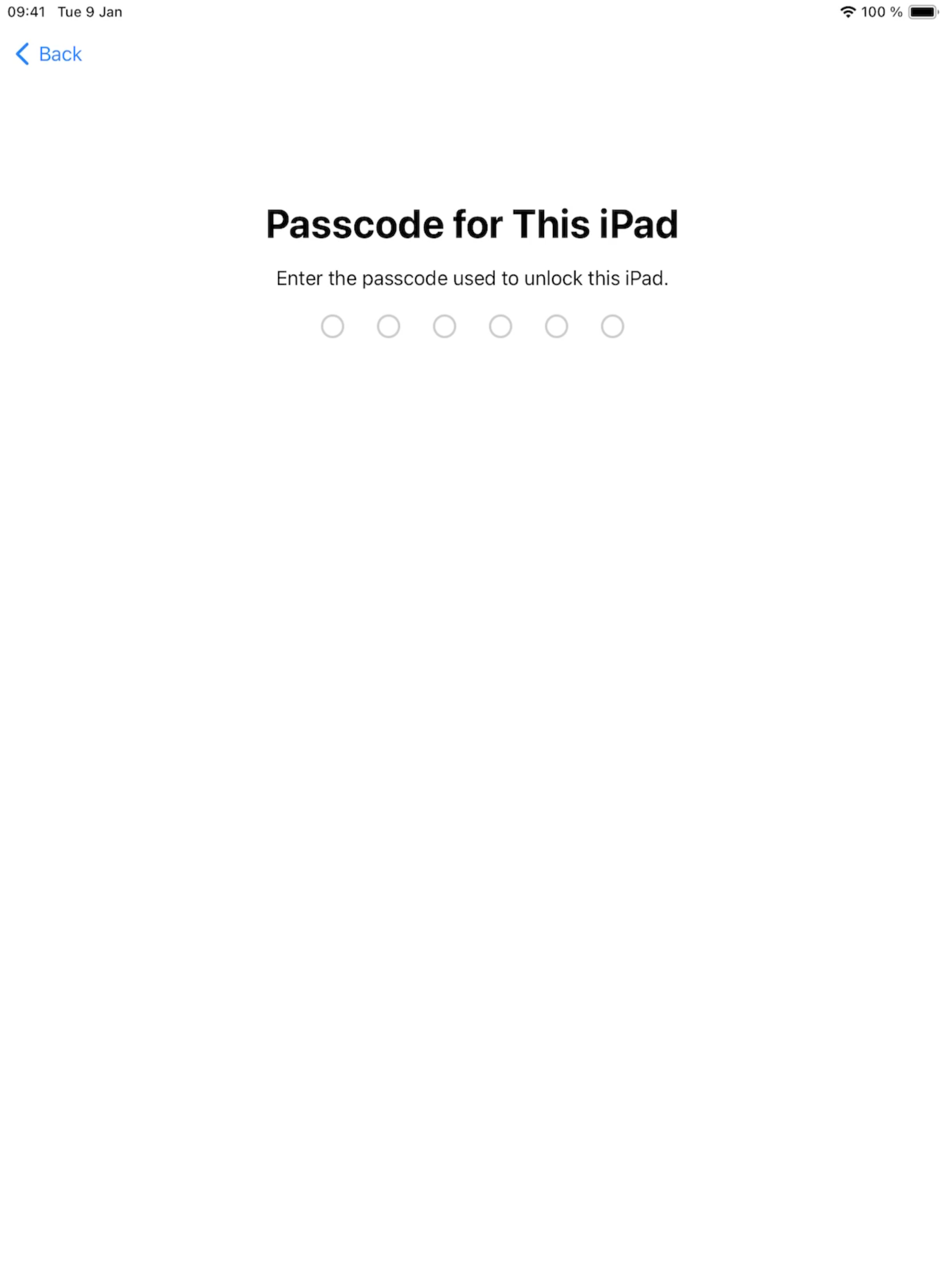
7: Enter the Passcode for This iPad
Device Wipe is now in progress and should be complete in a couple of minutes
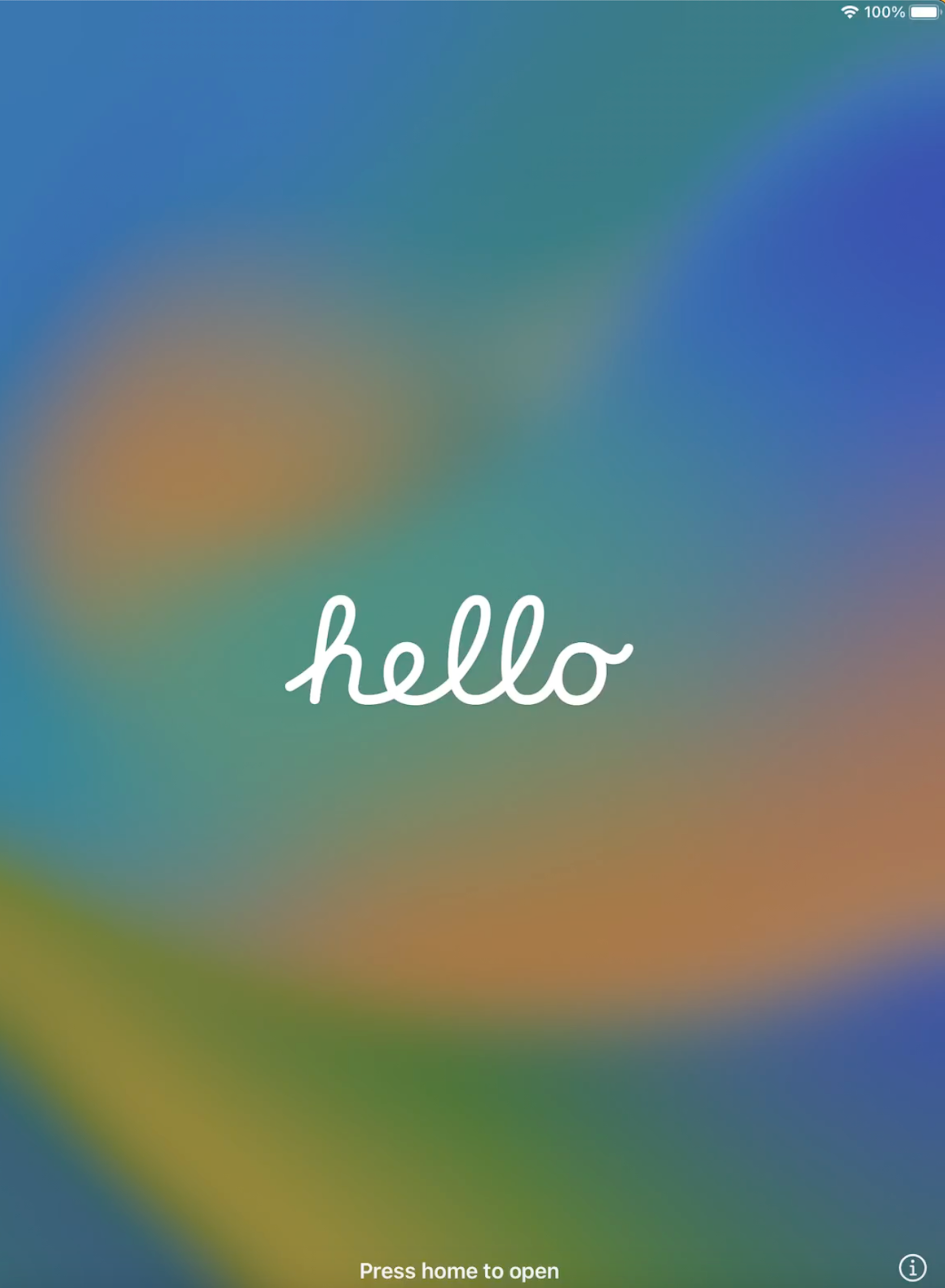
8: Power on your iPad
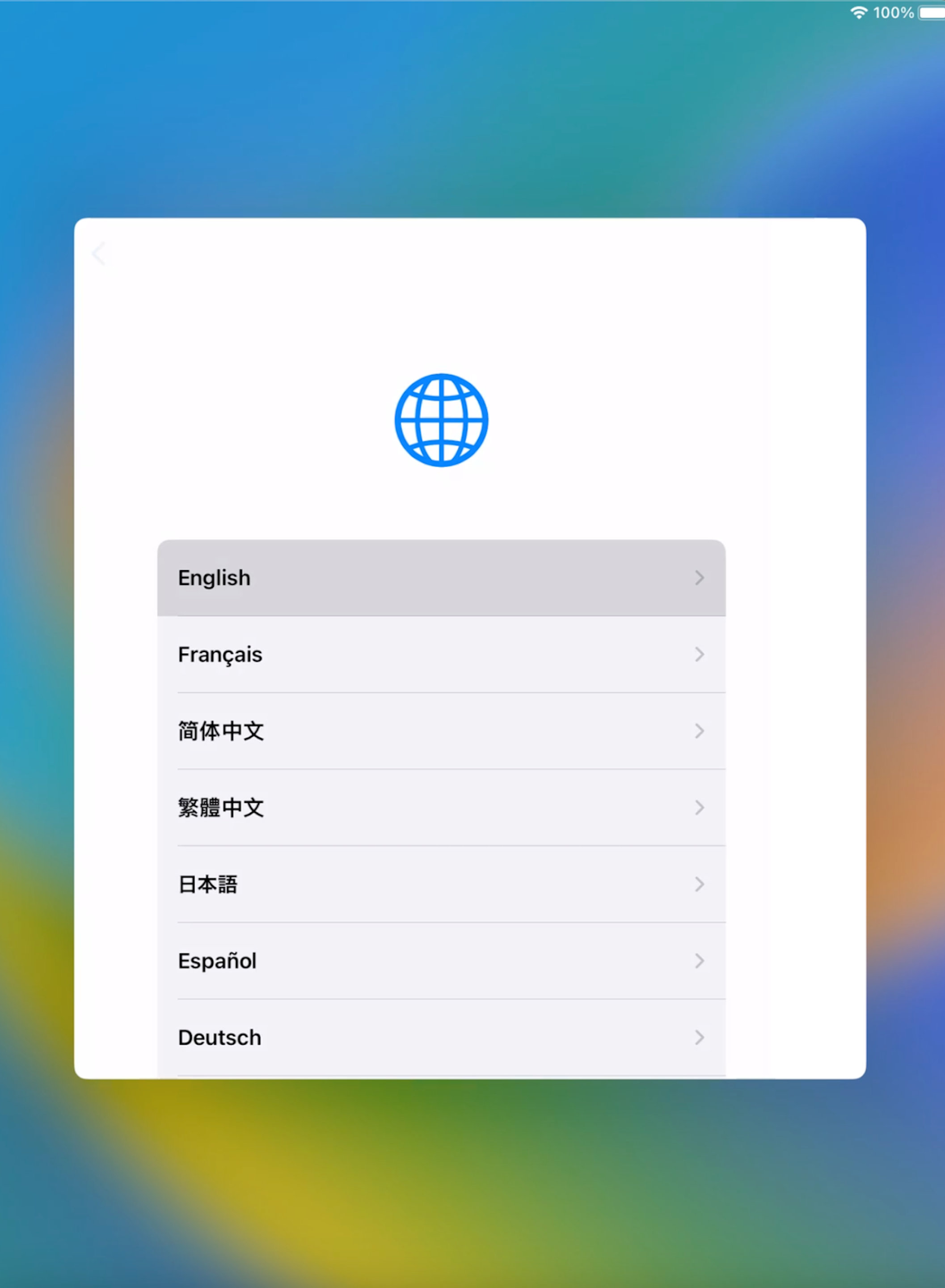
9: Choose your Language
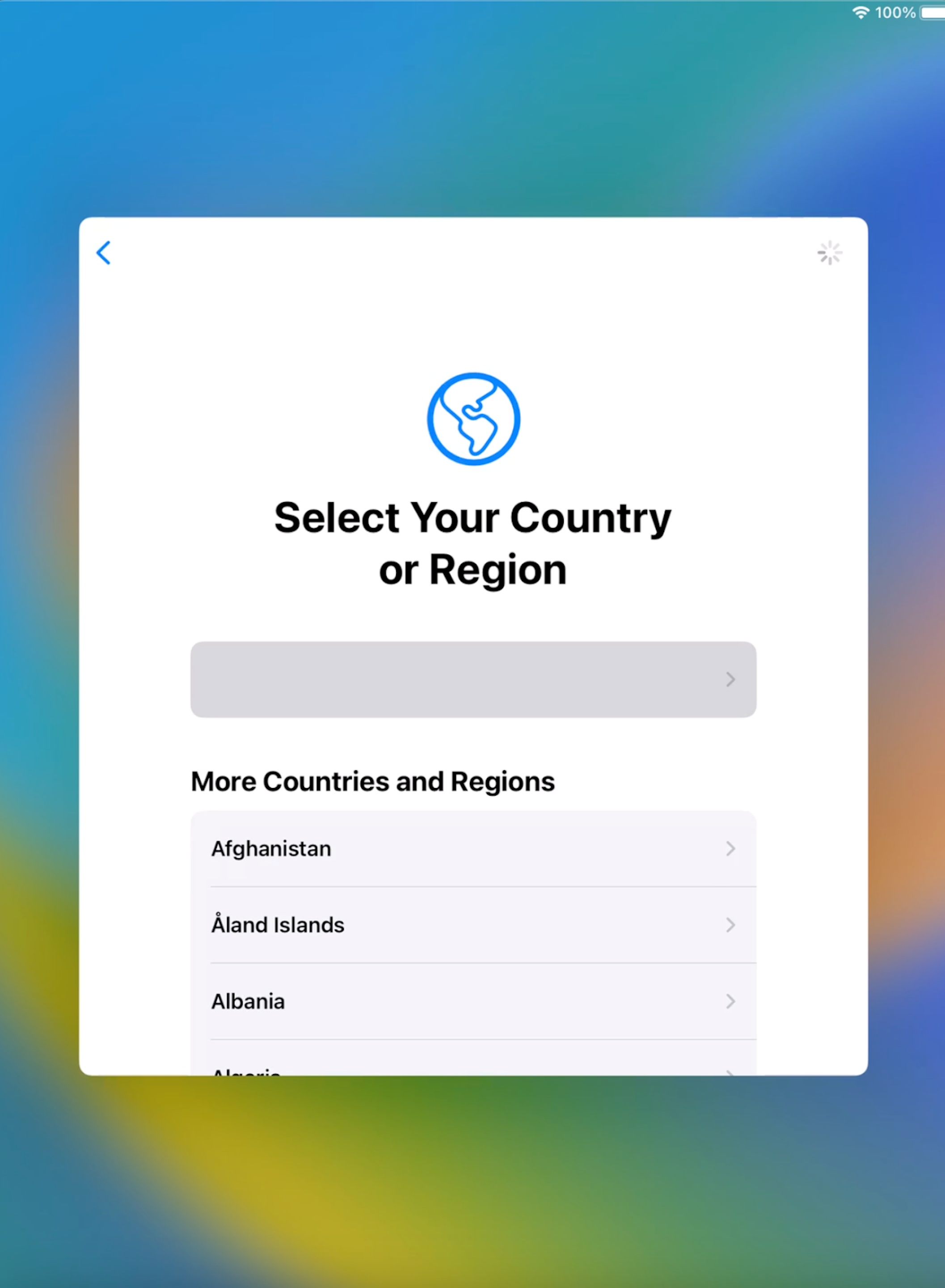
10: Select your Country
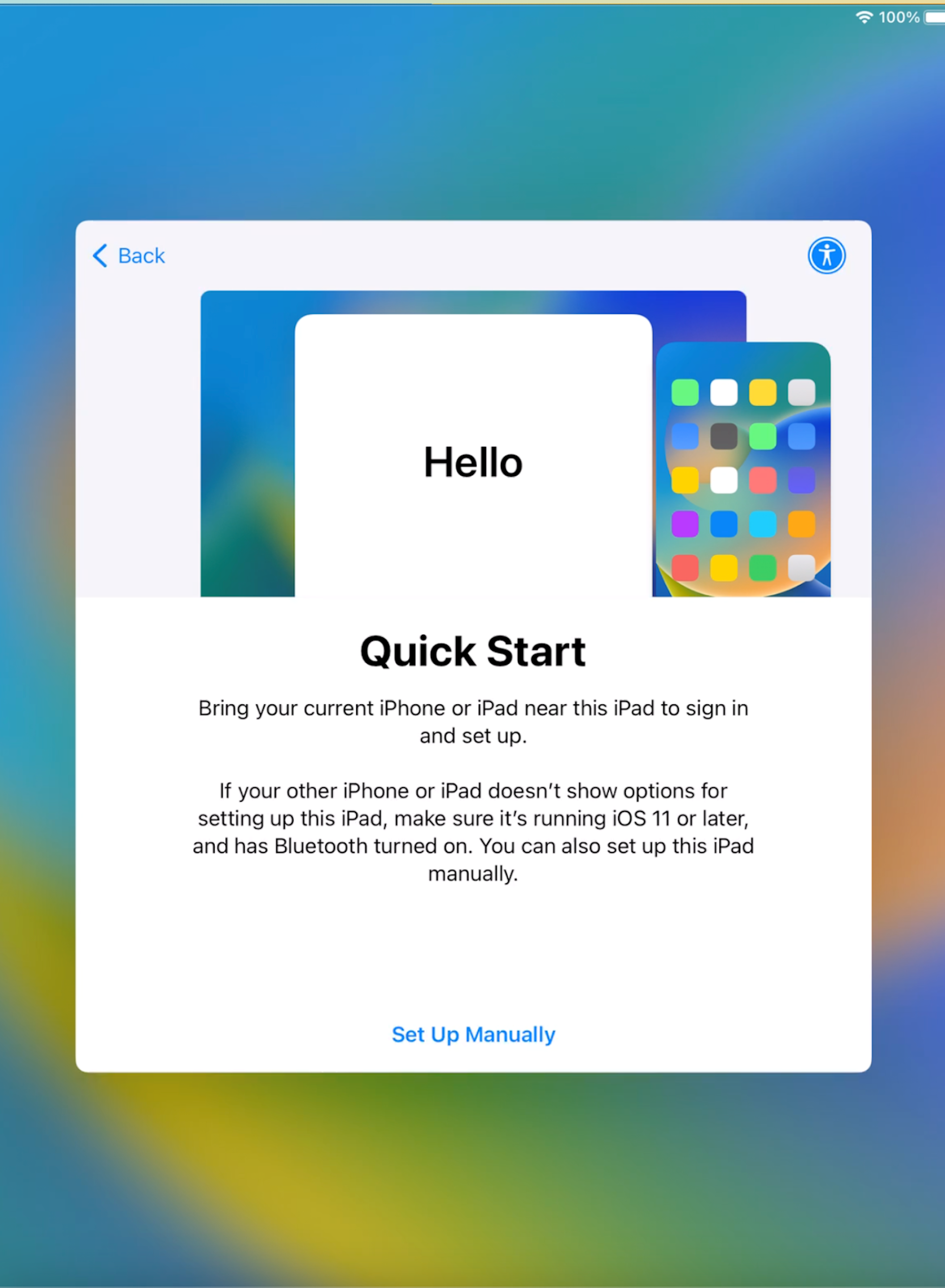
11: Click on Set up Manually
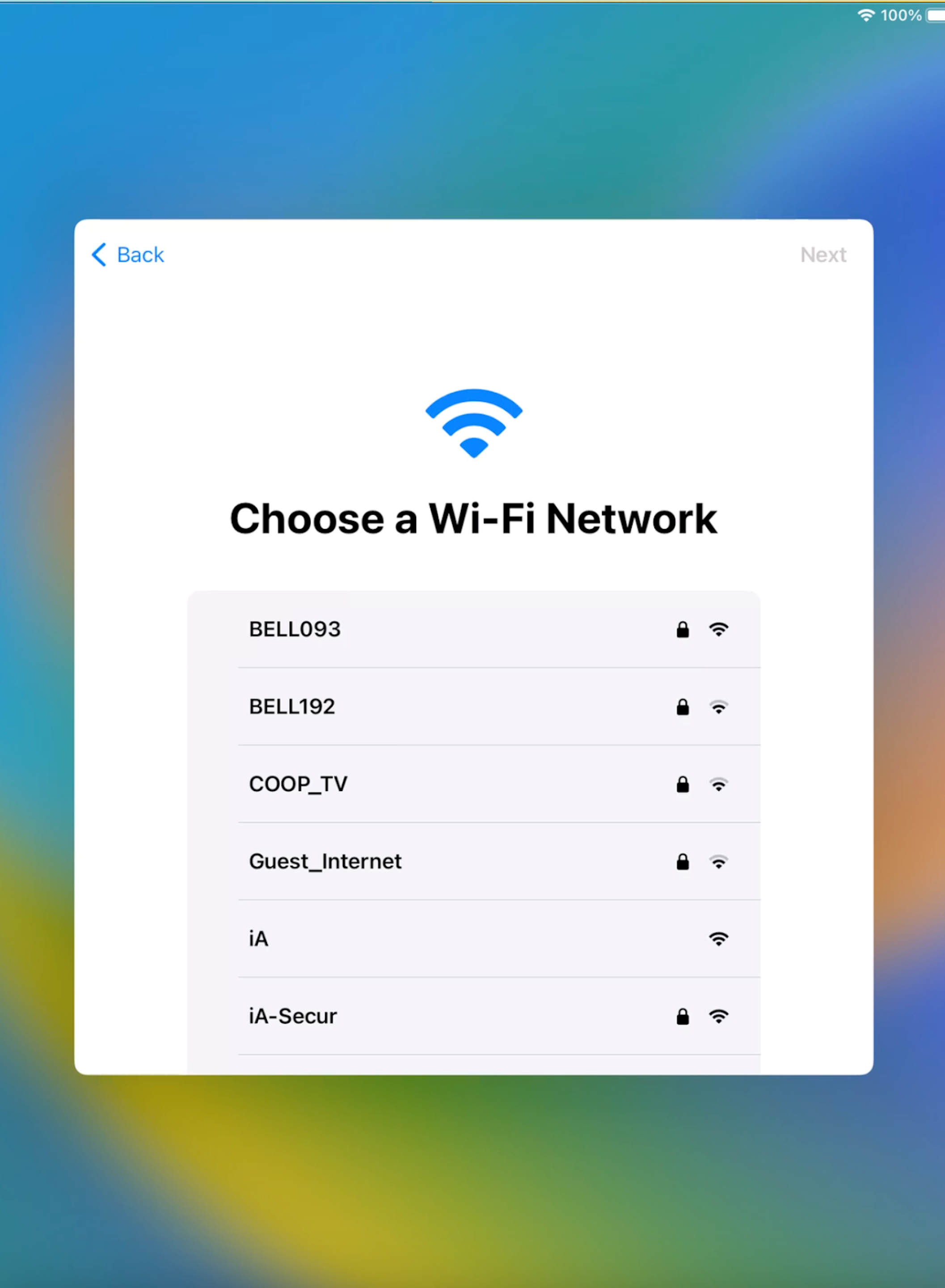
12: Choose your Wifi connection
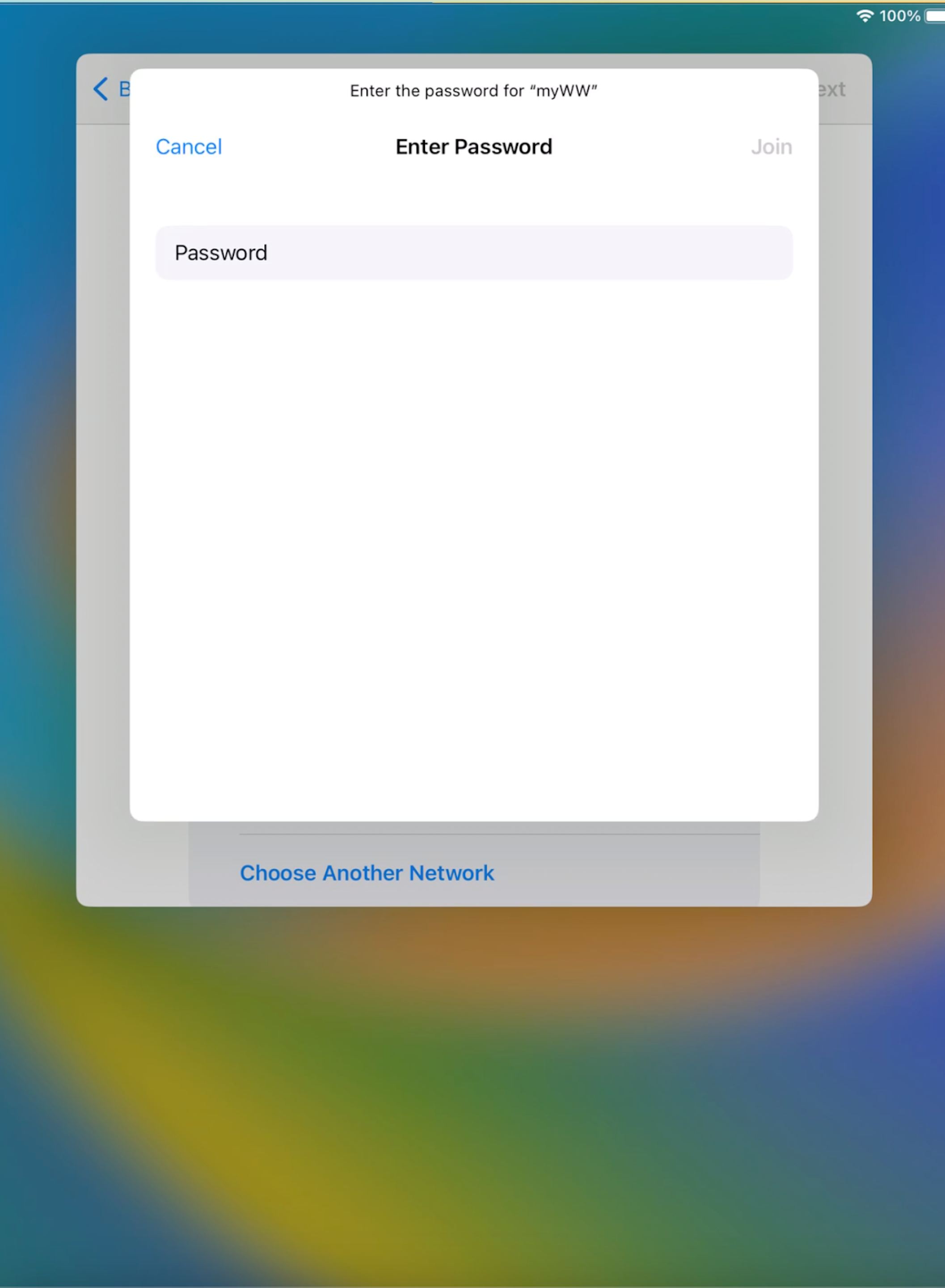
13: Enter the password for your Wifi connection
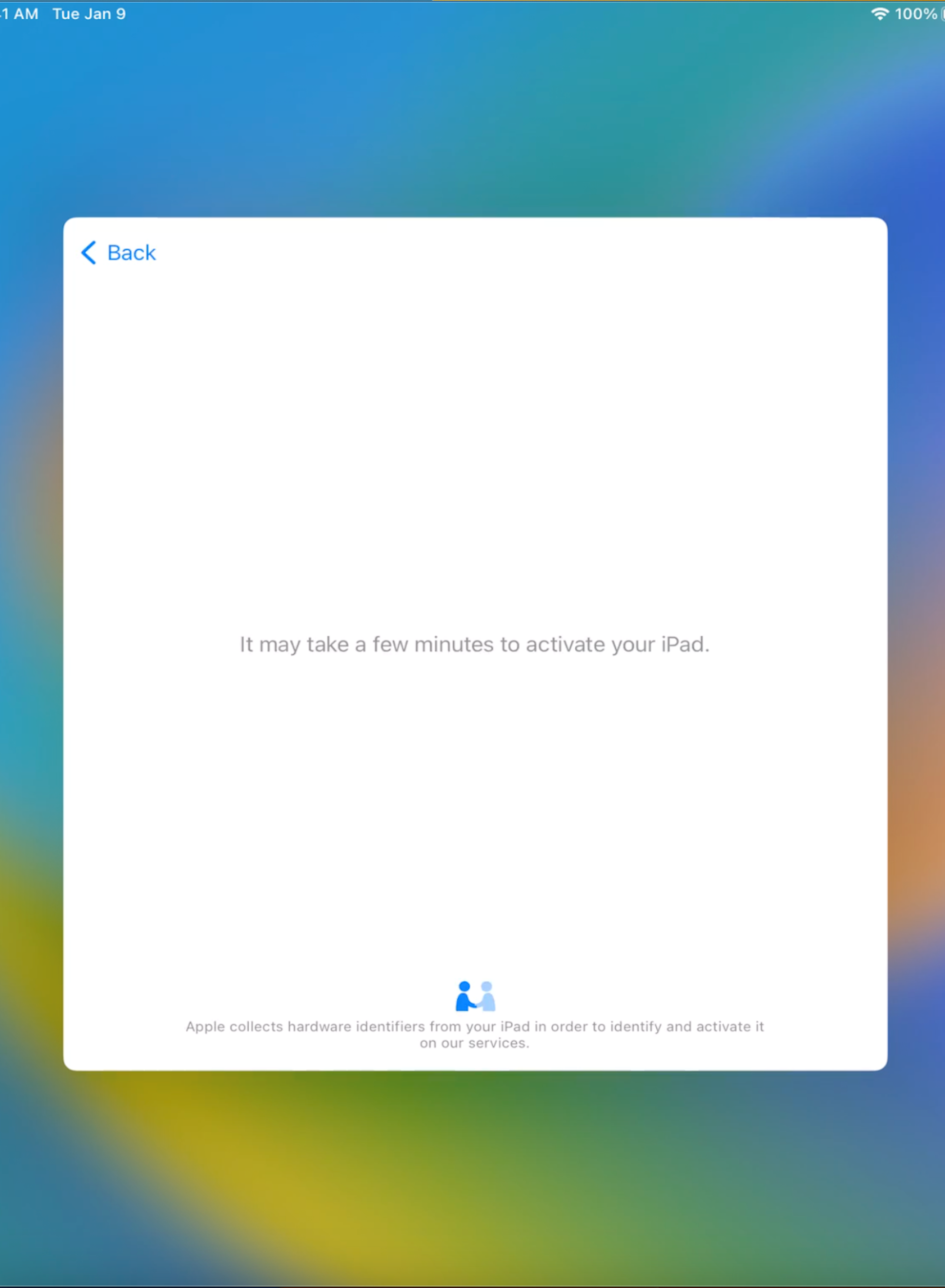
14: Please wait a minute or two
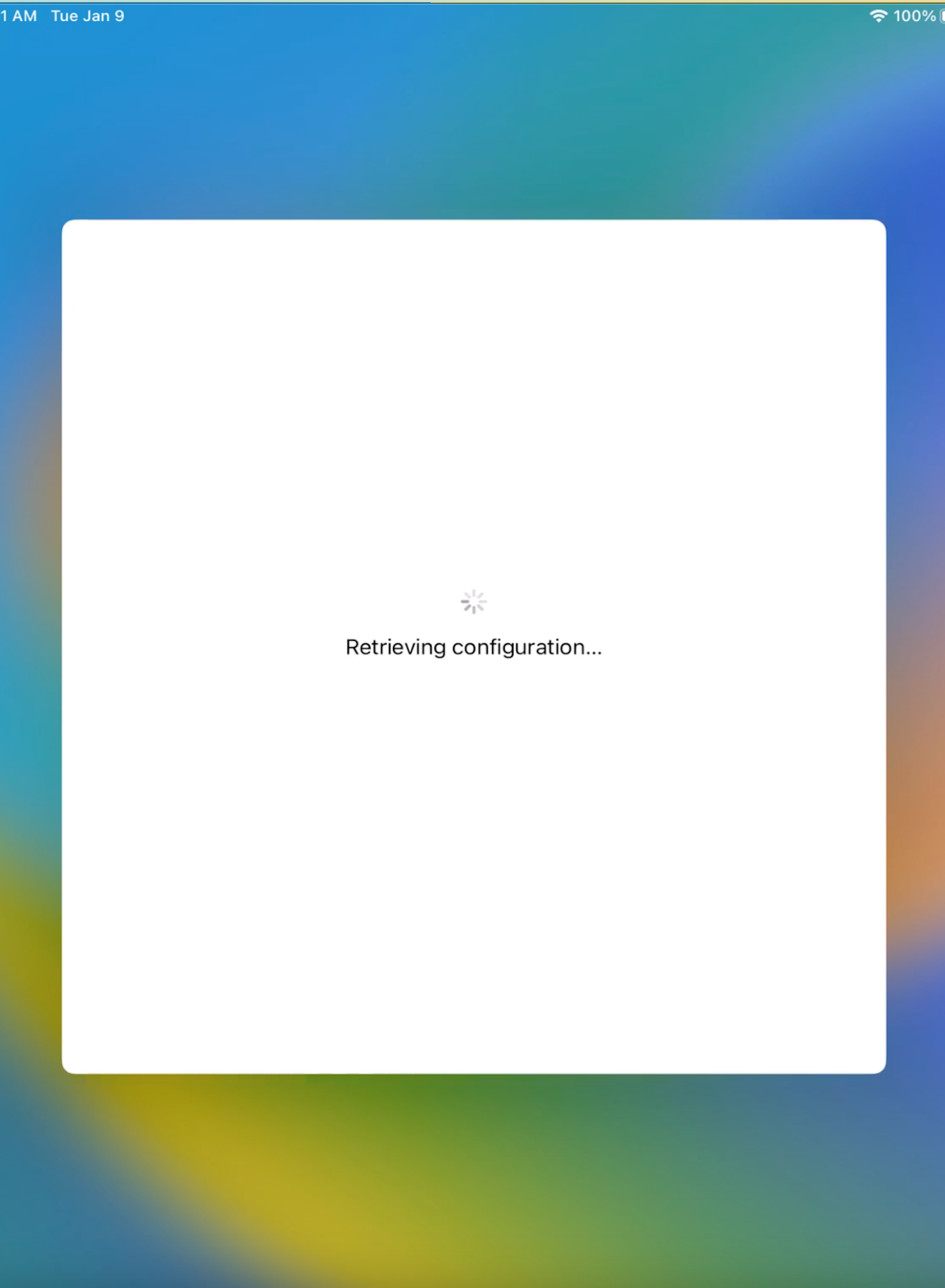
15: Please wait for another minute or two!
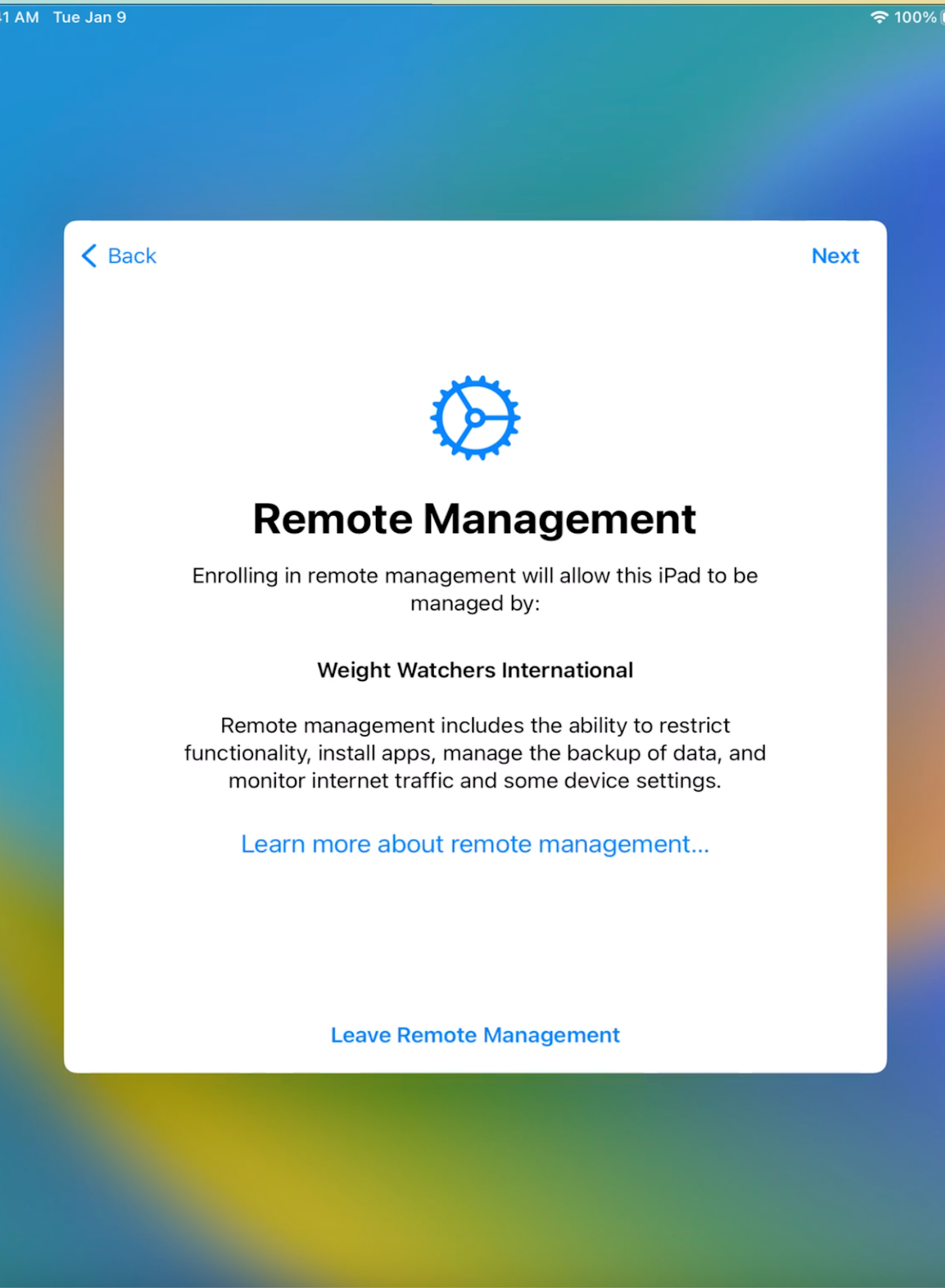
16: Click Next at the top right of this message
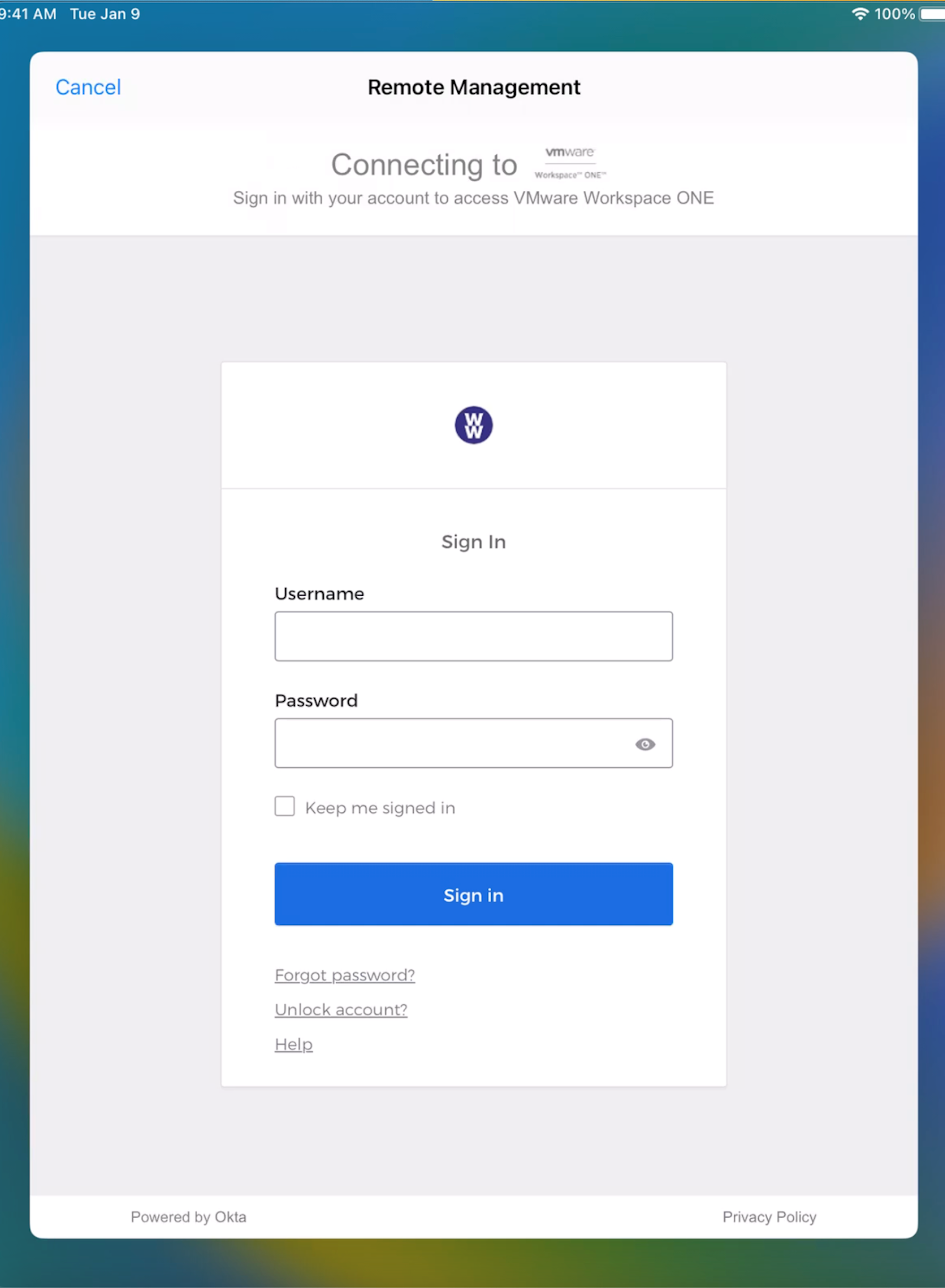
17: Enter your Okta username and password
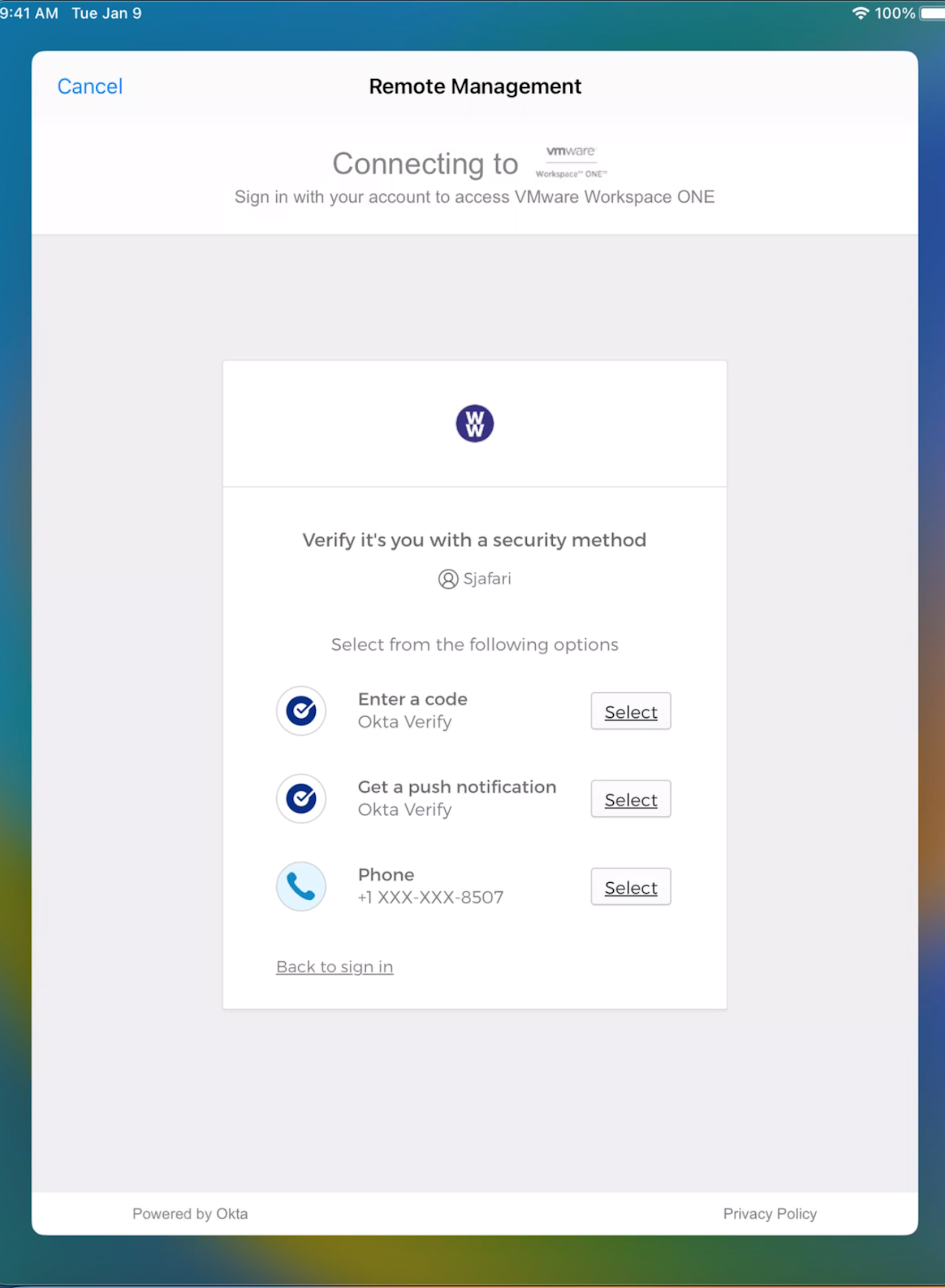
18: Click Select next to Get a push notification
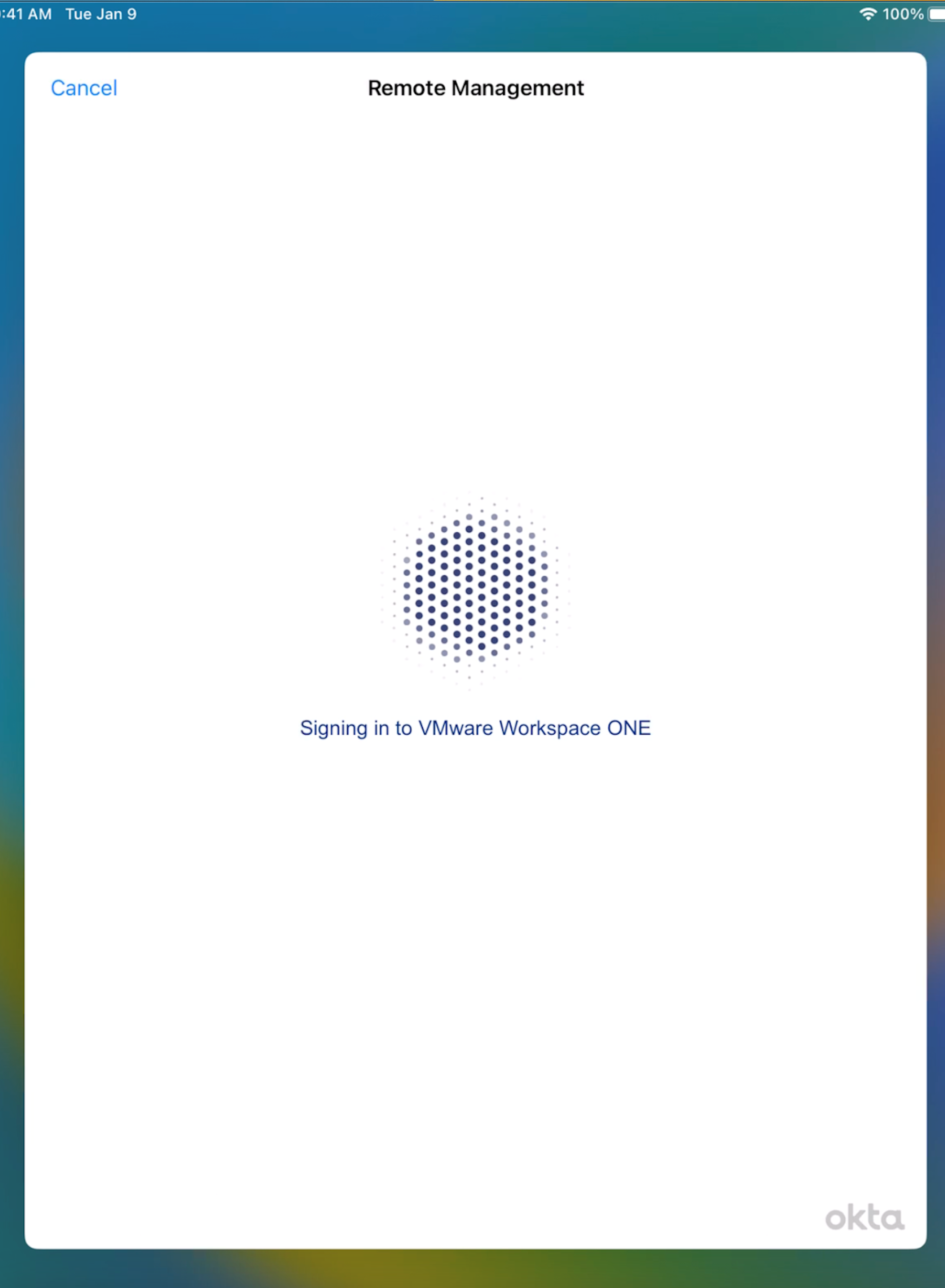
19: Please wait a minute
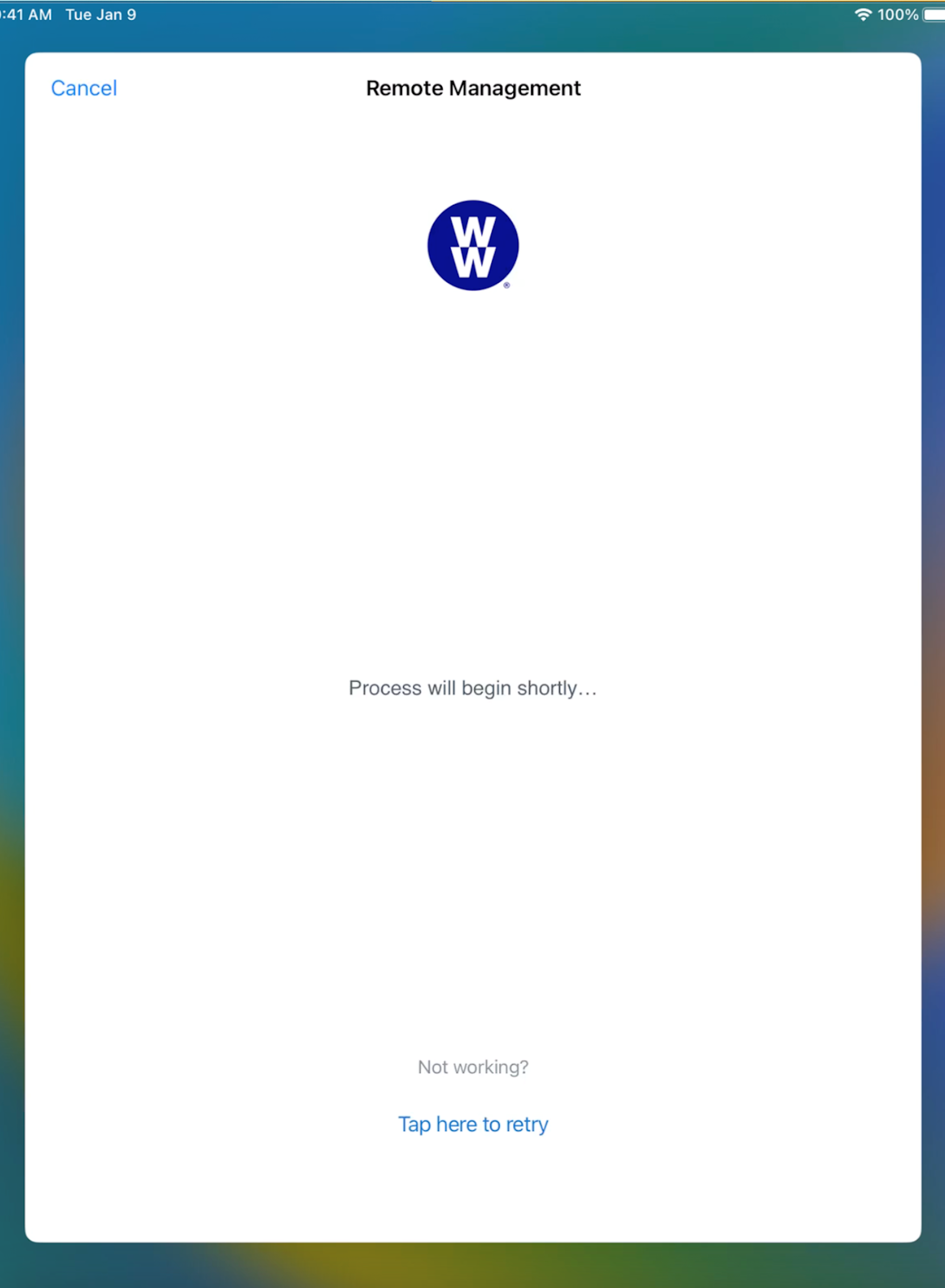
20: Please wait one more minute!
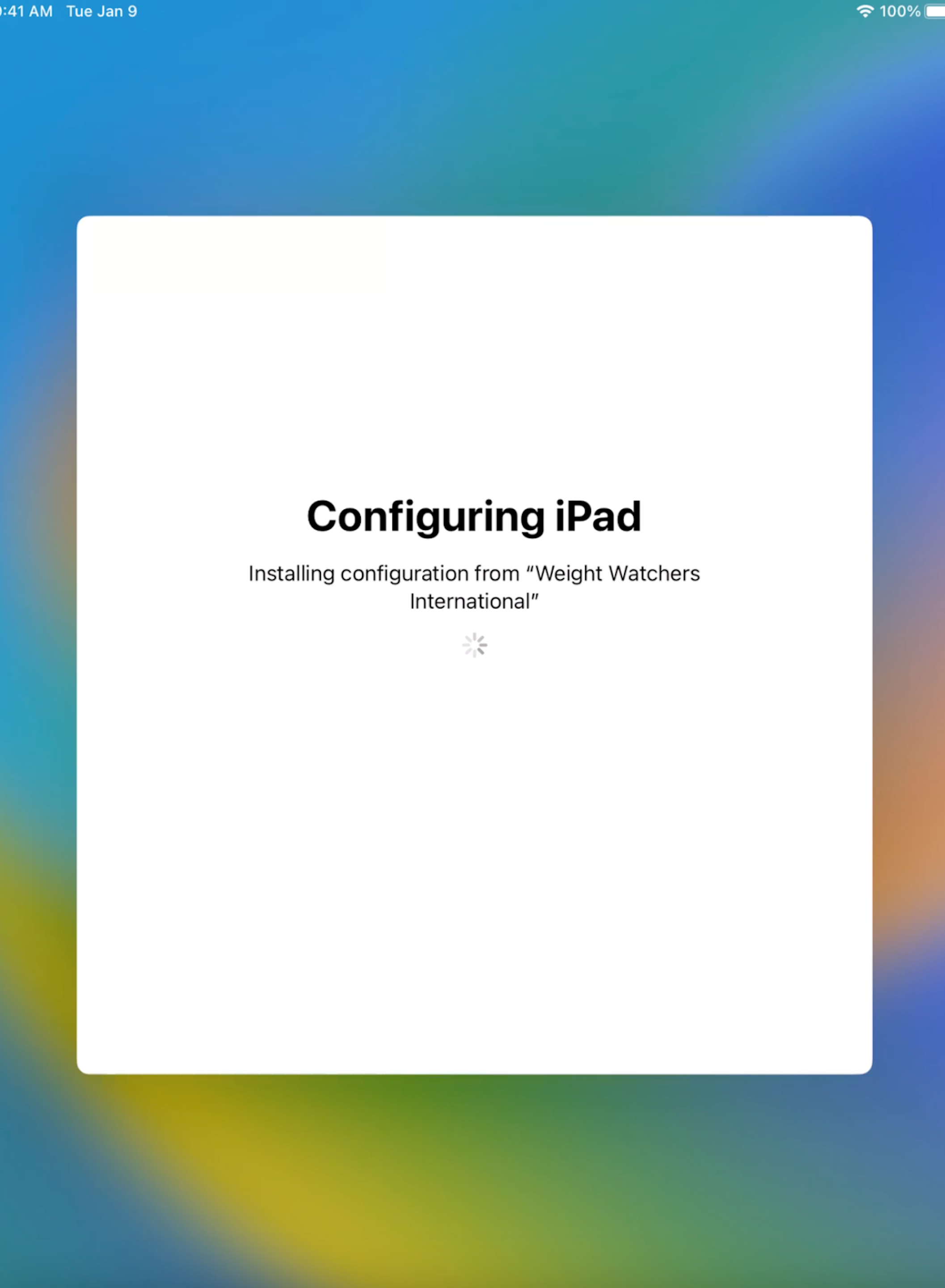
21: Just one more minute!
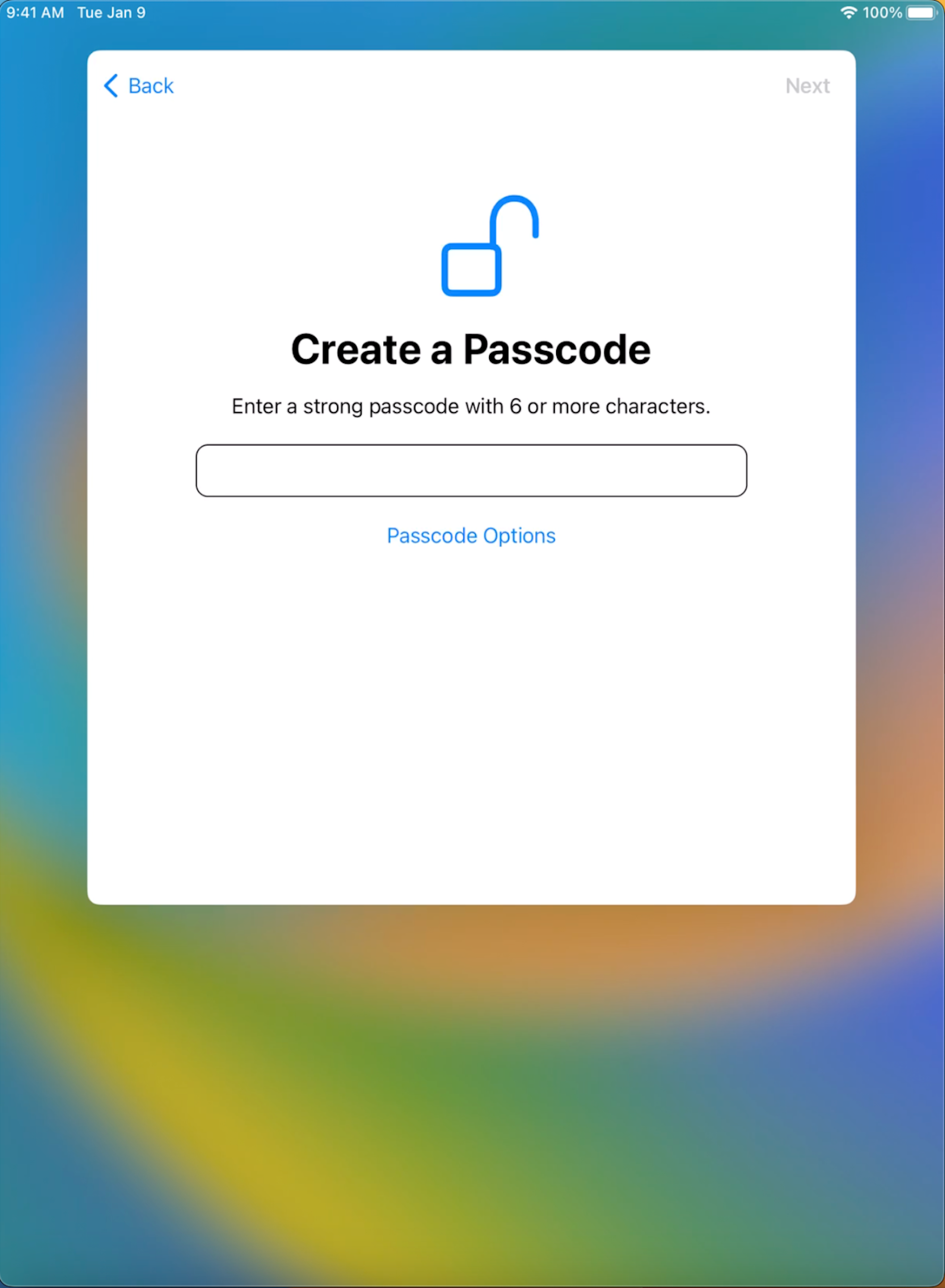
22: Enter a Passcode of your choice
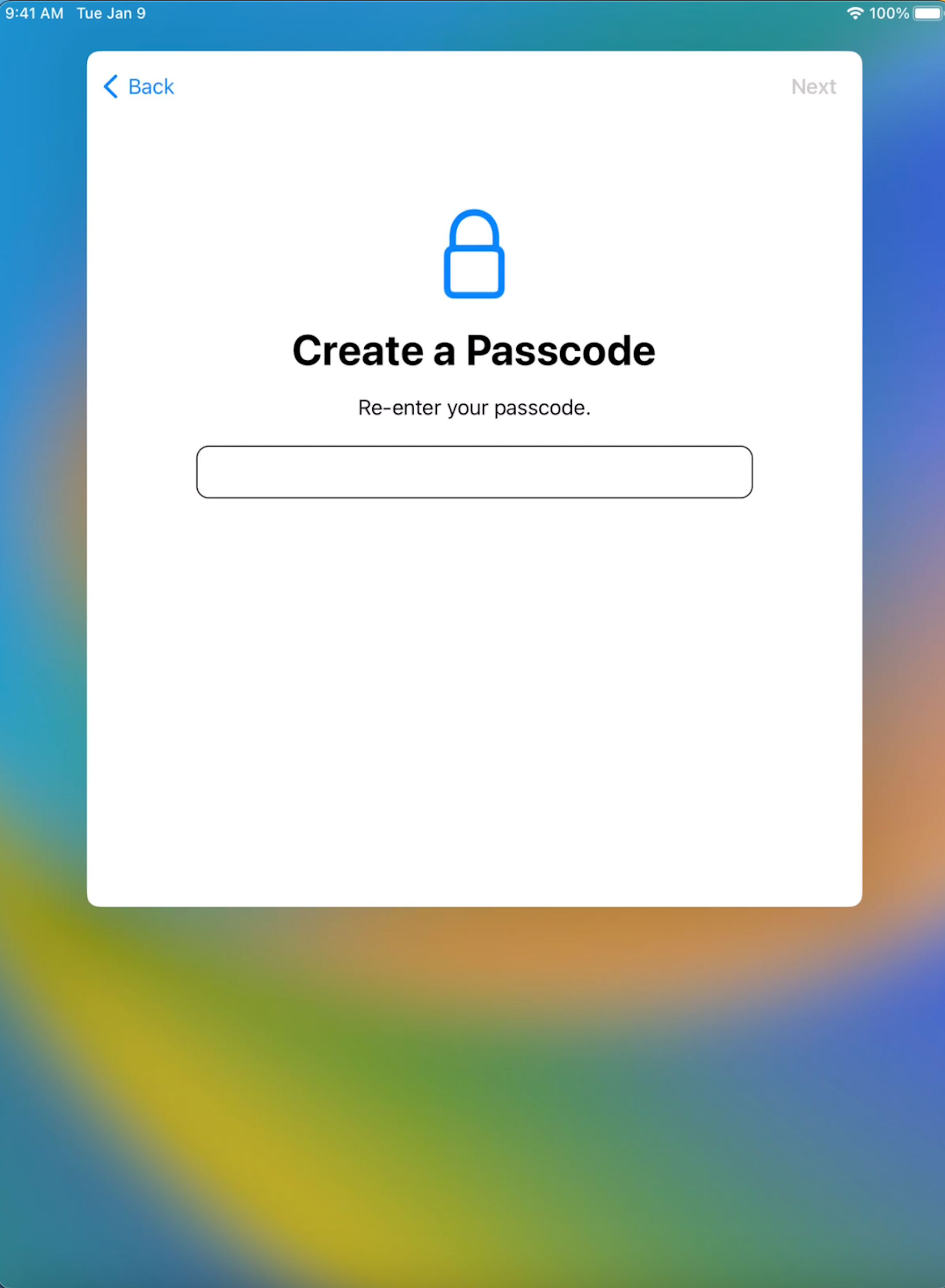
23: Enter the same Passcode again
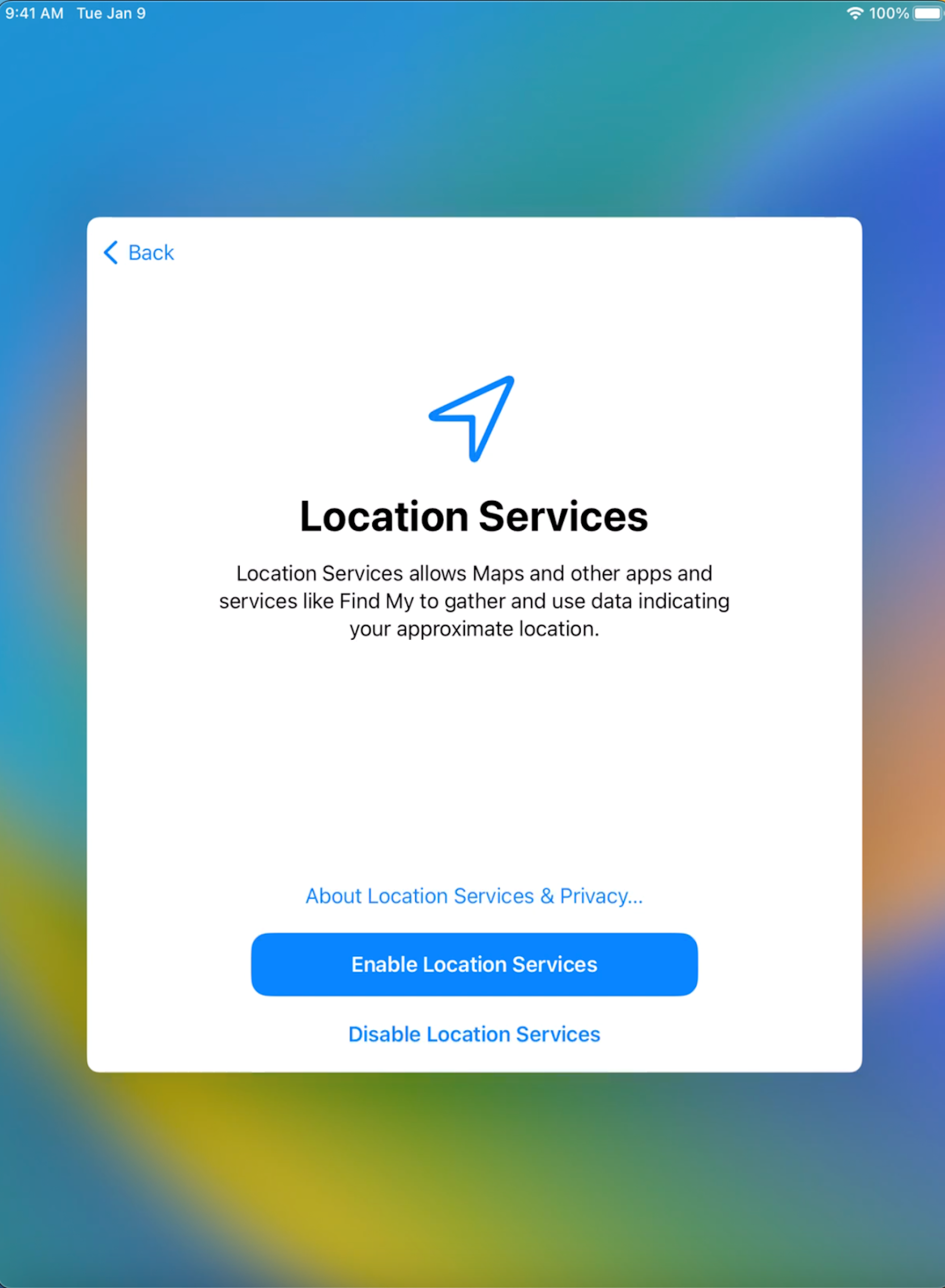
24: Tap on Enable Location Services
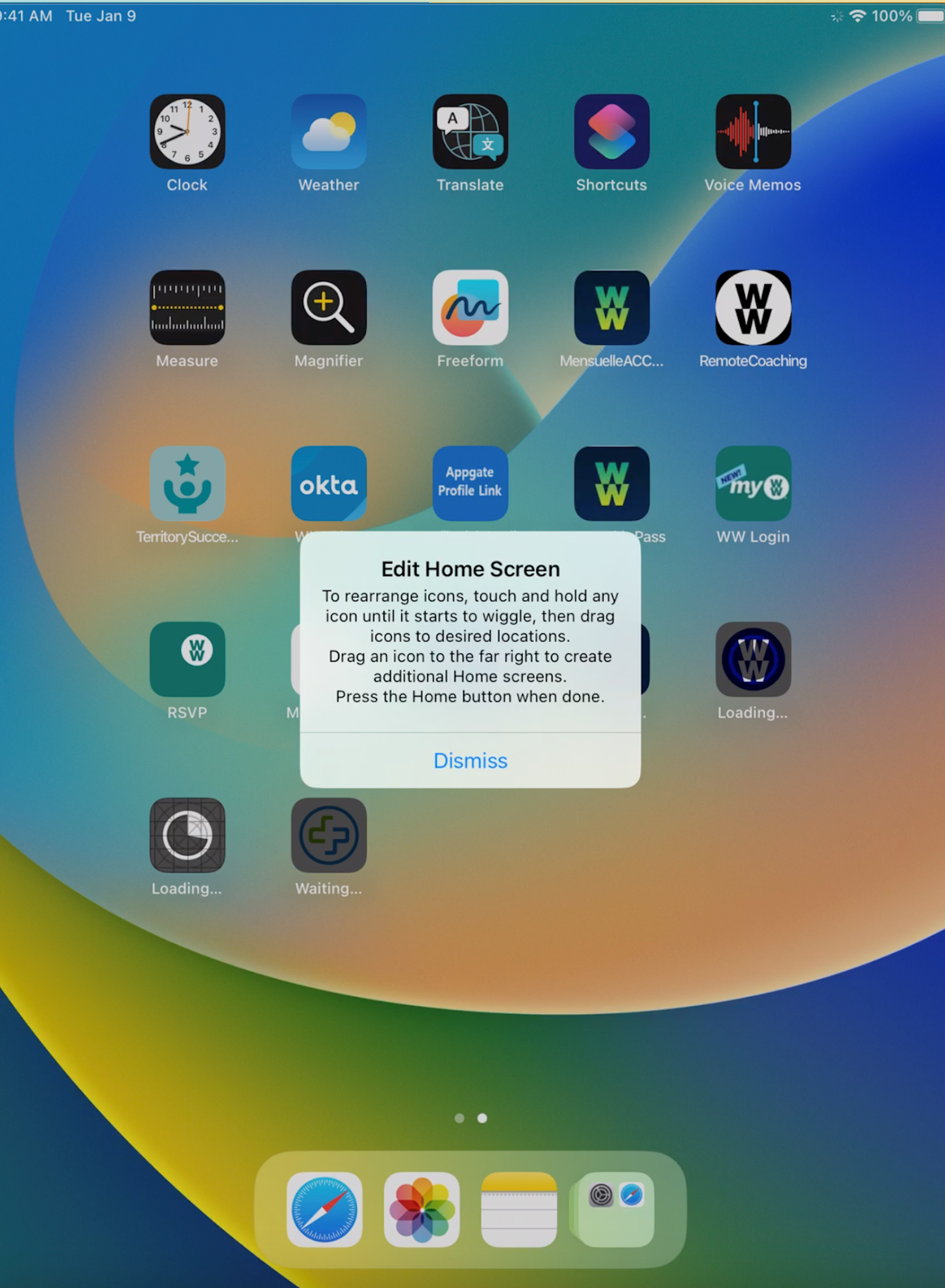
25: Please read the notification and click Dismiss. Your iPad setup is now completed. Applications will start to be pushed to your device