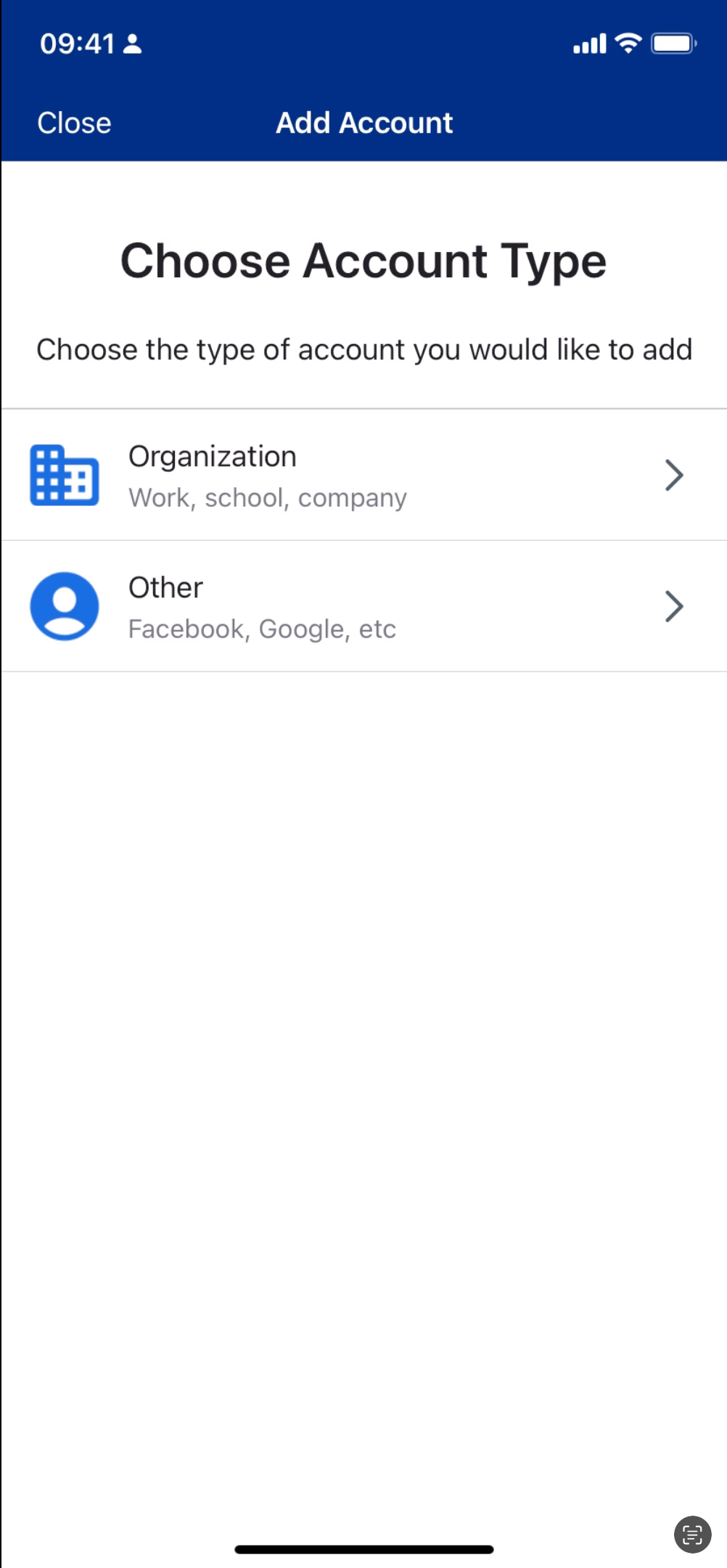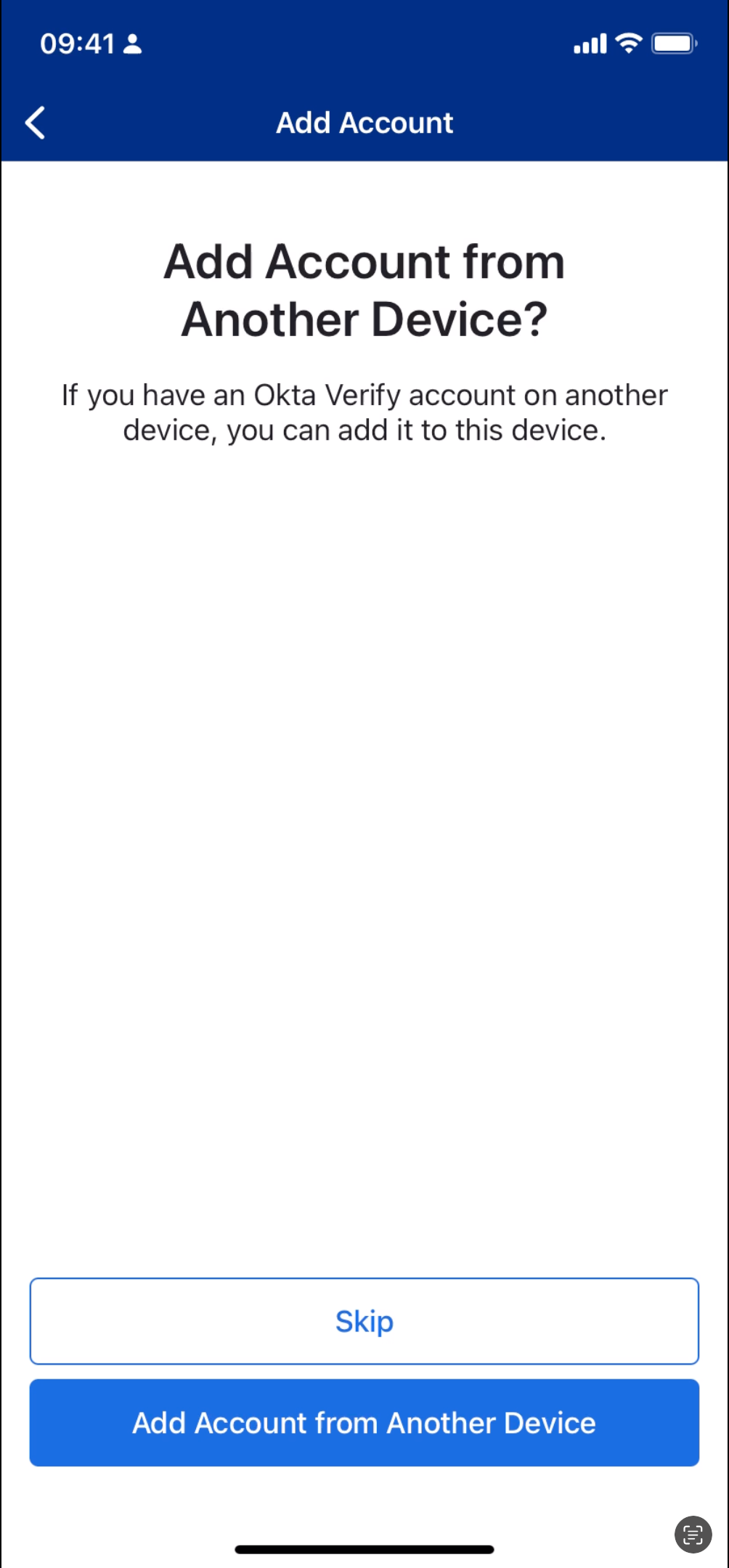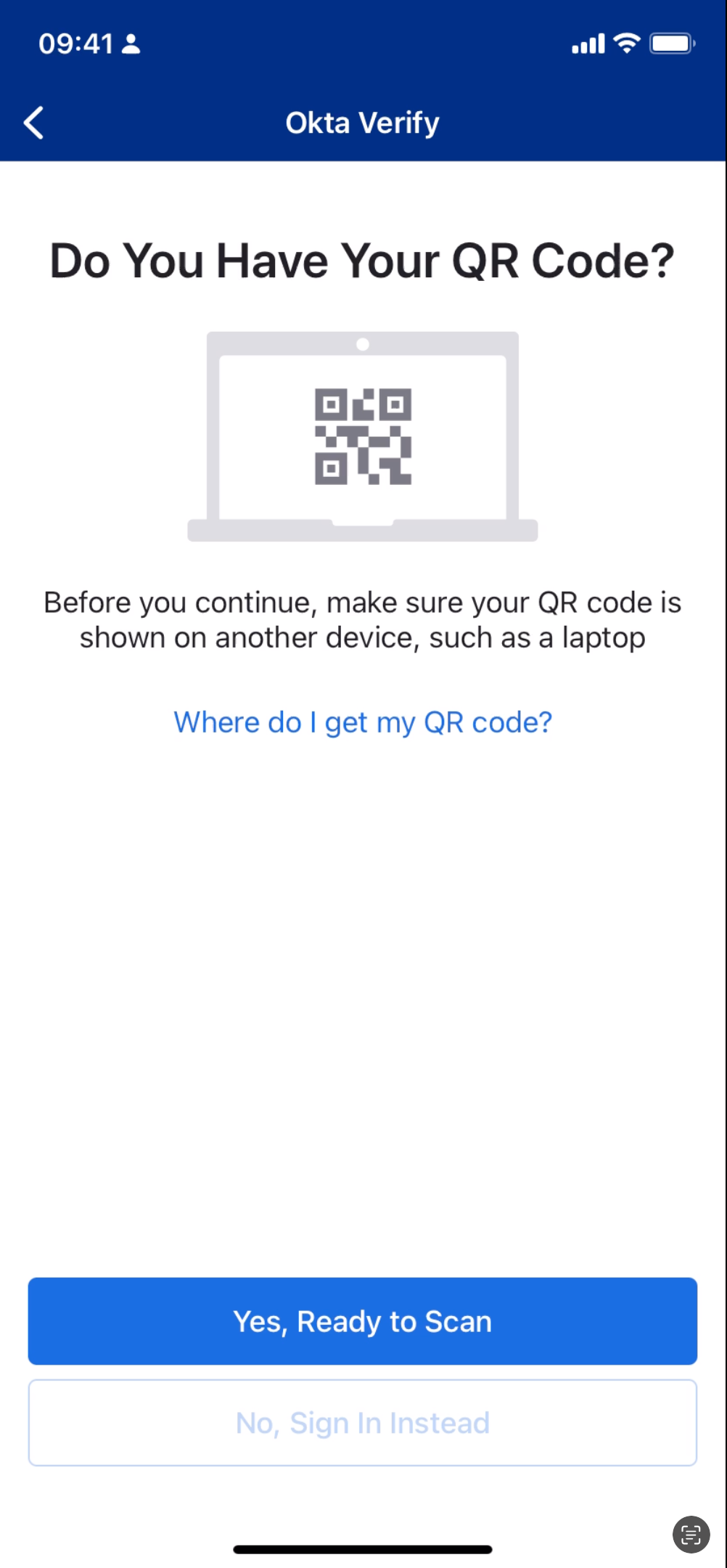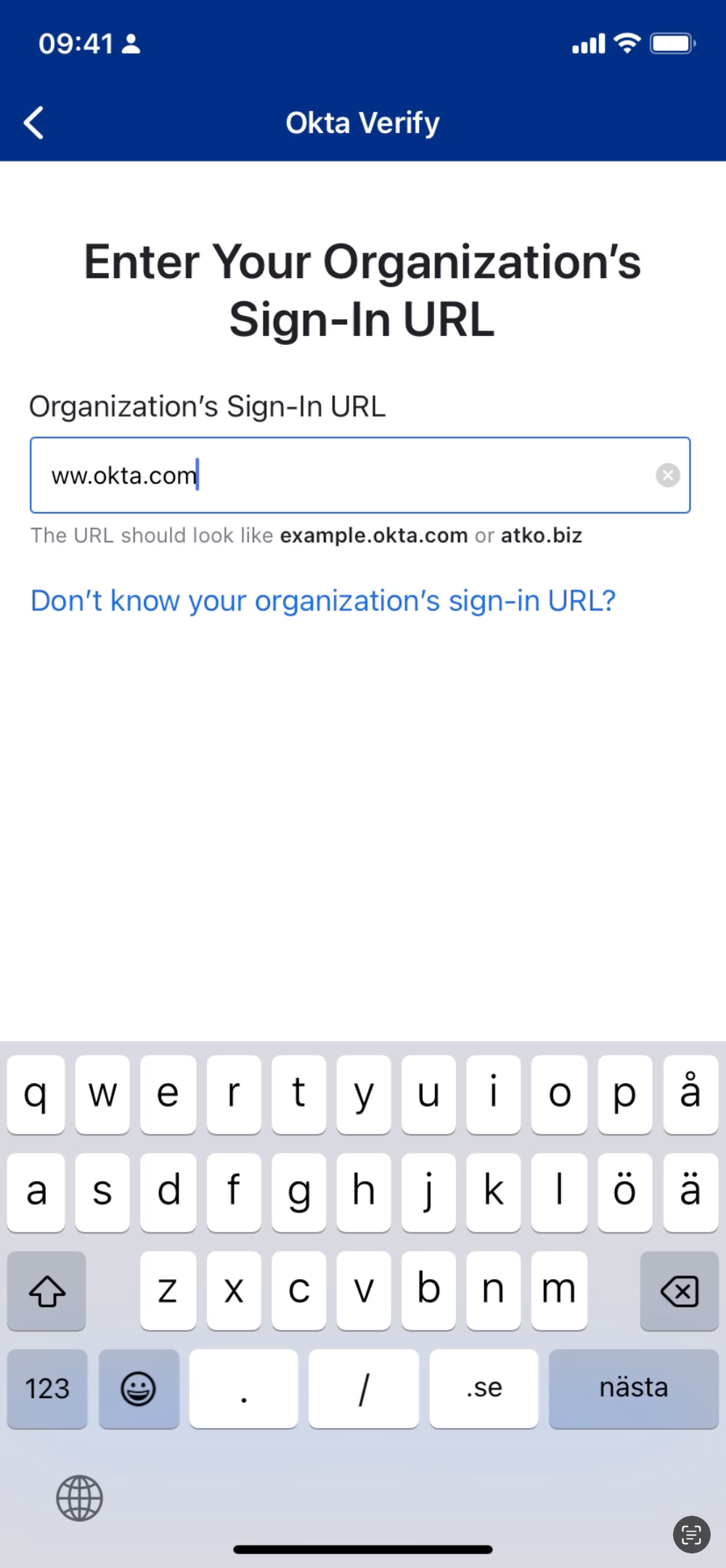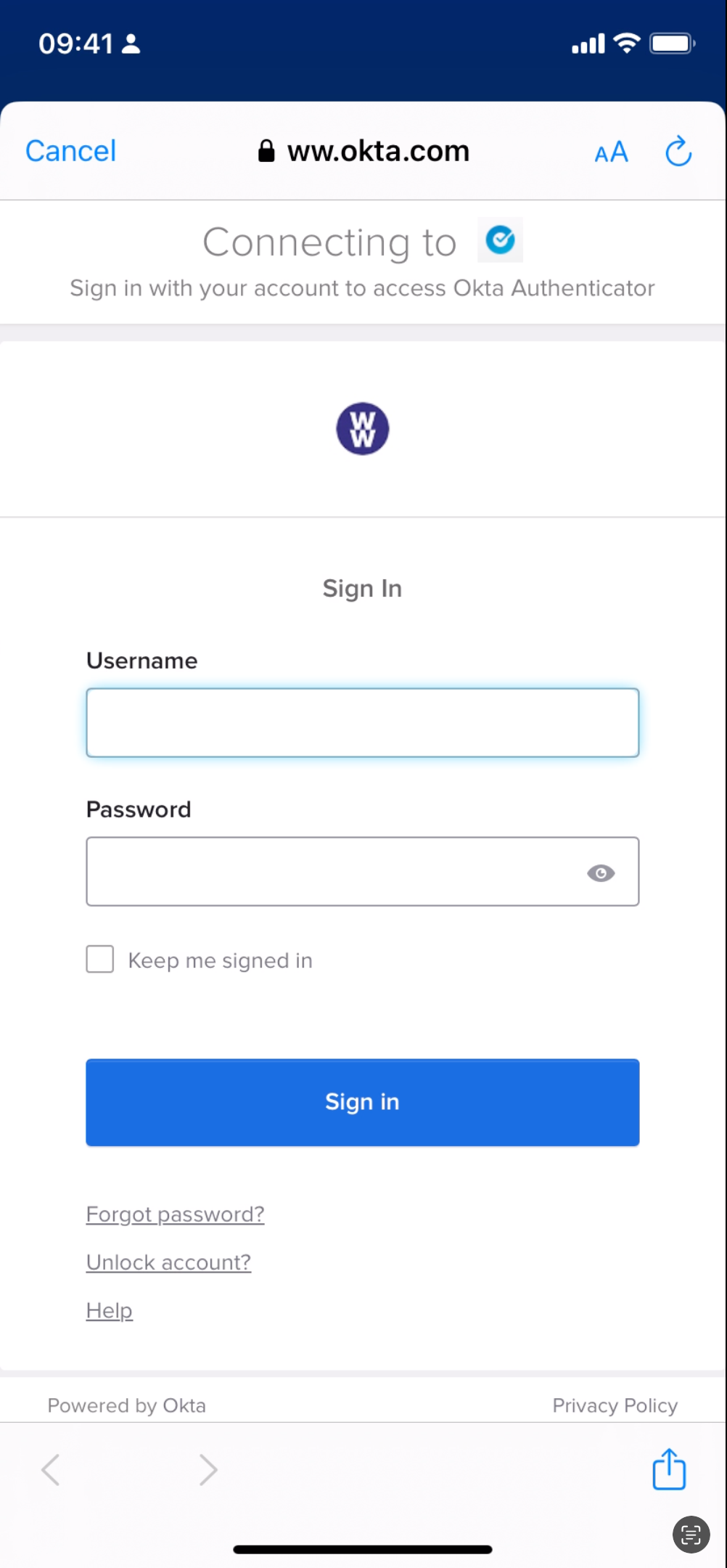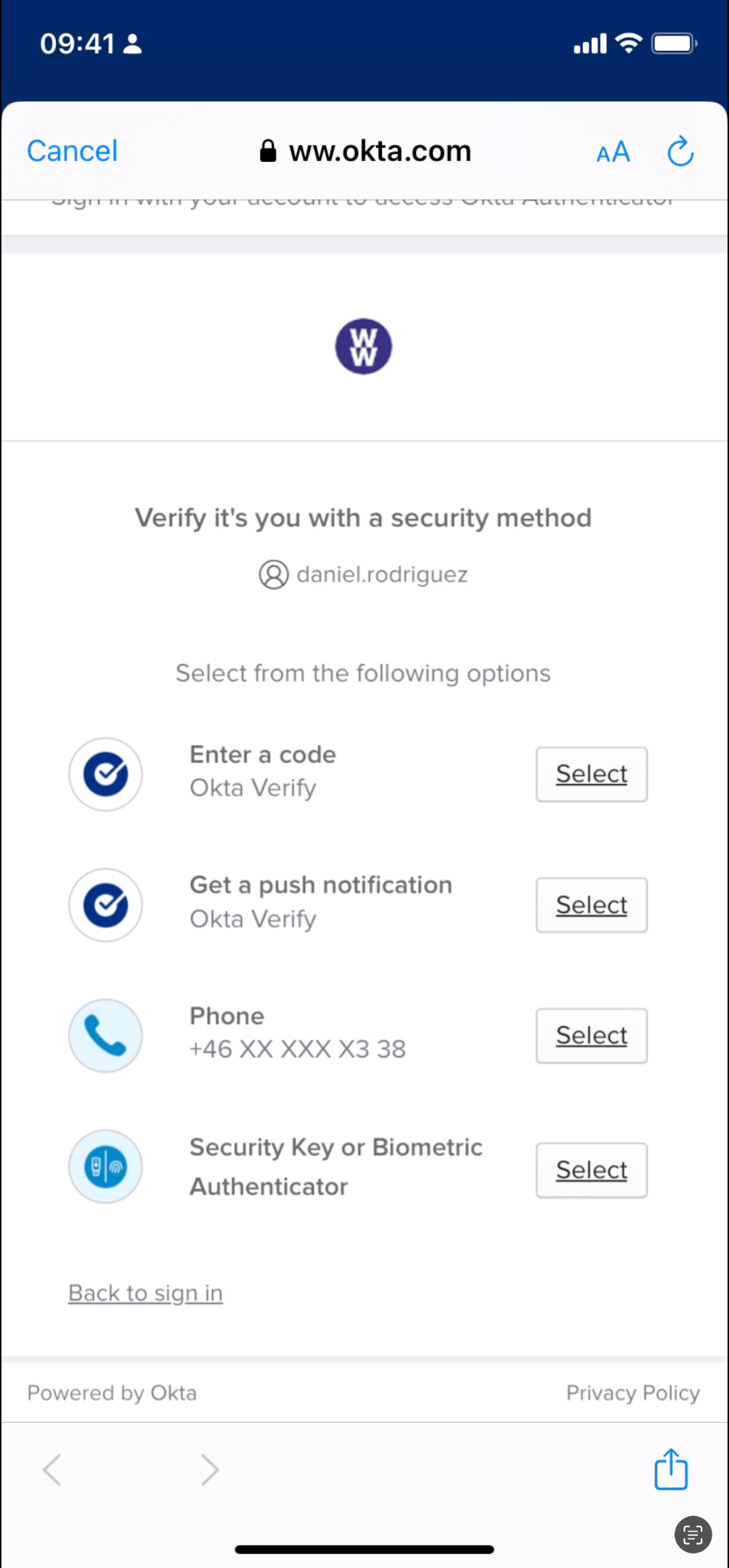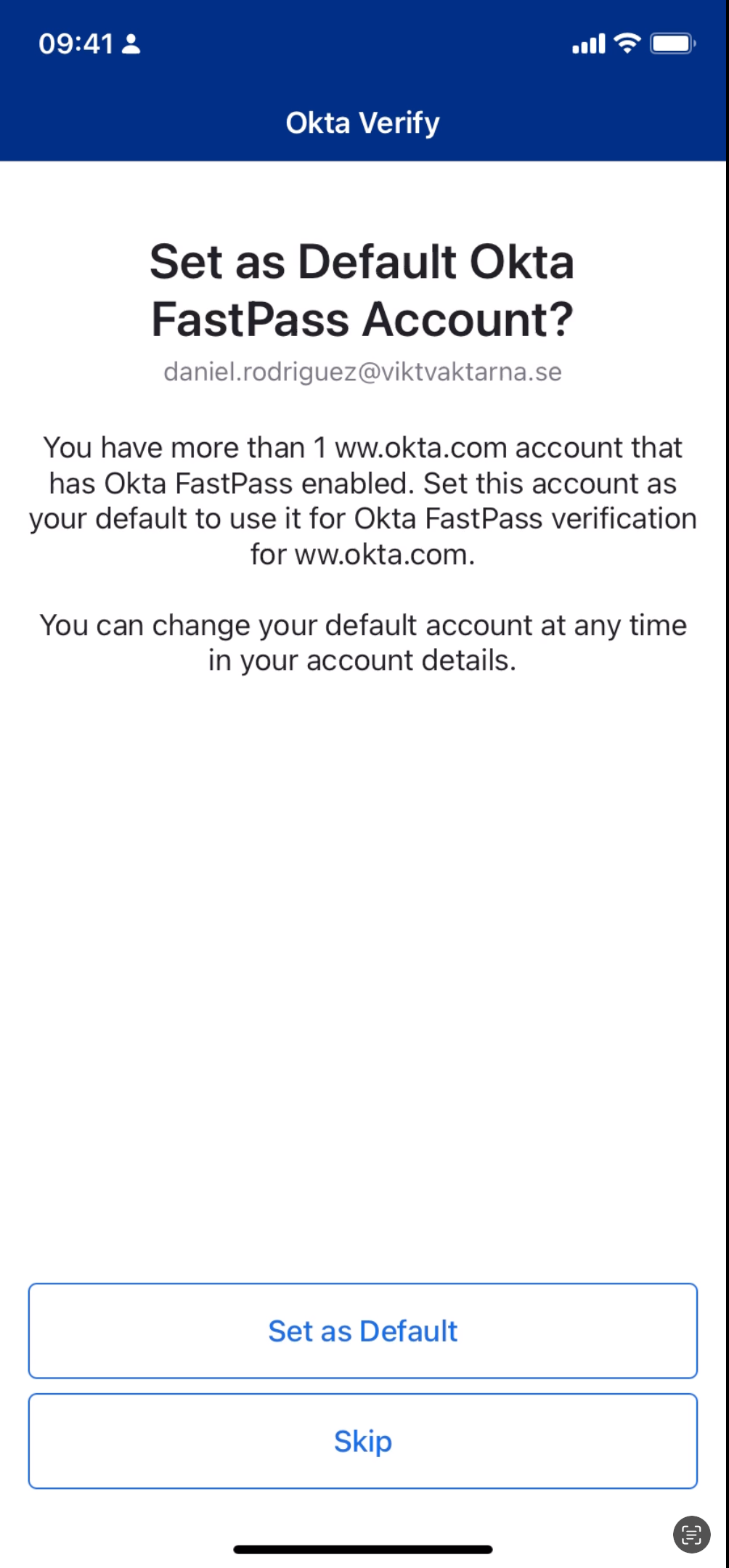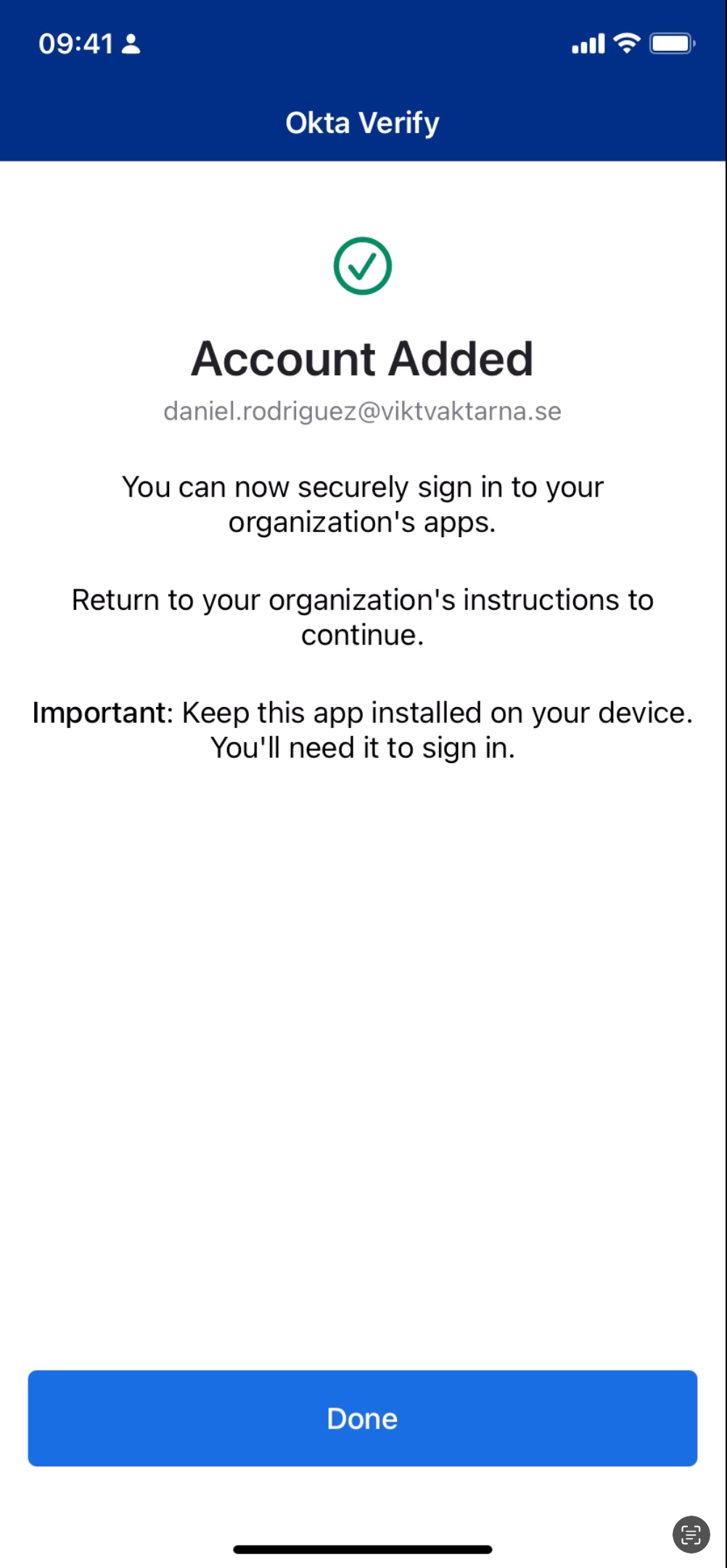Requirements:
- Recommend setting up Biometric Security (TouchID/FaceID) before continuing
- Download Okta verify from AppStore: AppStore
- Download Okta verify from Android Market: Android
- Open Okta Verify and tap Get Started.
- Tap on Next on the "How it works" page.
- Tap on Add Account on the "Ways to verify" page.
- Tap on Organization.
- Tap Skip on the "Add account from Another Device?" page.
- Tap on "No, Sign in instead".
- Enter Organization's Sign In URL: www.okta.com and tap Next.
- Sign in using you Okta credentials.
- Select a security method that you have available and follow the instructions given by chosen method.
- If biometrics was set up before as recommended you will now be able to Enable Biometric Confirmation.
- If you have more then one ww.Okta.com account you can choose to skip or set current Account as default.
- Account has now been added and you can use Okta verify Code or as a push when ever it is needed.