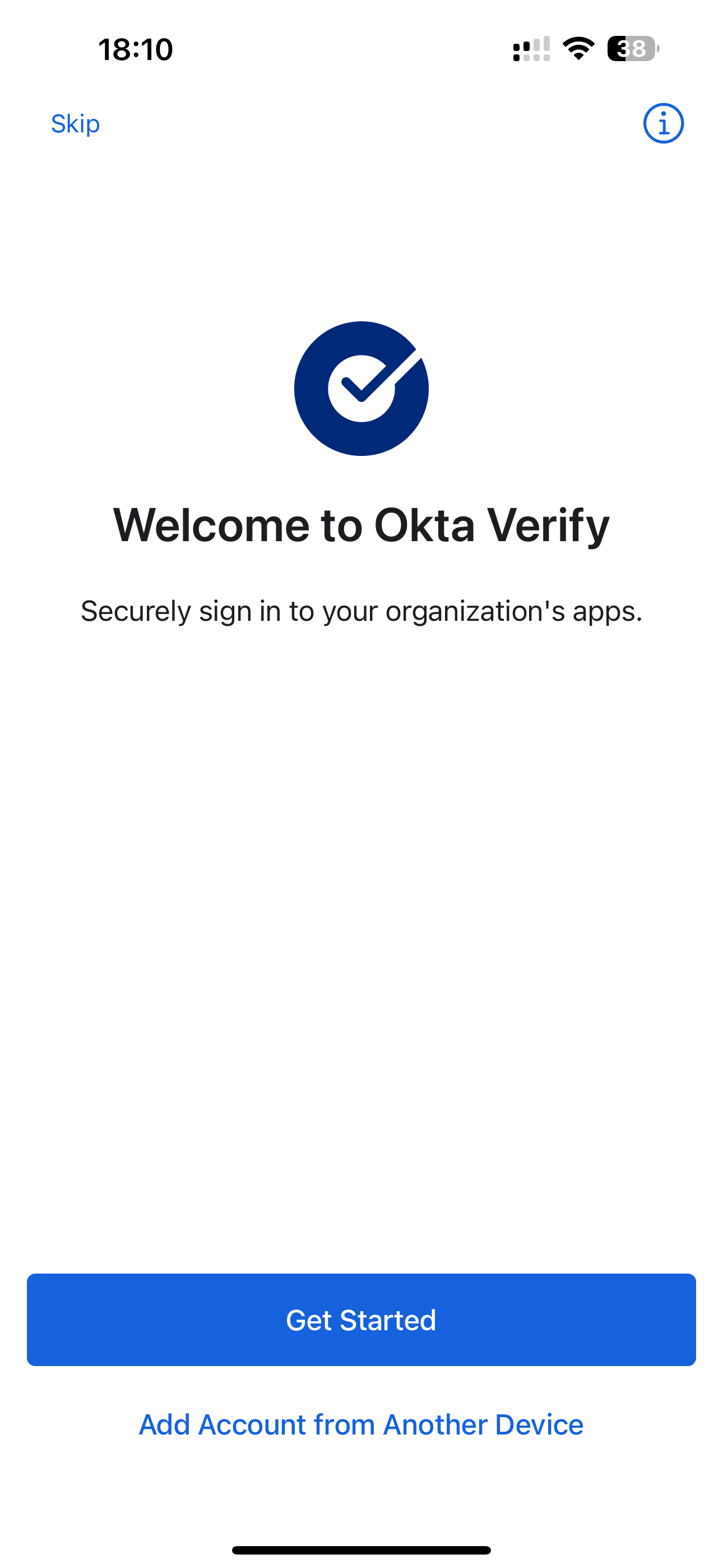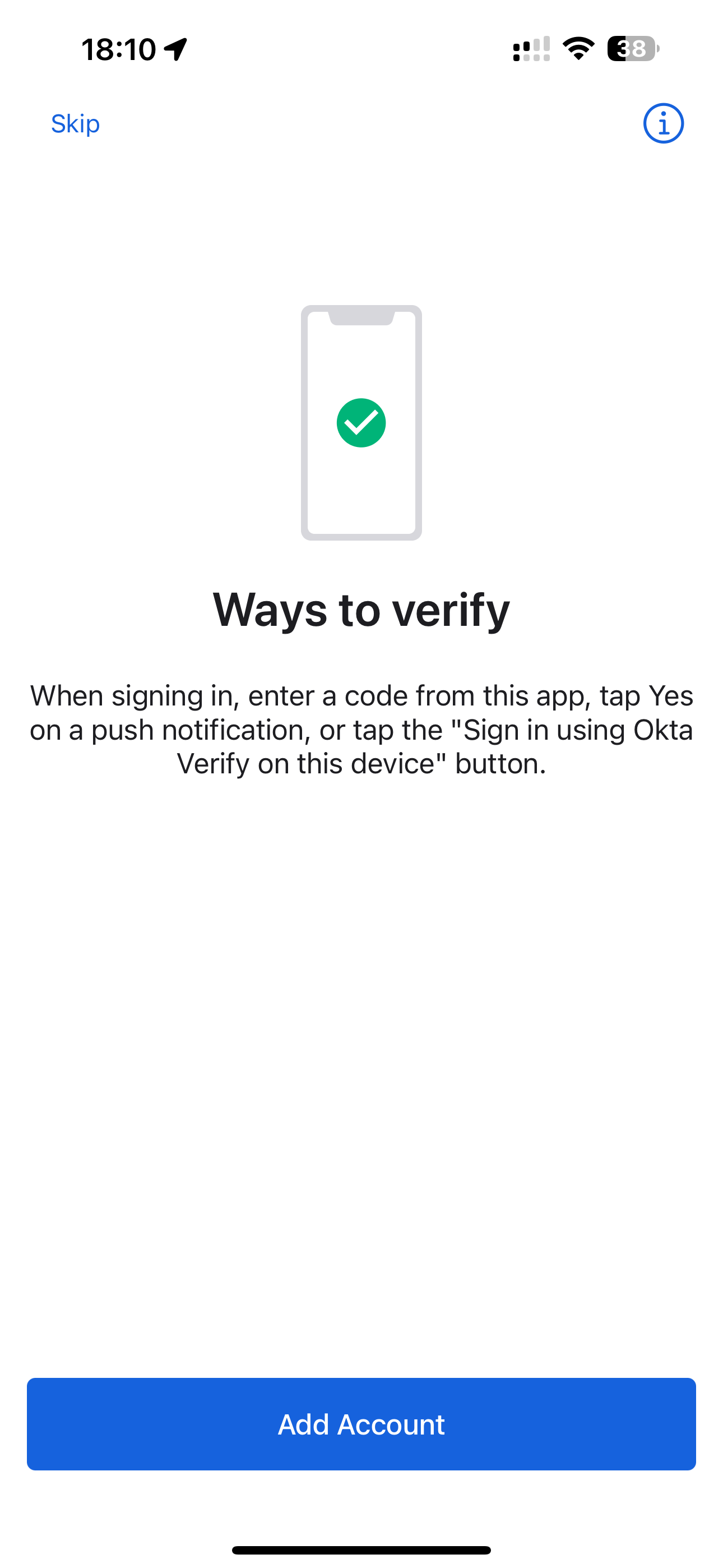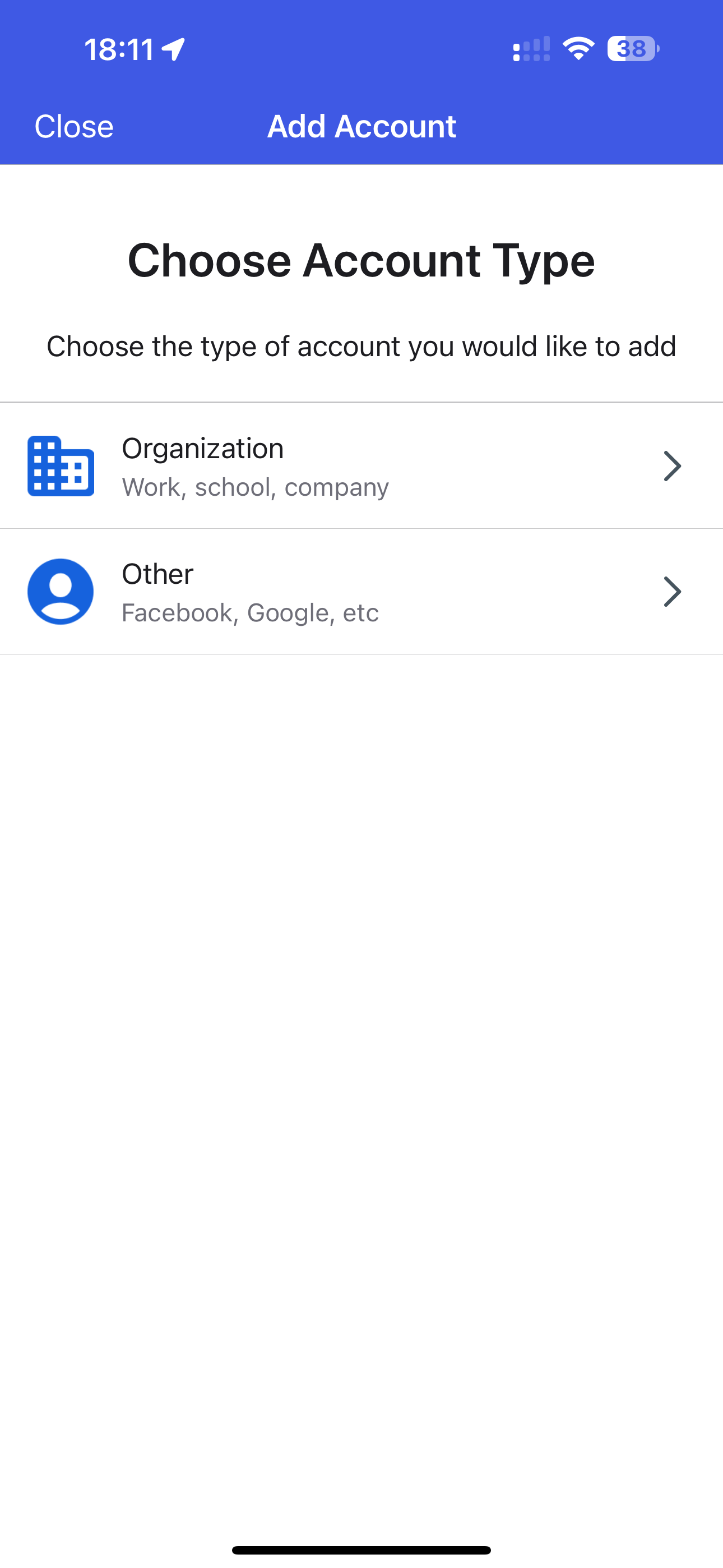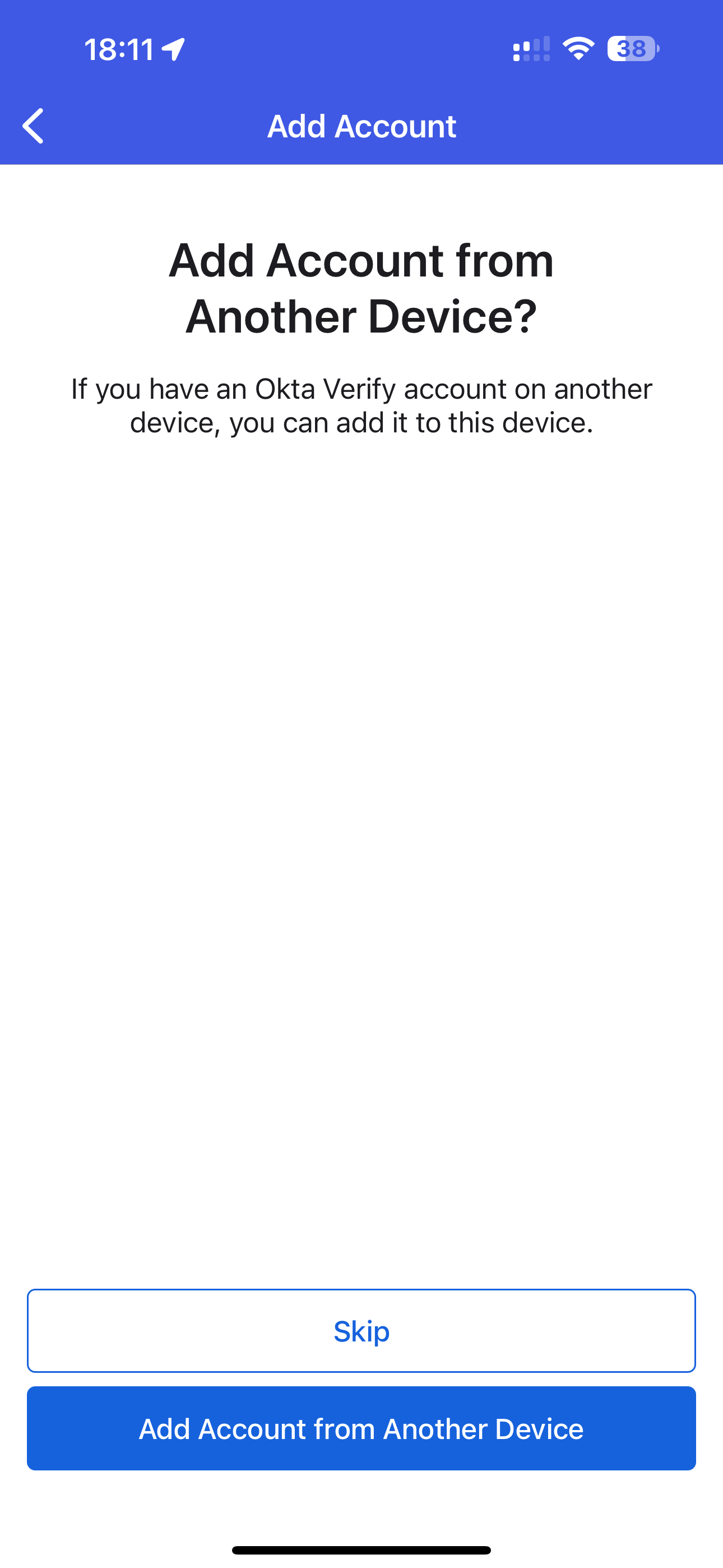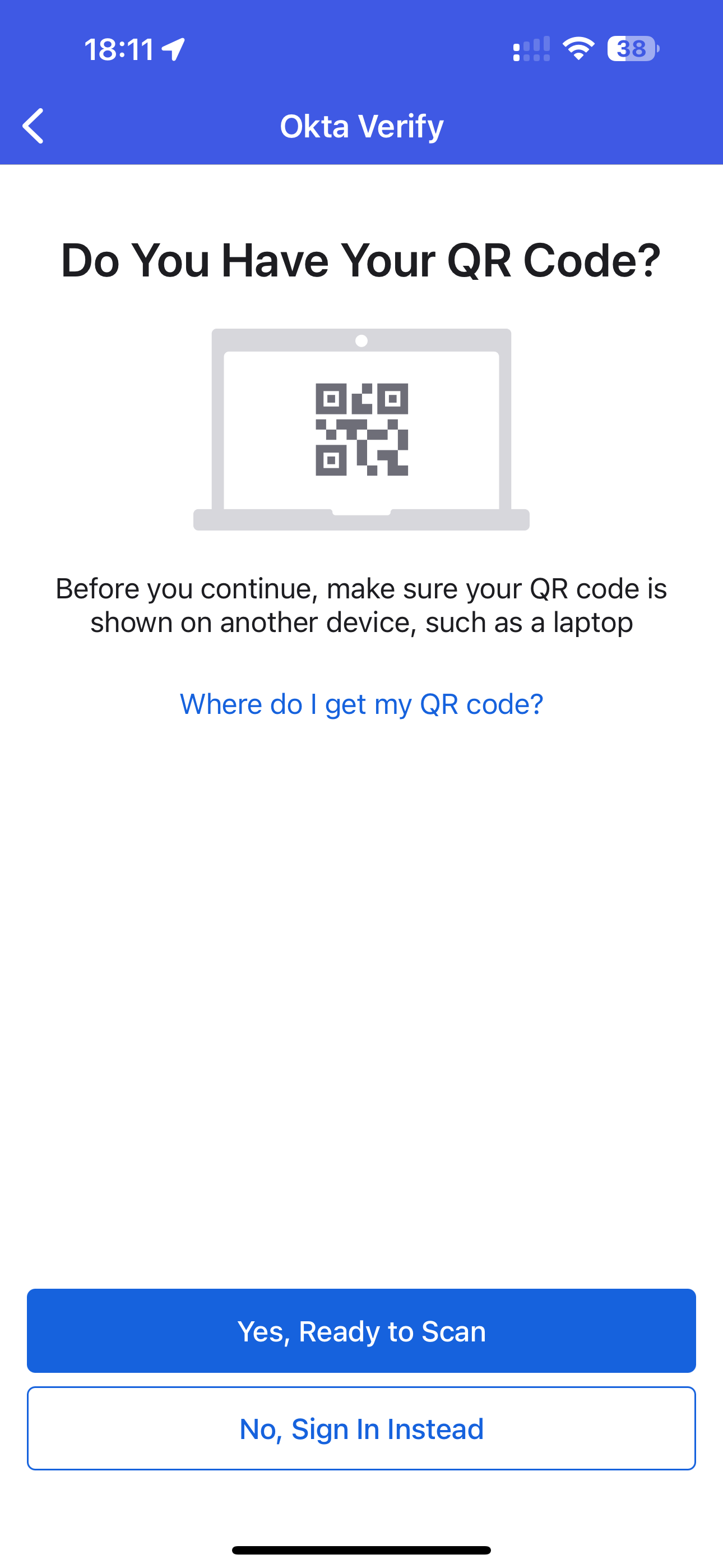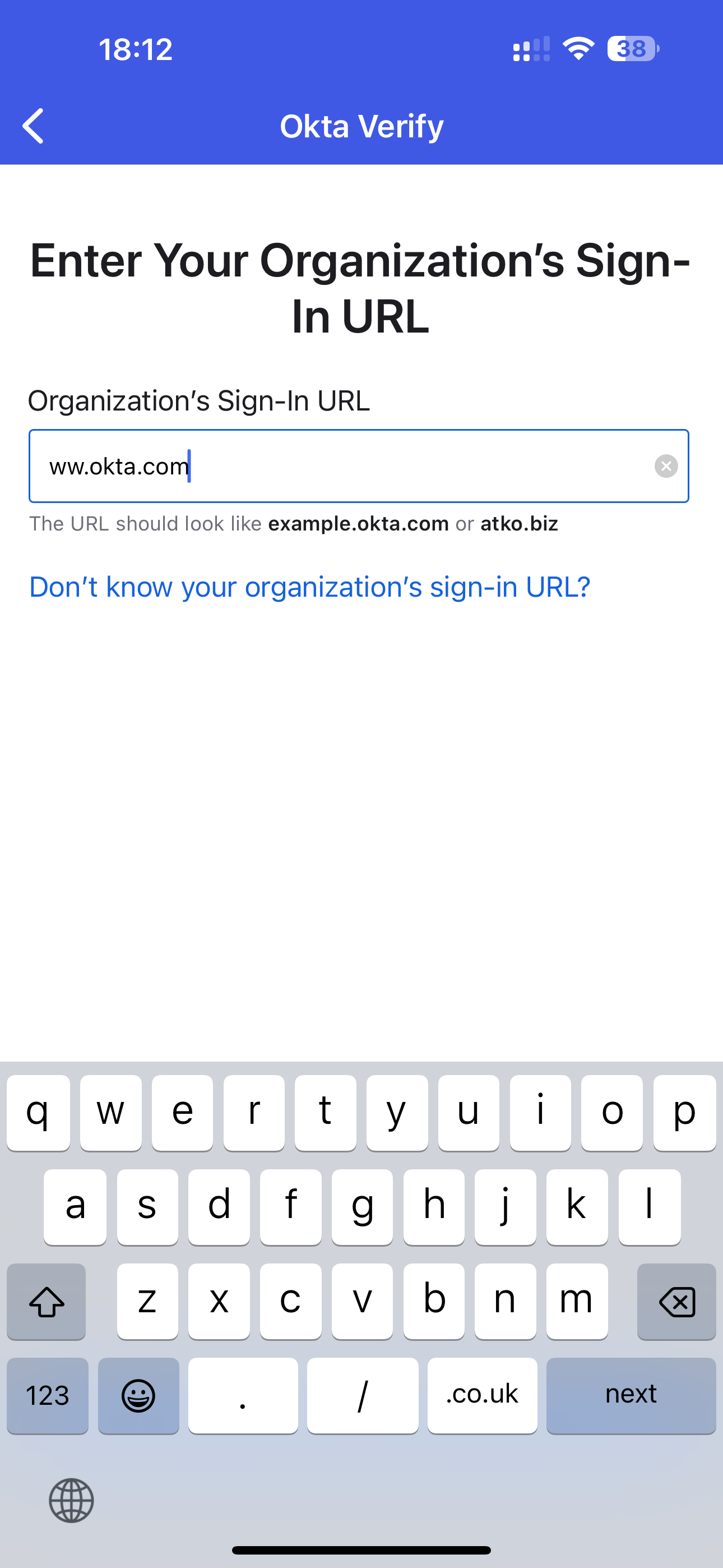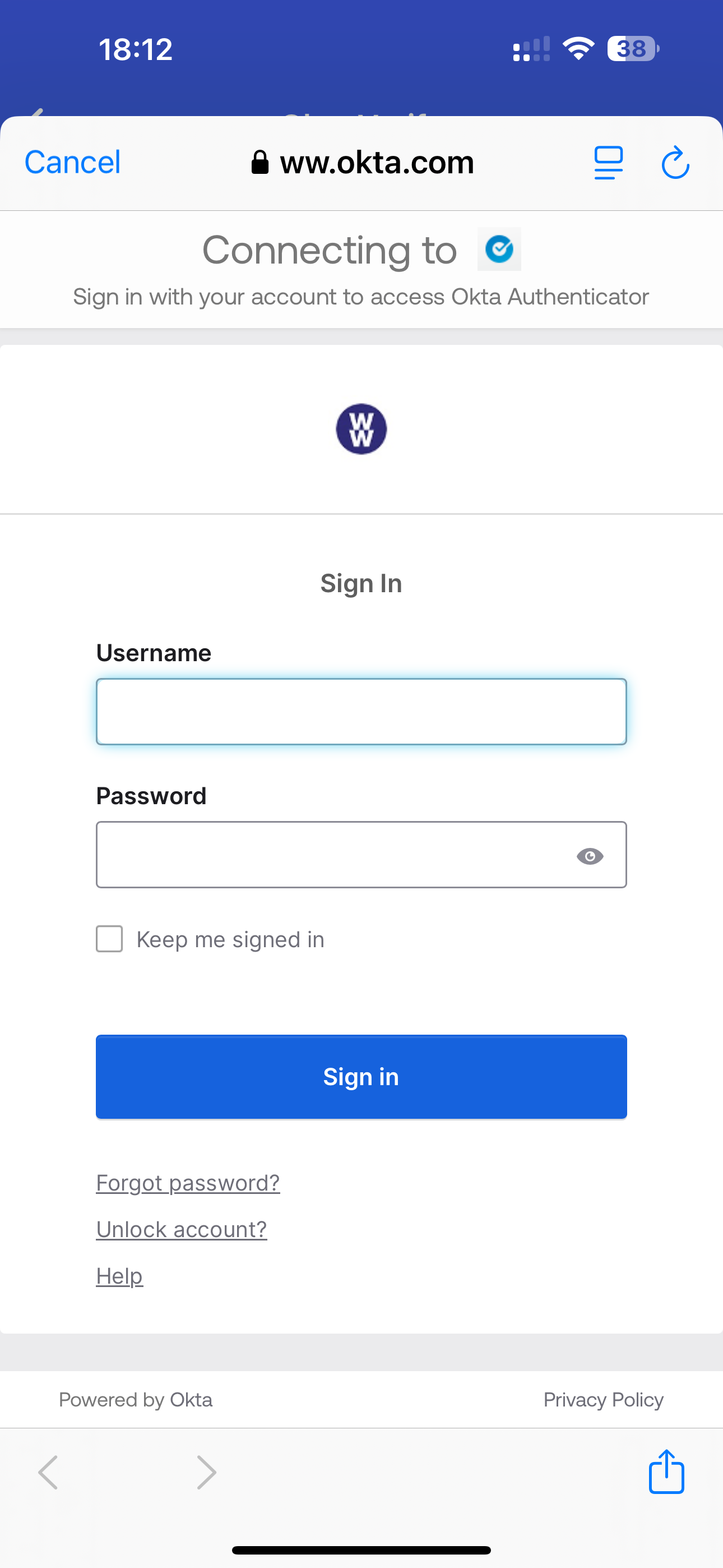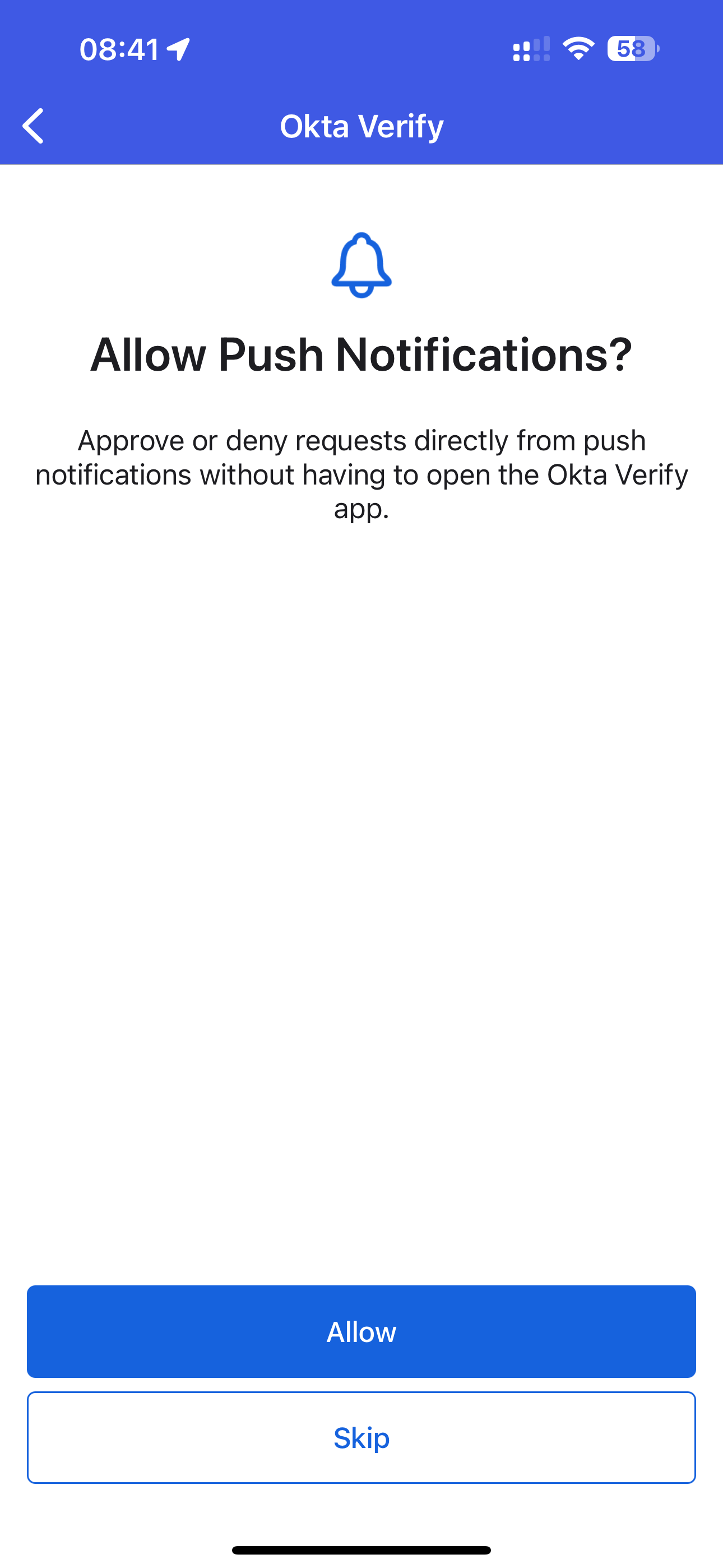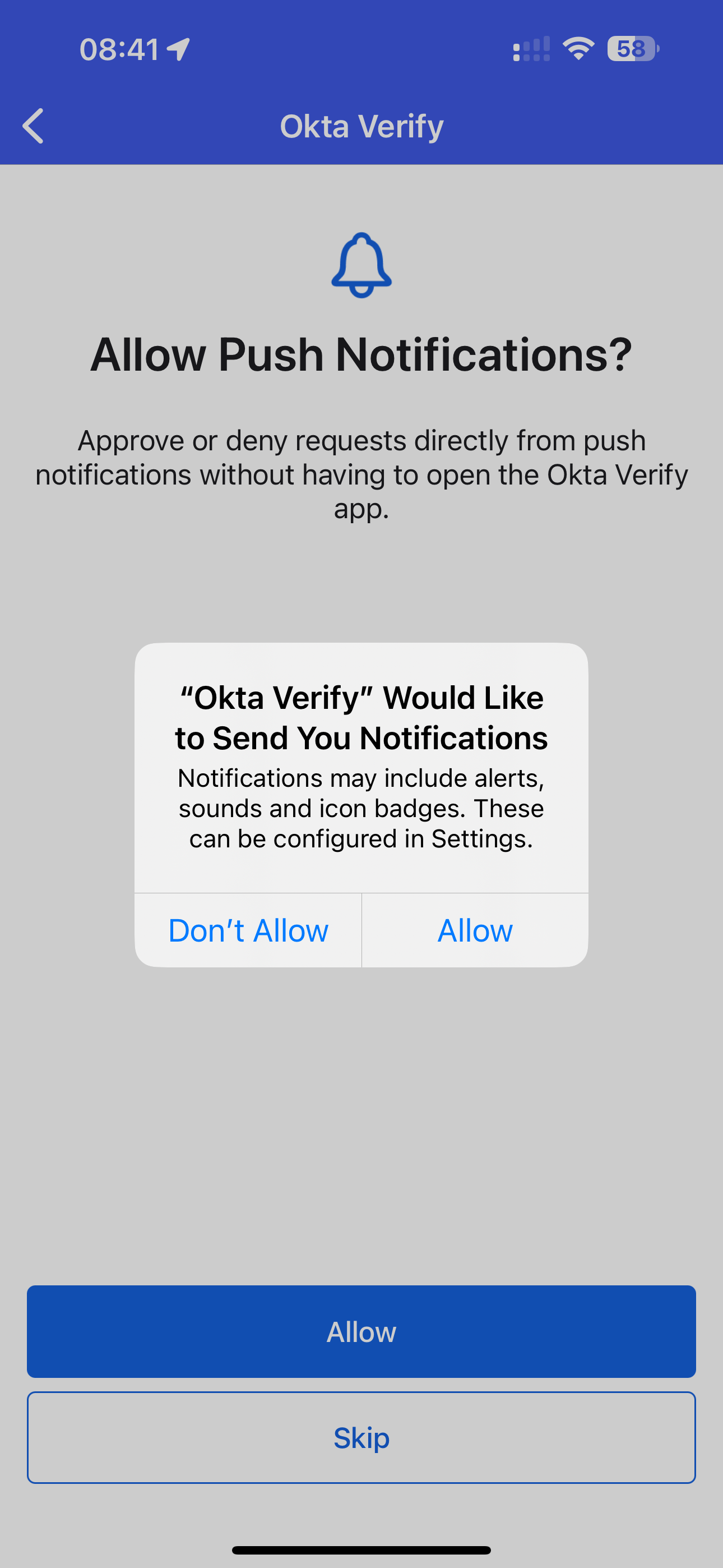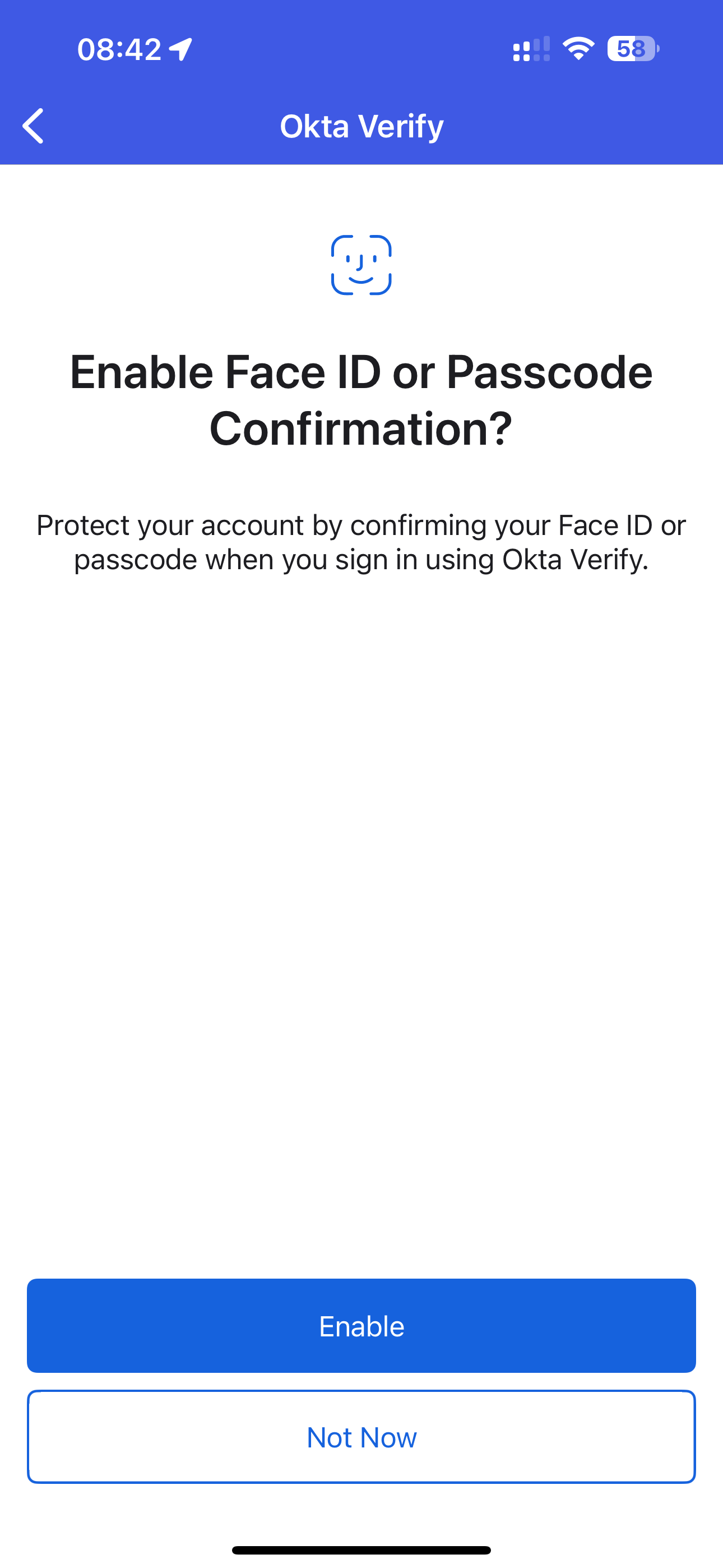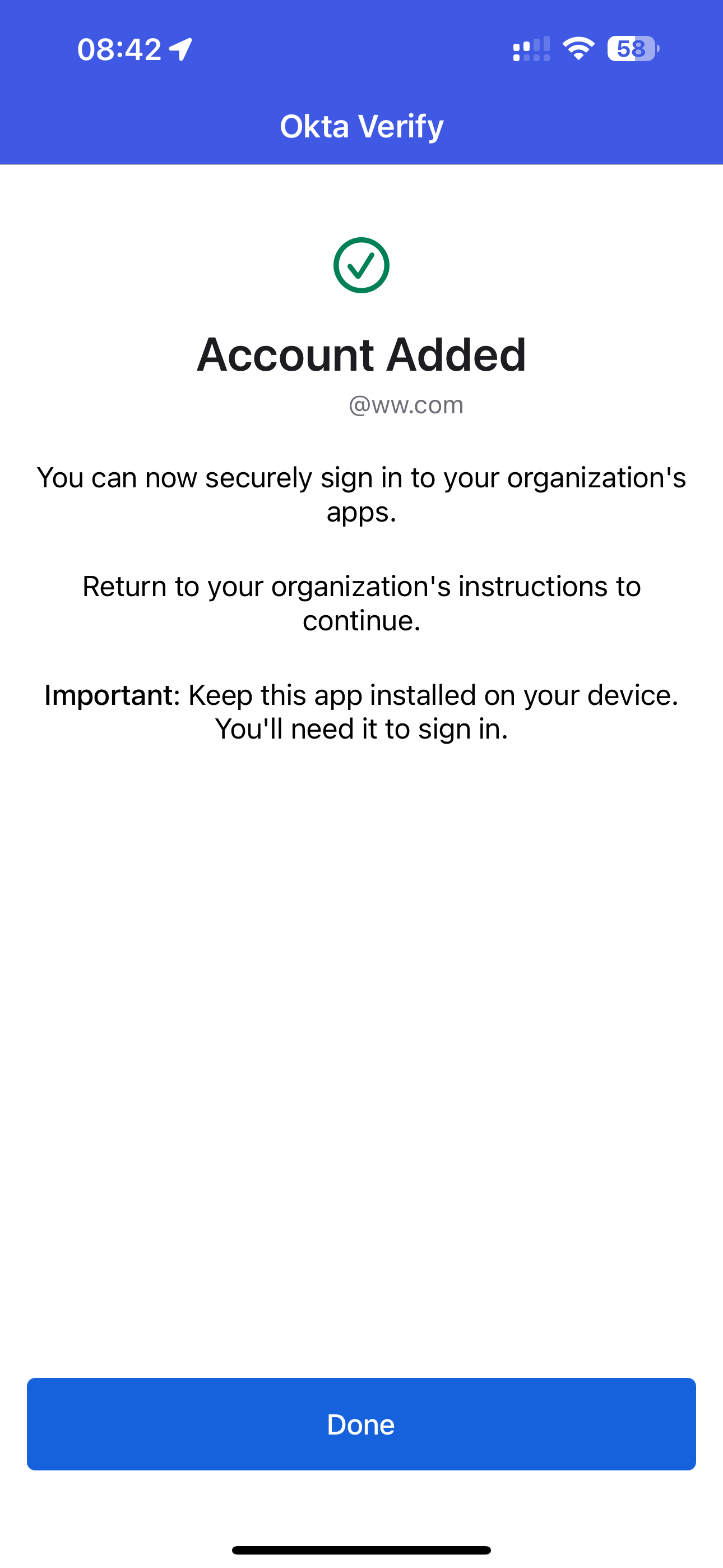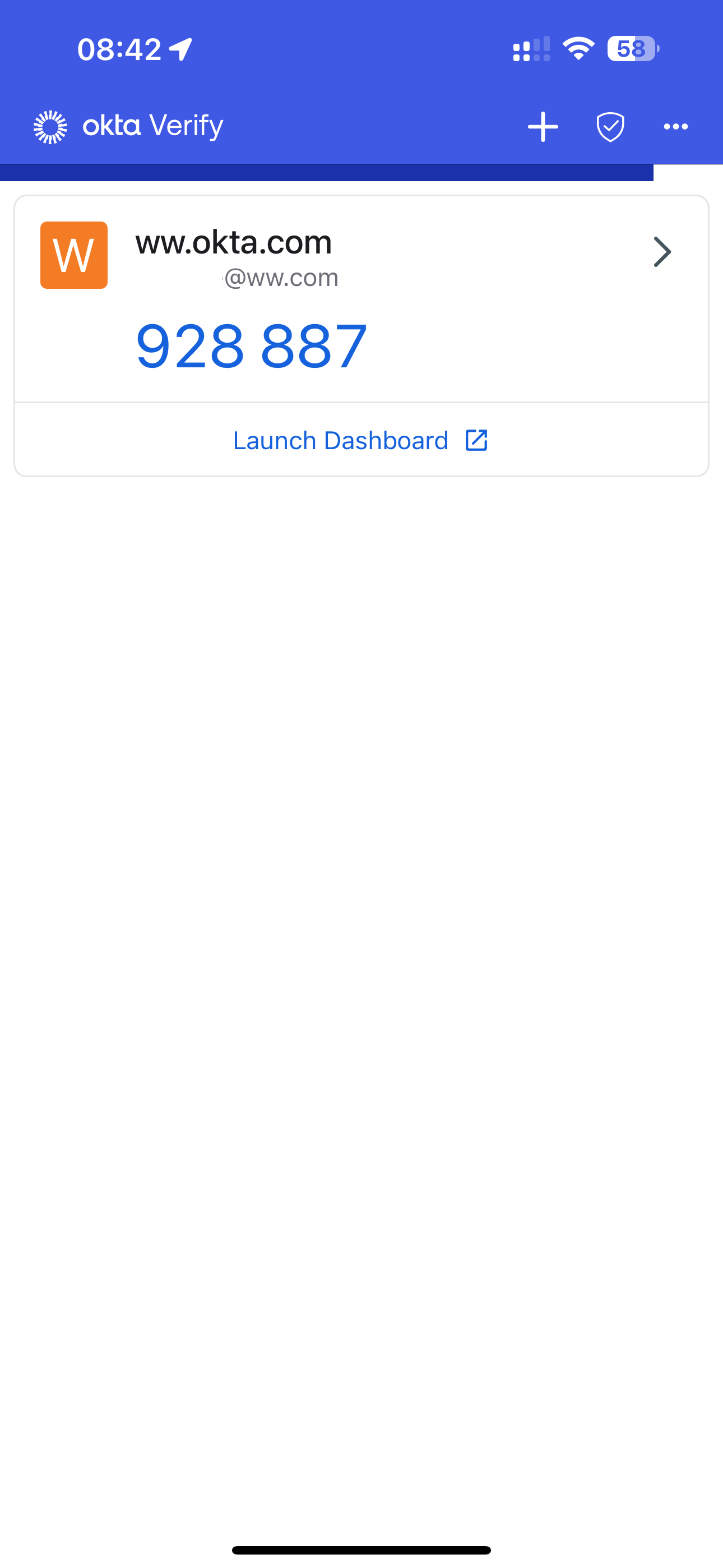Requirements
- Recommend setting up Biometric Security (TouchID/FaceID) before continuing
- Download Okta verify from AppStore: AppStore
- Download Okta verify from Android Market: Android
- Open the Okta Verify app and tap Get Started (See Step 1 below).
- Tap on Add Account on the "Ways to verify" page (See Step 2 below).
- Tap on Organization on the "Choose Account Type" page (See Step 3 below).
- Tap Skip on the "Add account from Another Device?" page (See Step 4 below).
- Tap on No, Sign In Instead on the "Do You Have Your QR Code?" page (See Step 5 below)
- Enter Organization's Sign In URL: ww.okta.com and tap Next on the keyboard (See Step 6 below).
- Type in firstname.lastname and your Okta Password and then tap on Sign In (See Step 7 below).
- Tap on Allow on the Allow Push Notification? page (See Step 8 below).
- Tap on Allow in the pop up message that appears in the middle of the display (Step 9 below).
- If you have set up biometrics already then you will now be able to tap on Enable, otherwise, tap on Not Now (See Step 10 below).
- On the Account Added page, please tap on Done and you will now start to receive notifications (See Step 11 below).
- Once you see the display in Step 12 then you are done and can close the Okta Verify app
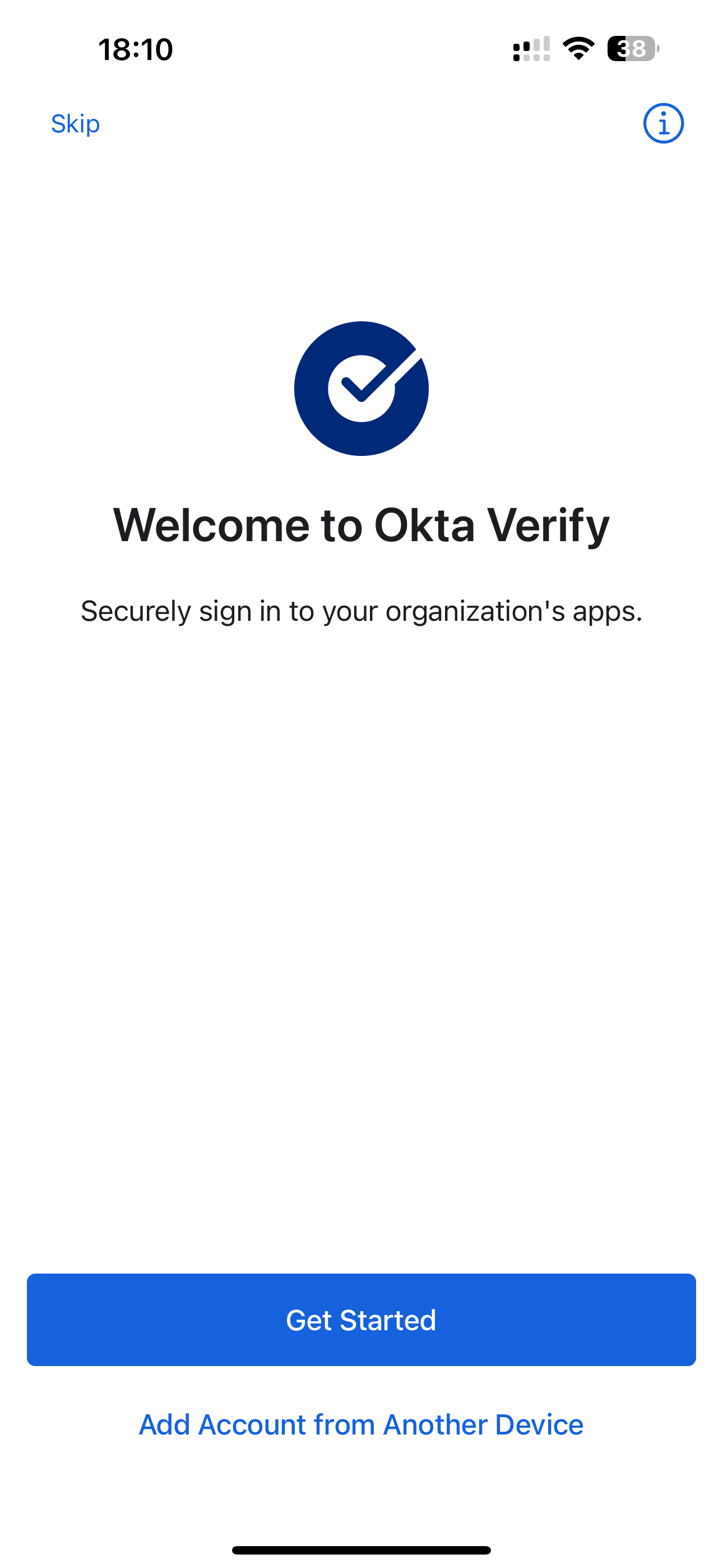
Step 1
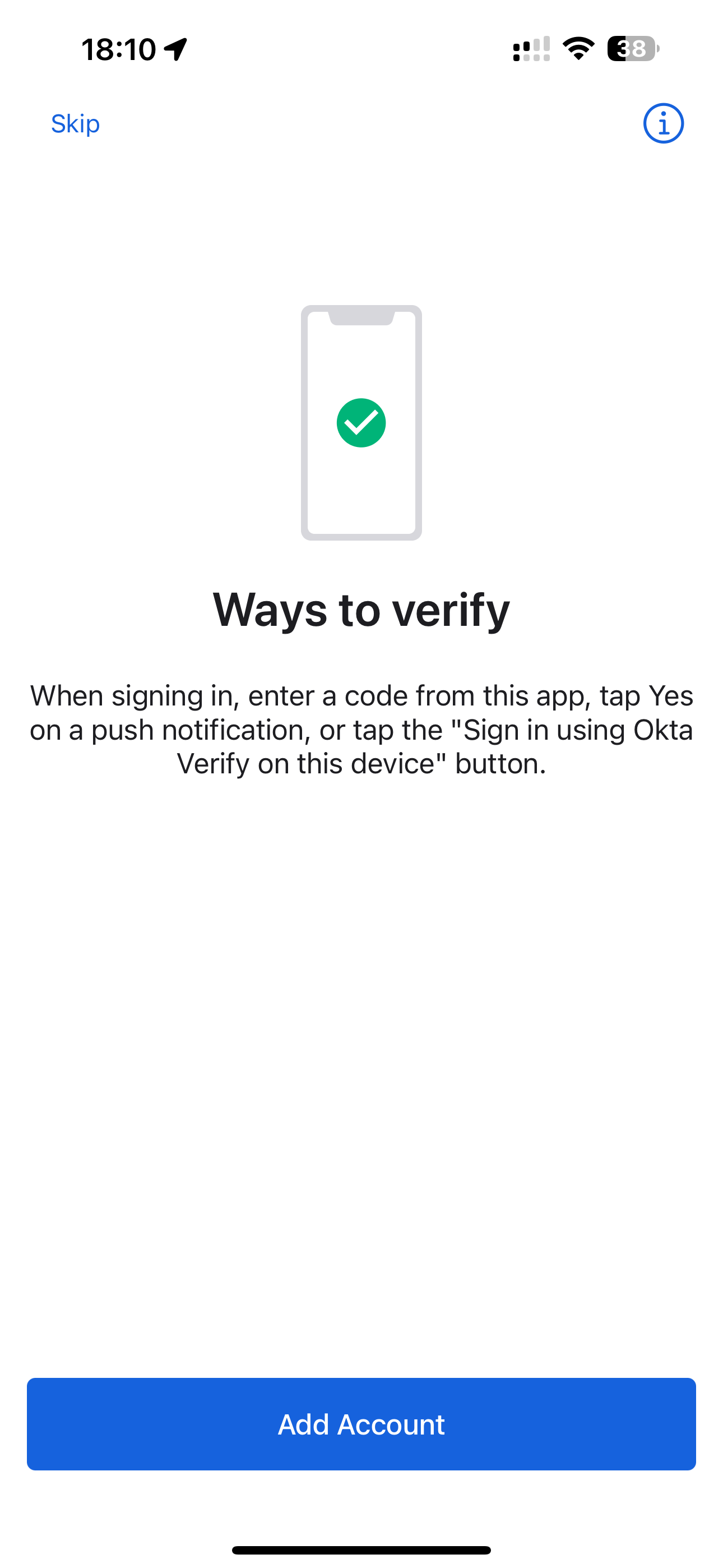
Step 2
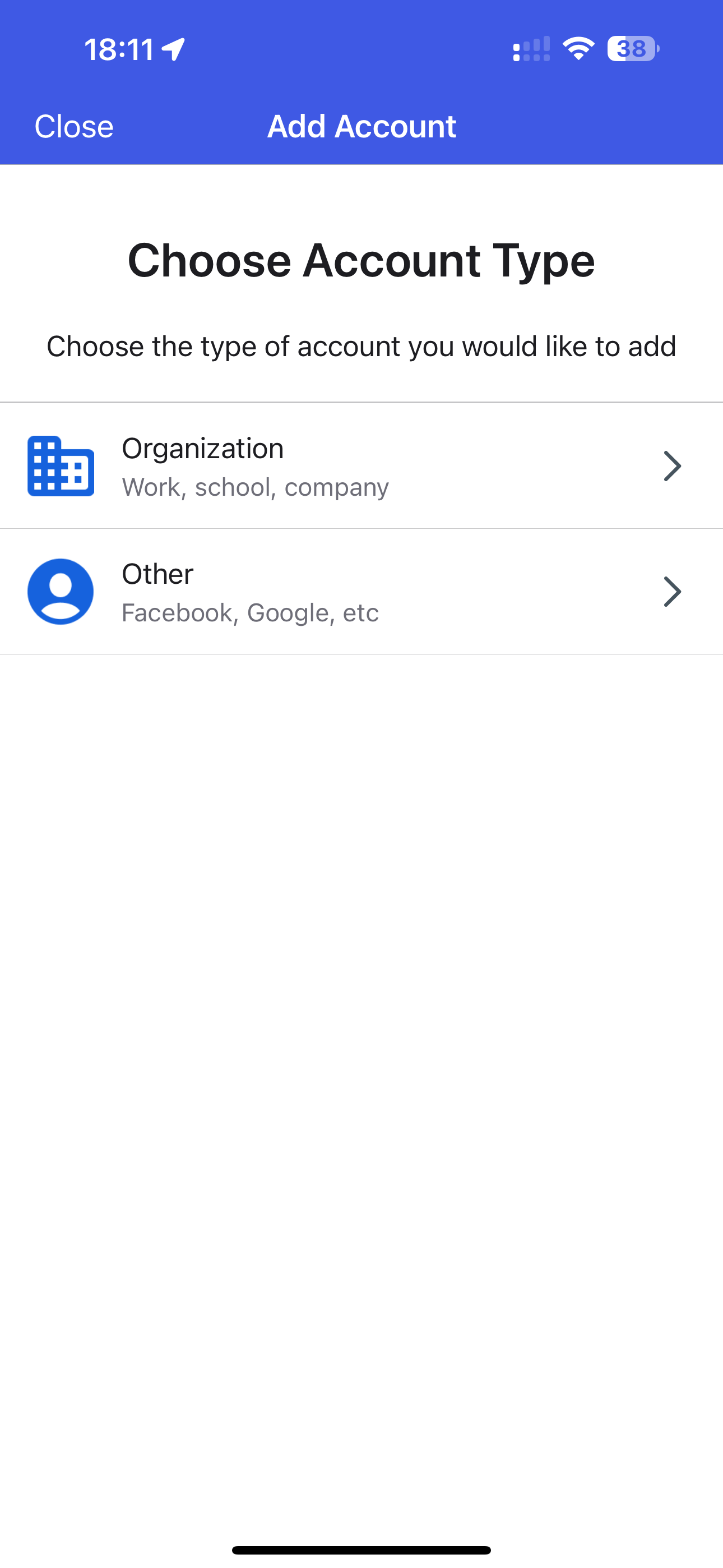
Step 3
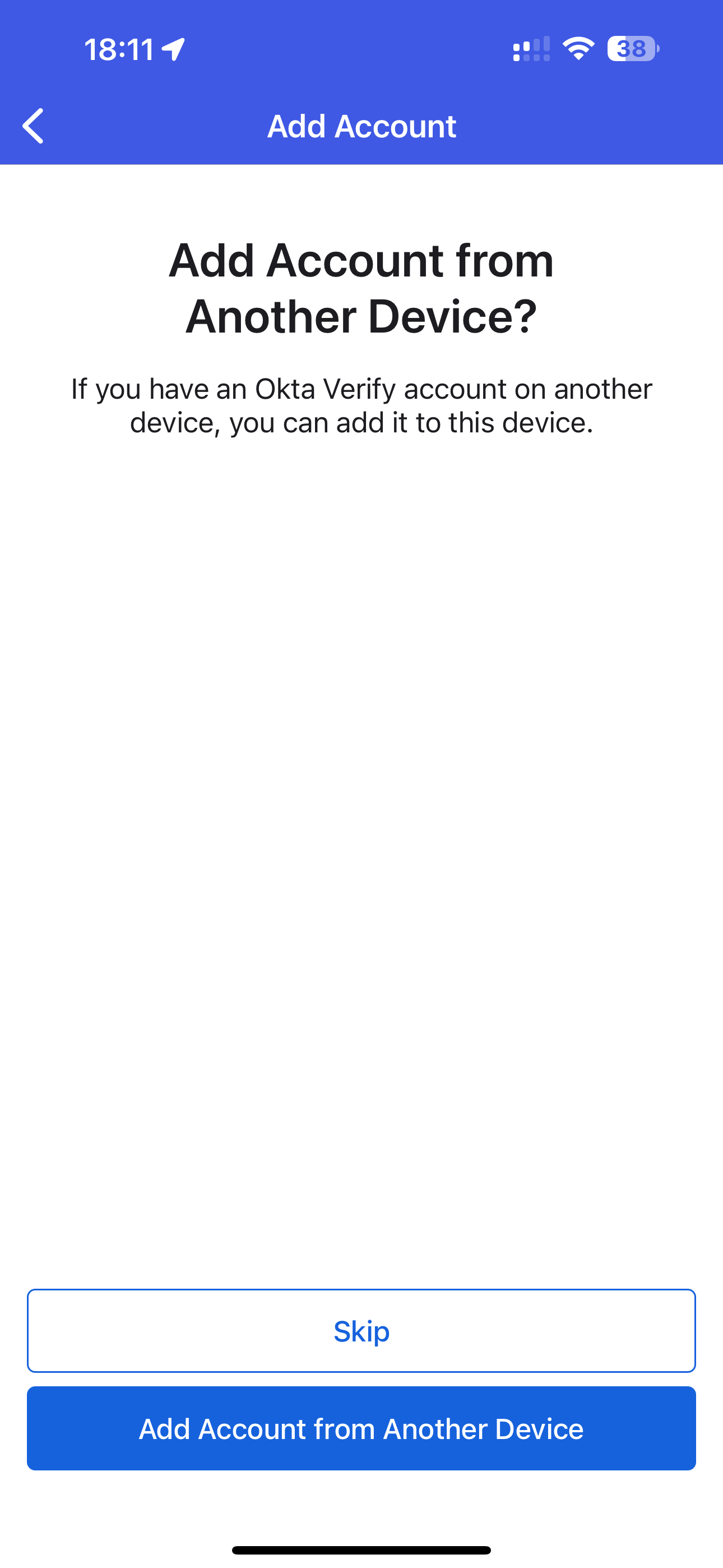
Step 4
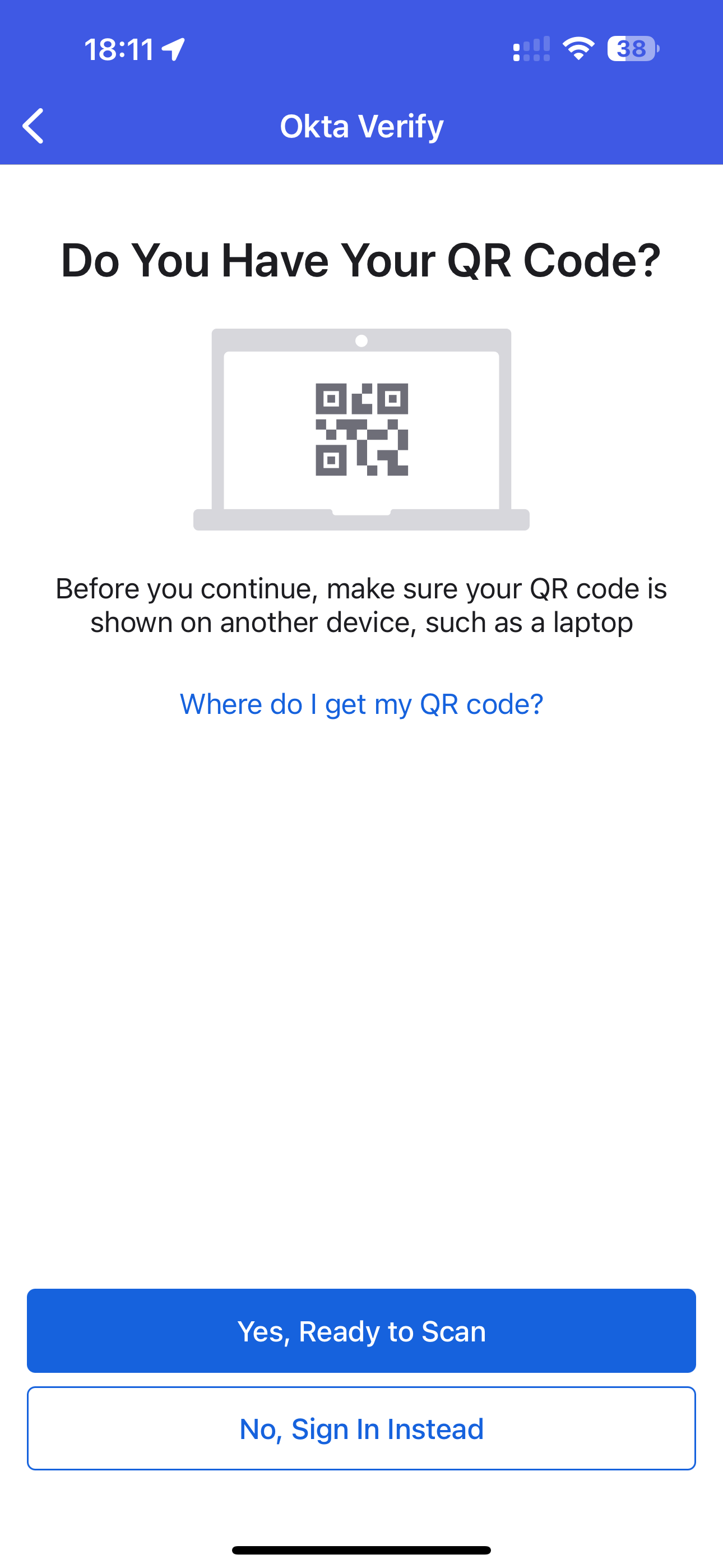
Step 5
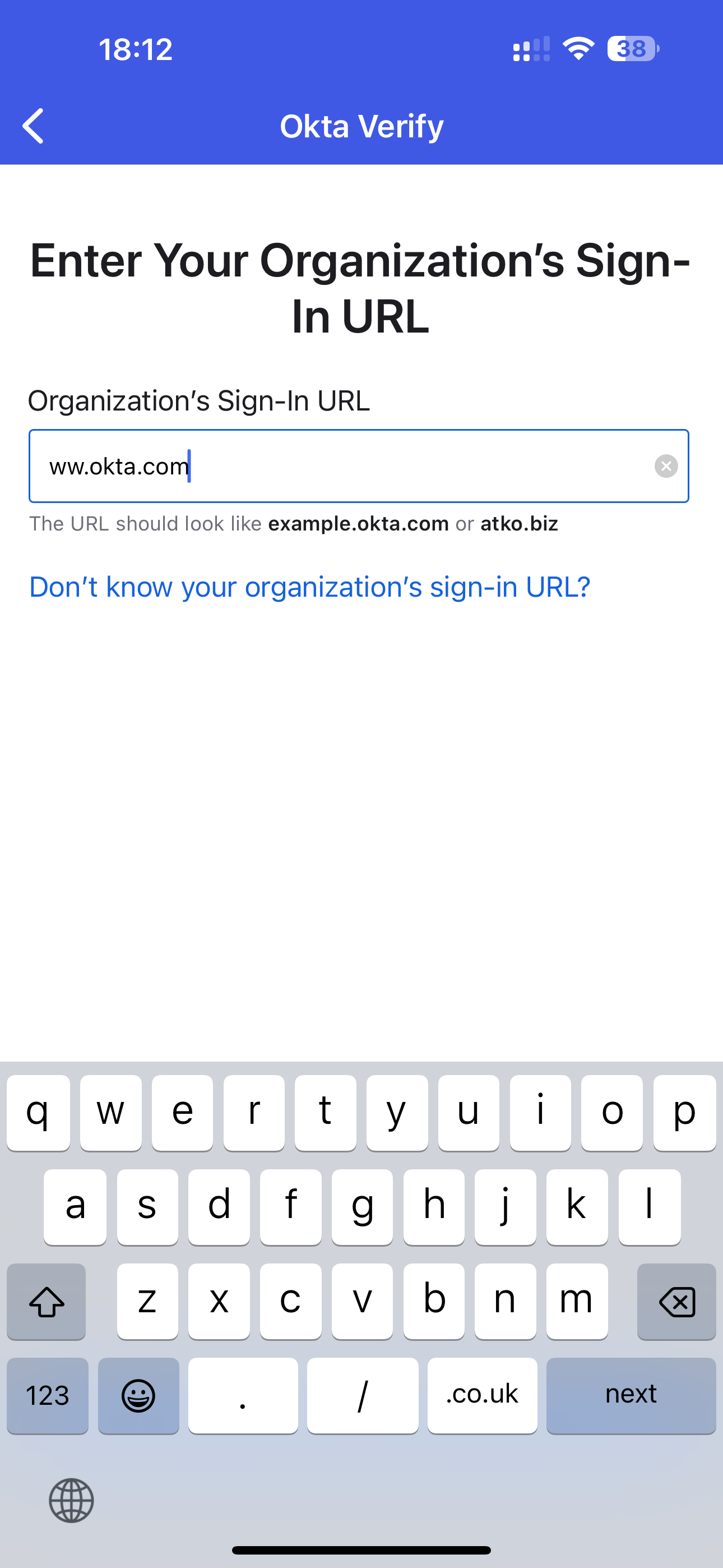
Step 6
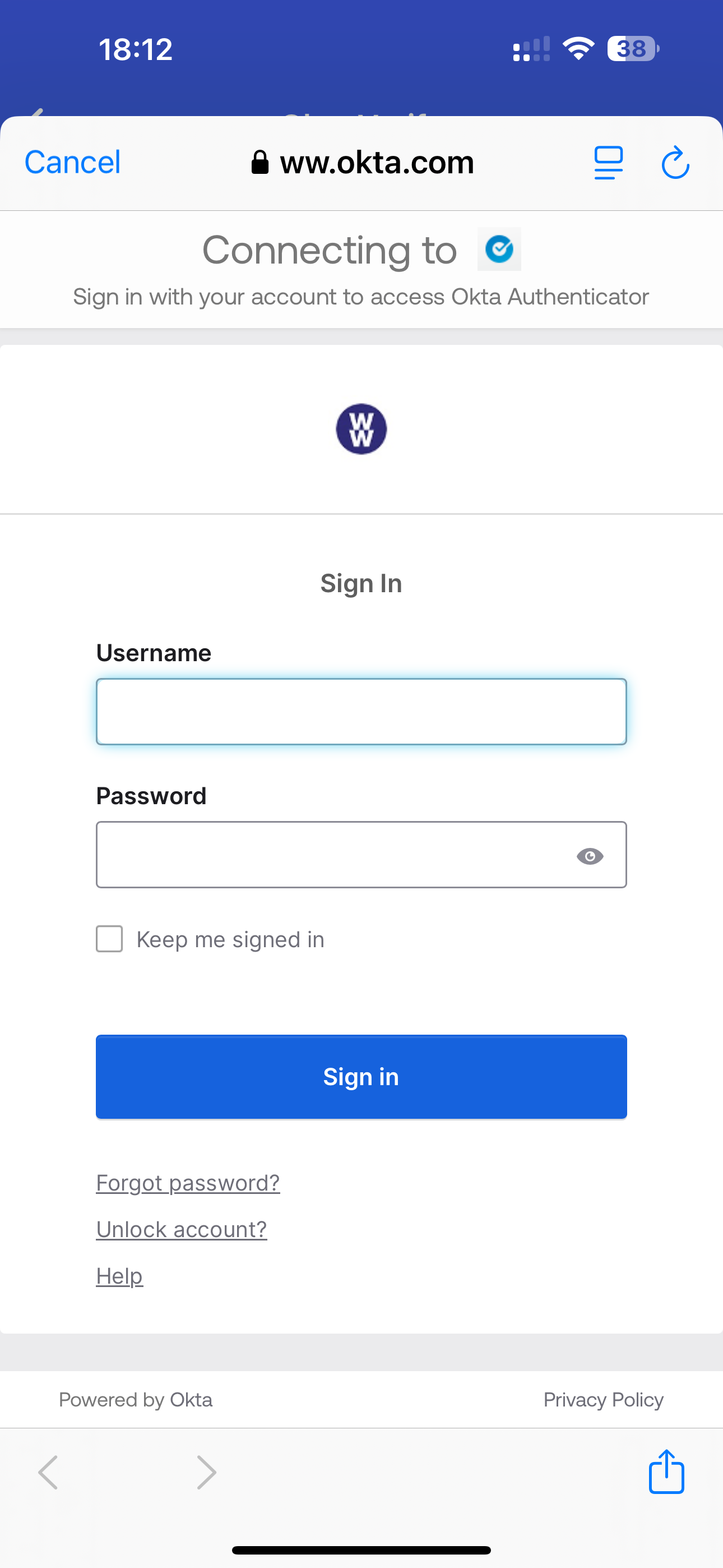
Step 7
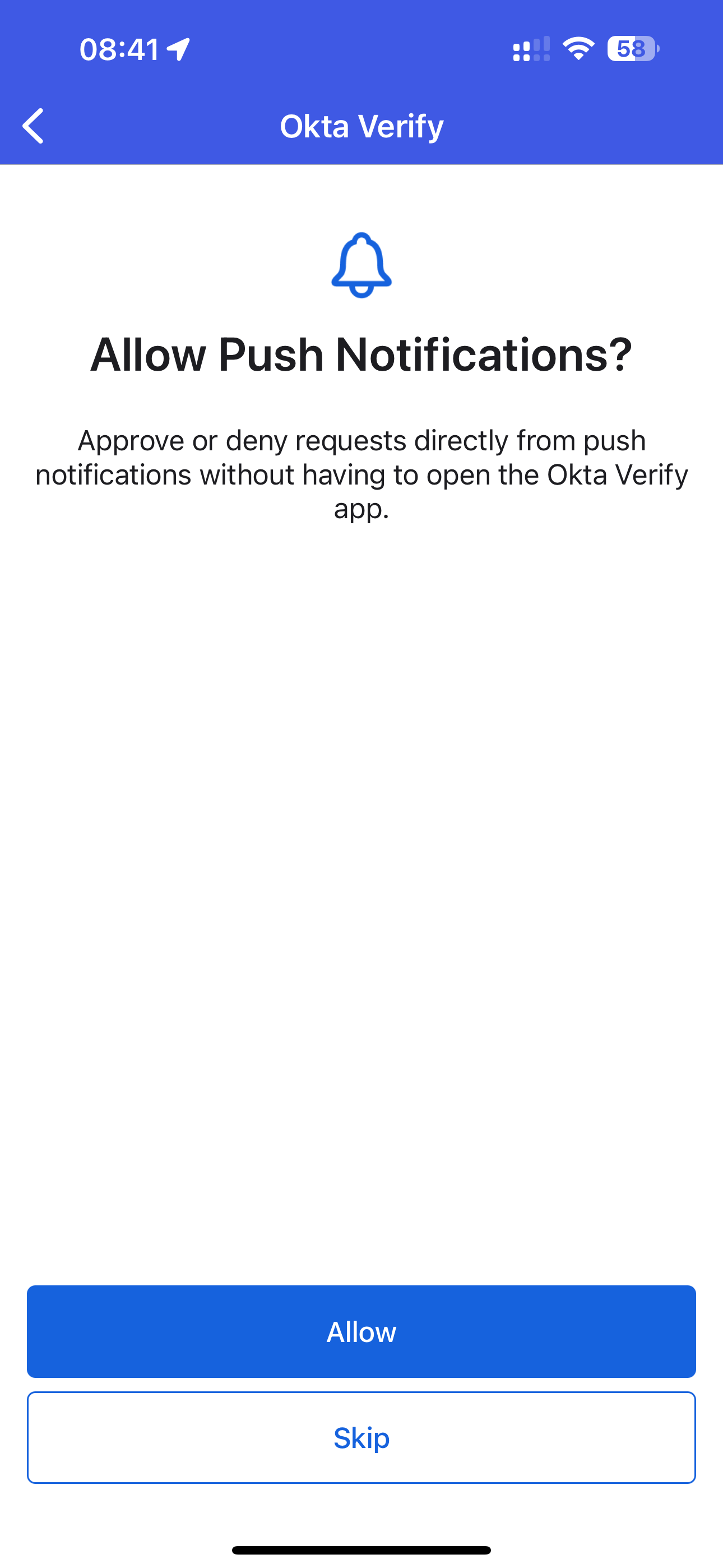
Step 8
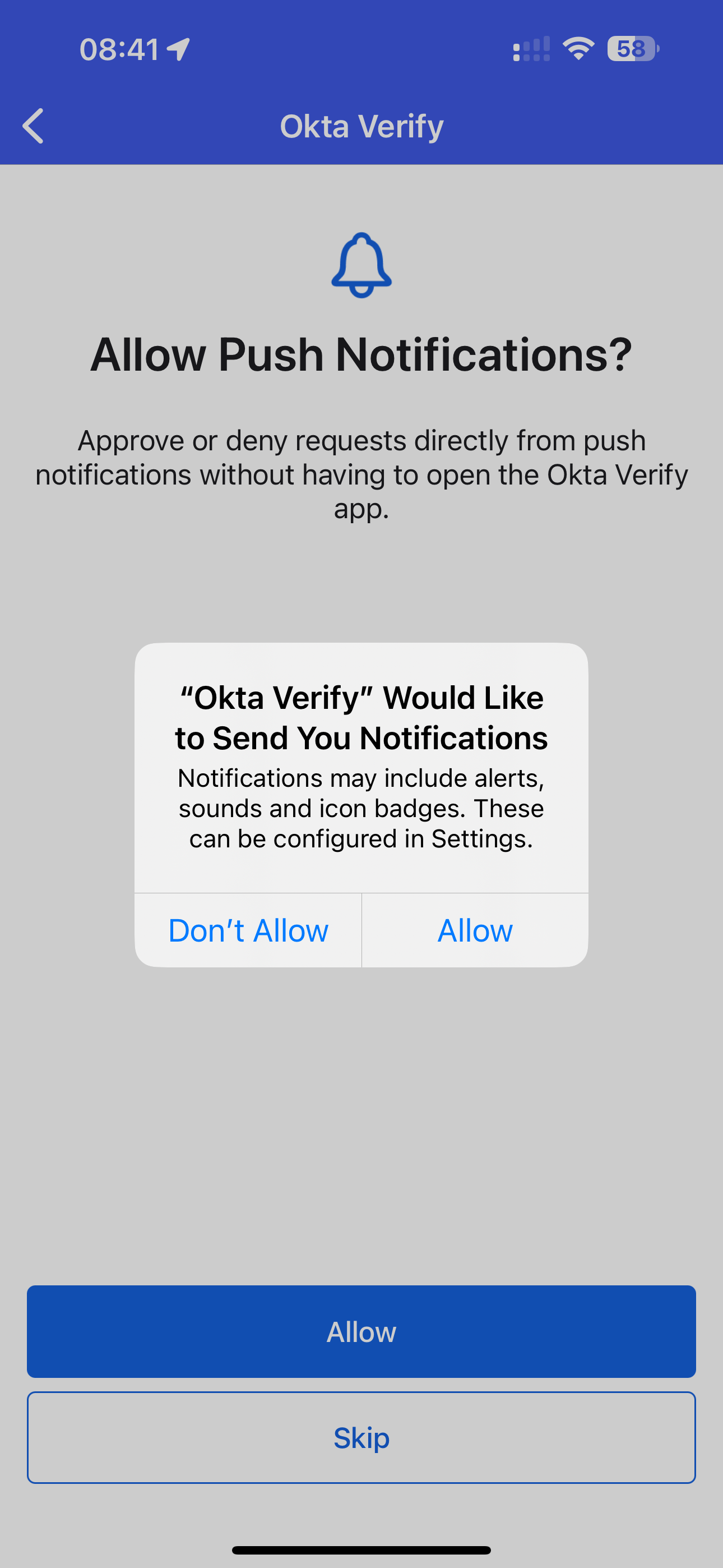
Step 9
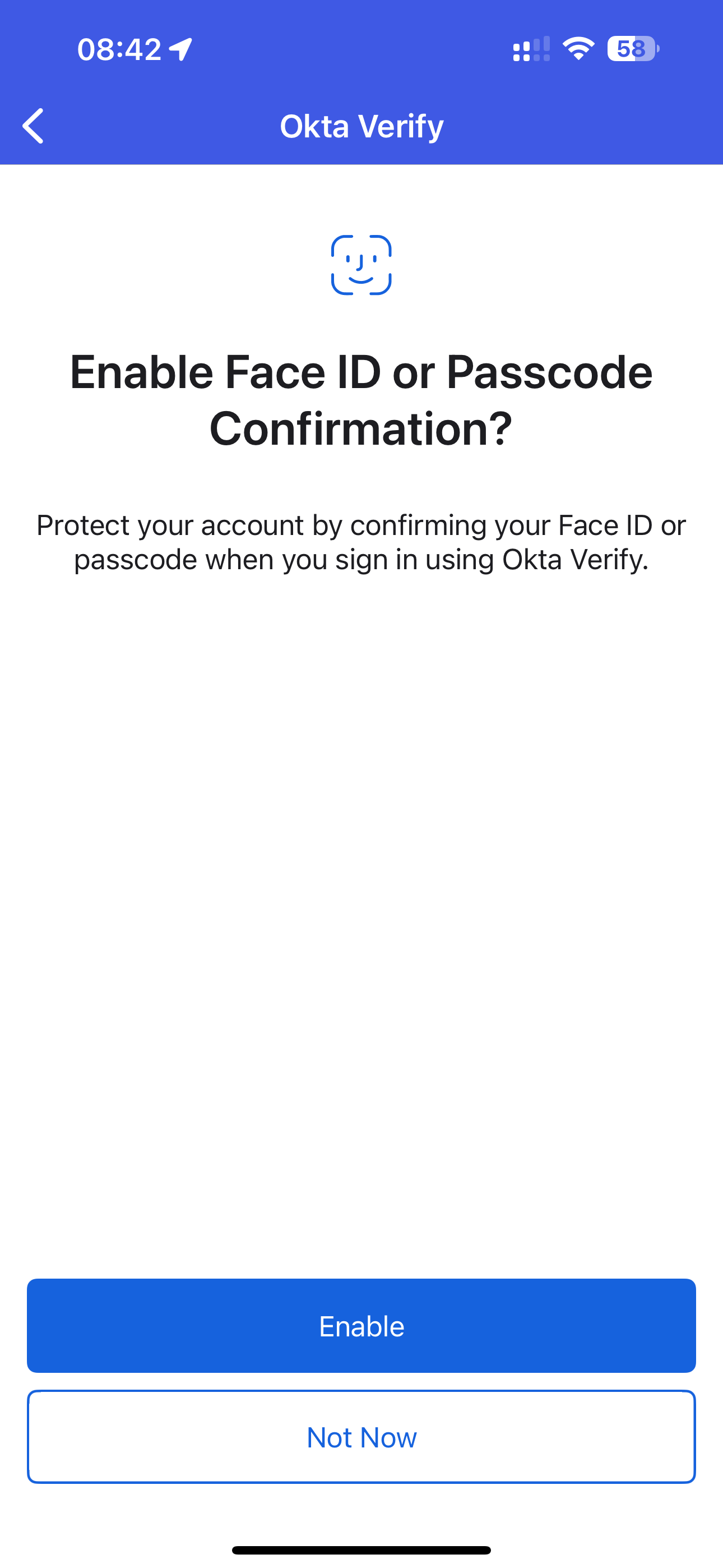
Step 10
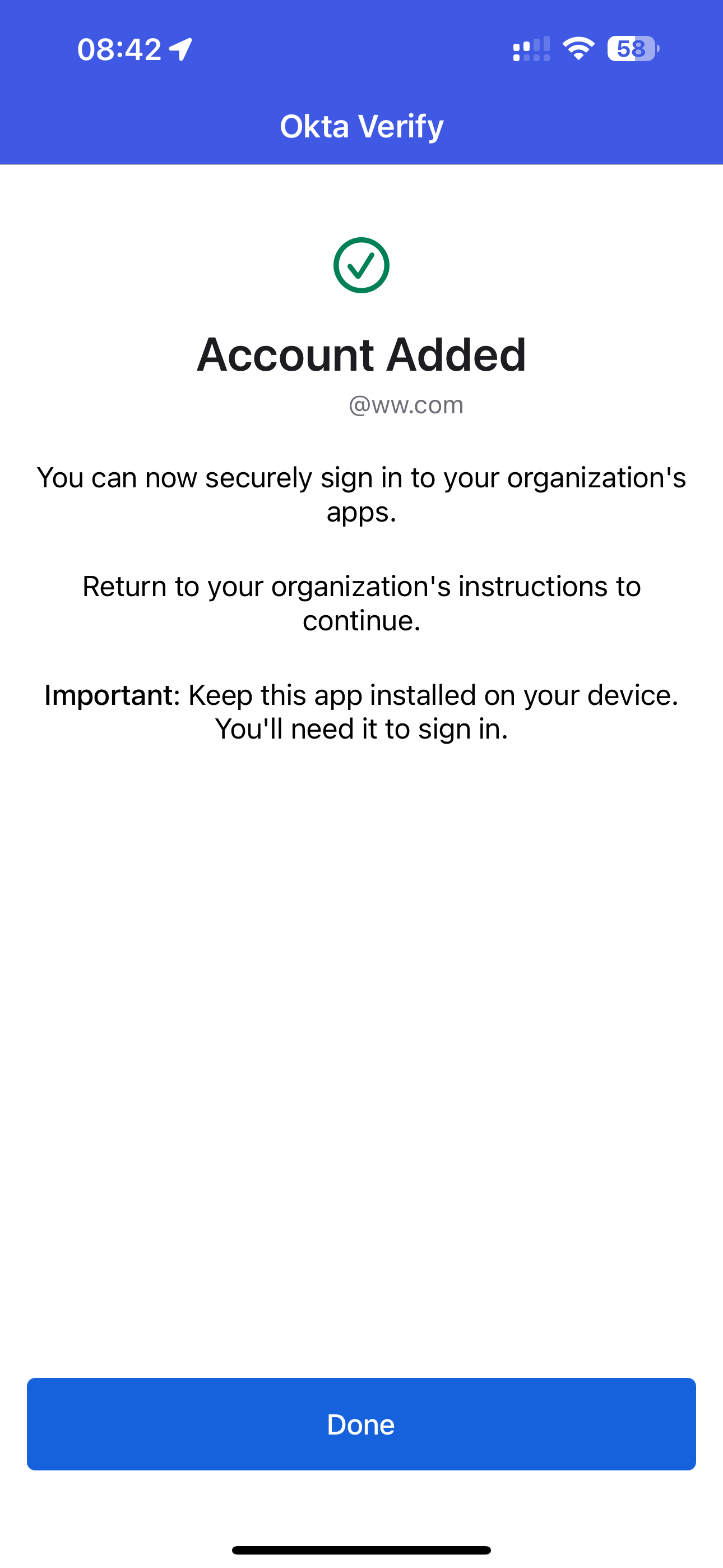
Step 11
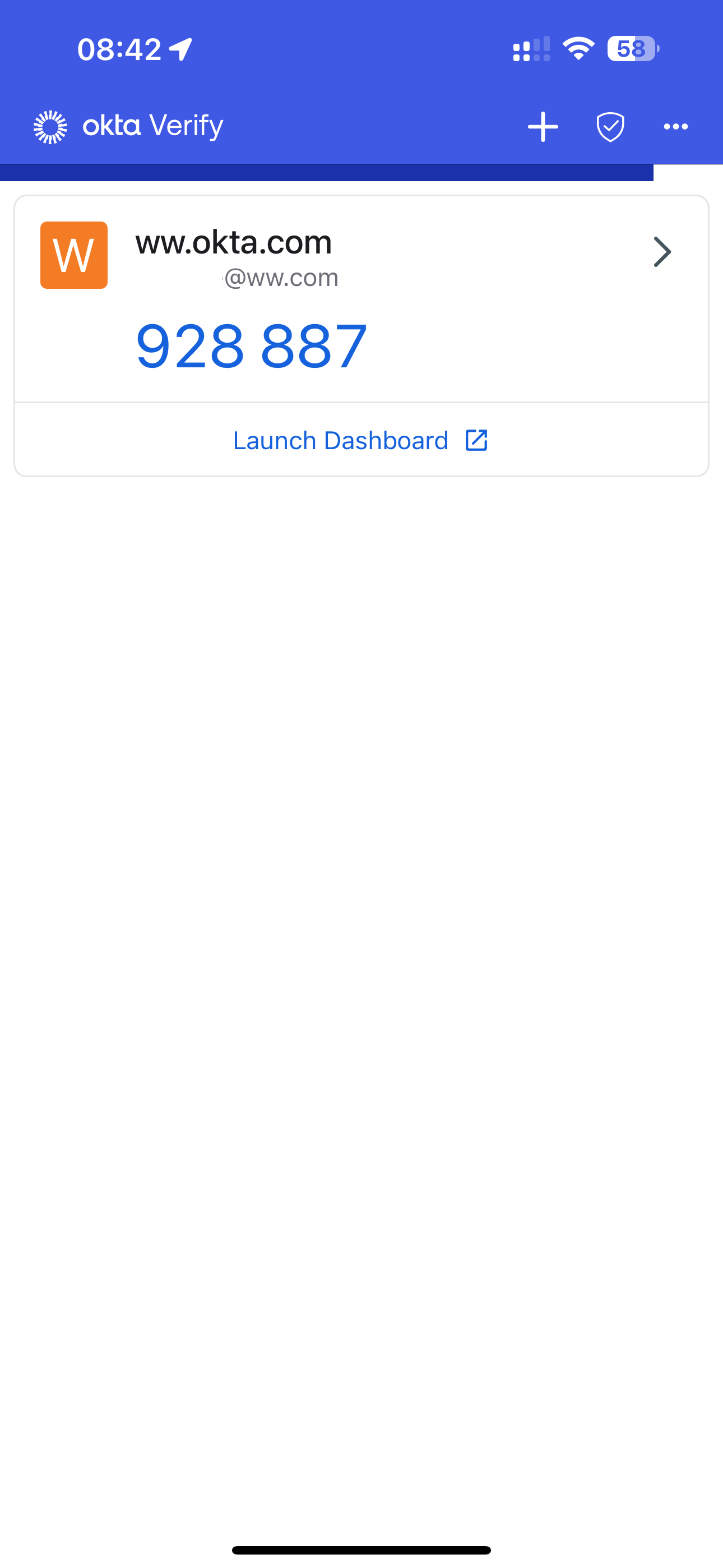
Step 12
Do you still require assistance?