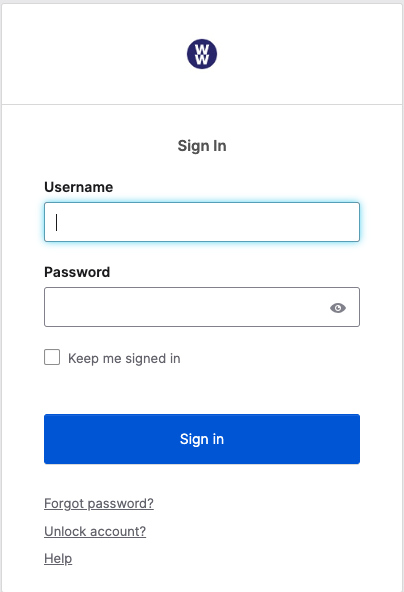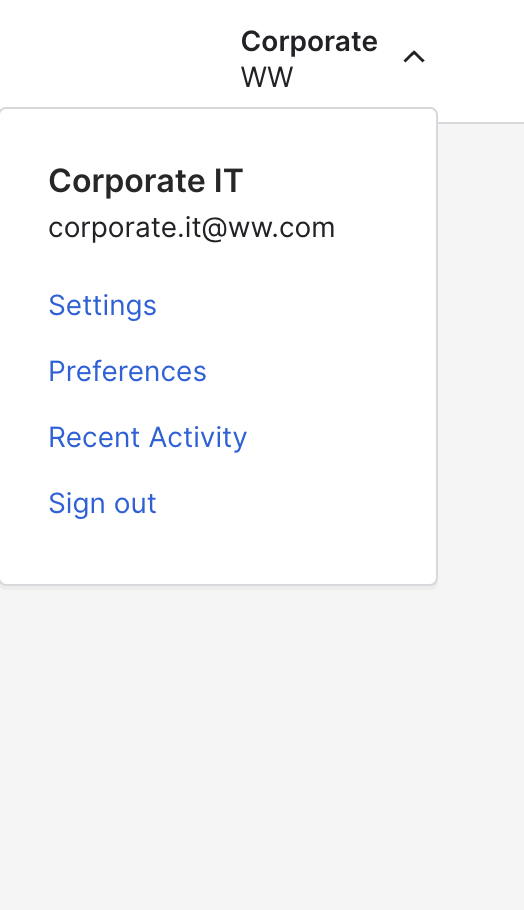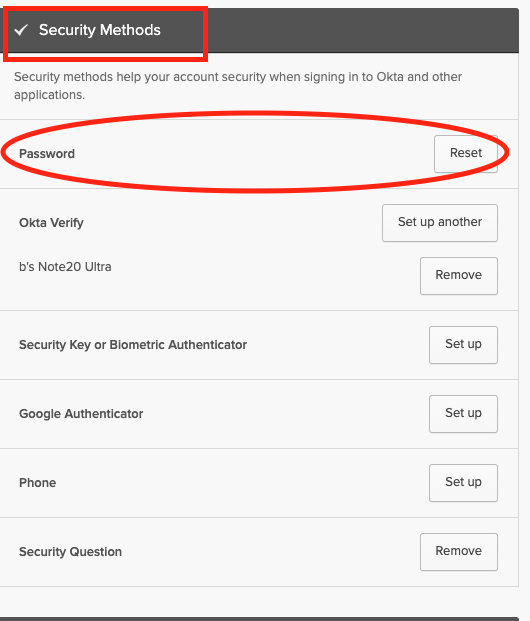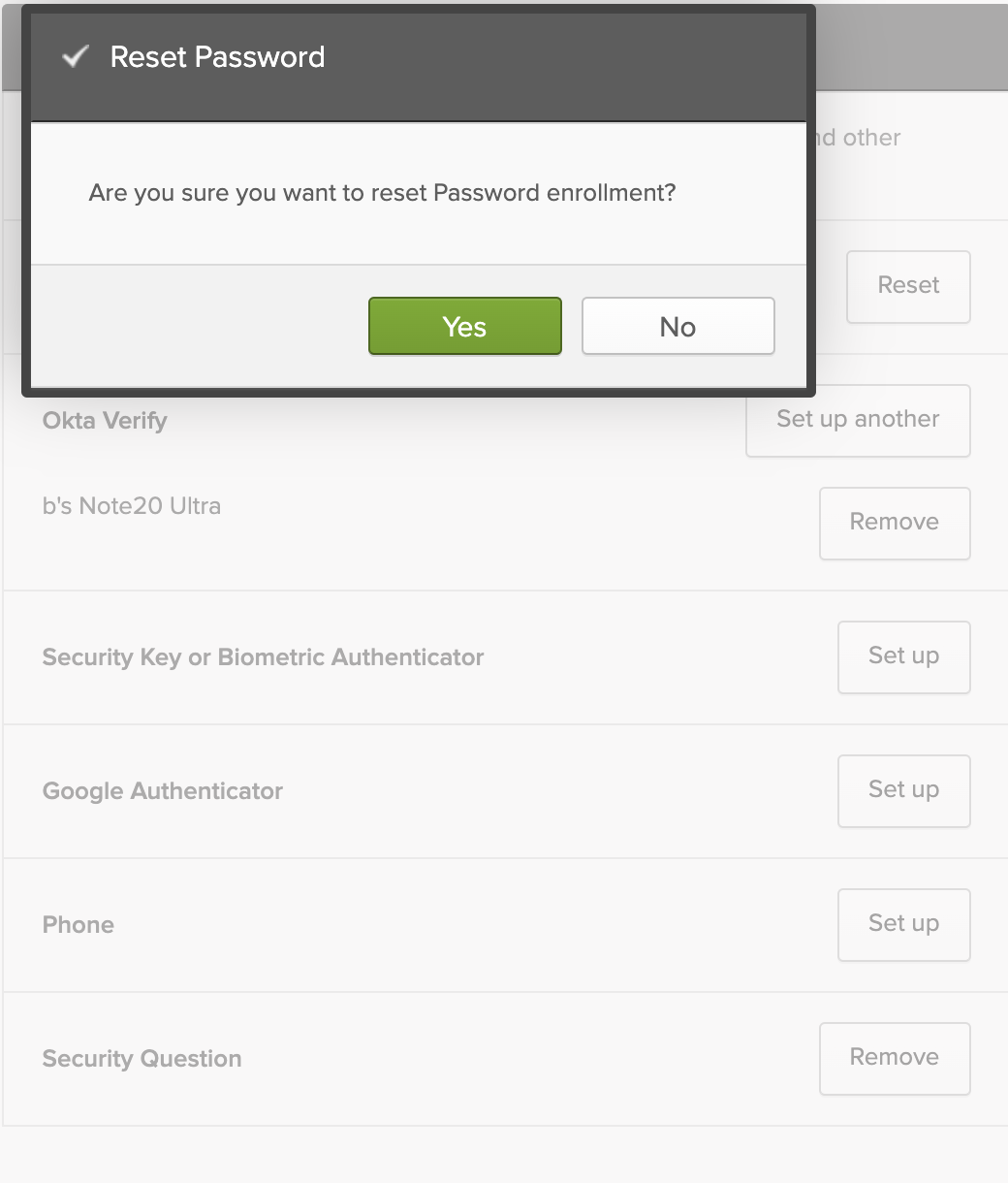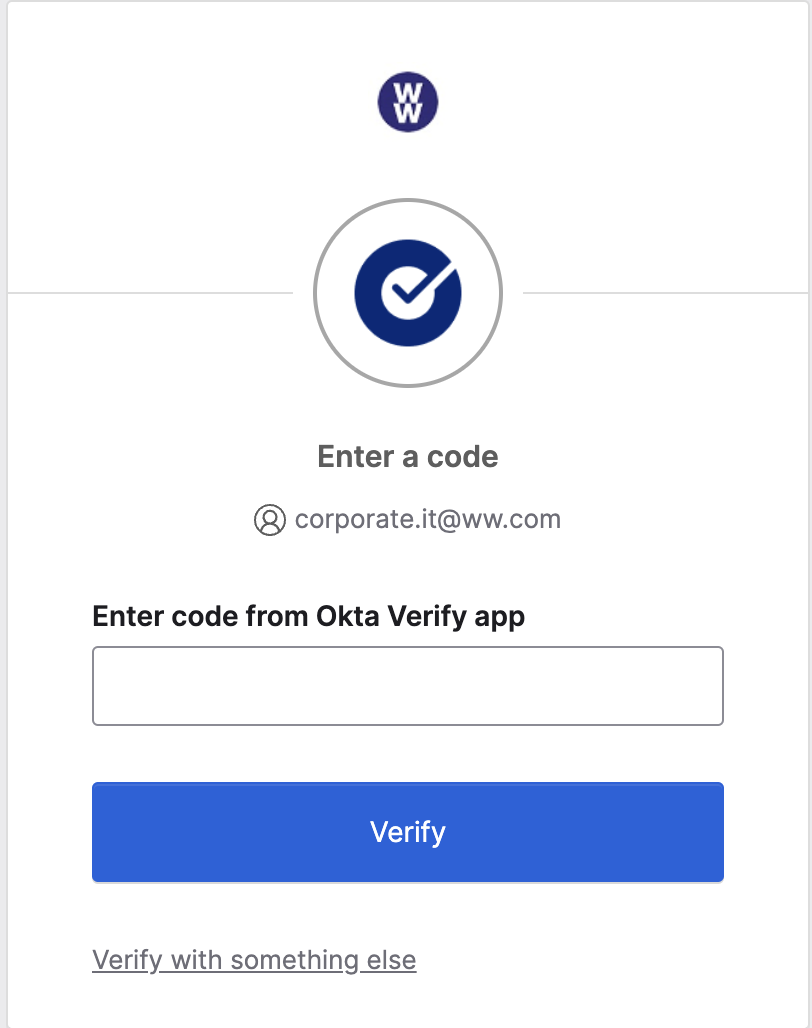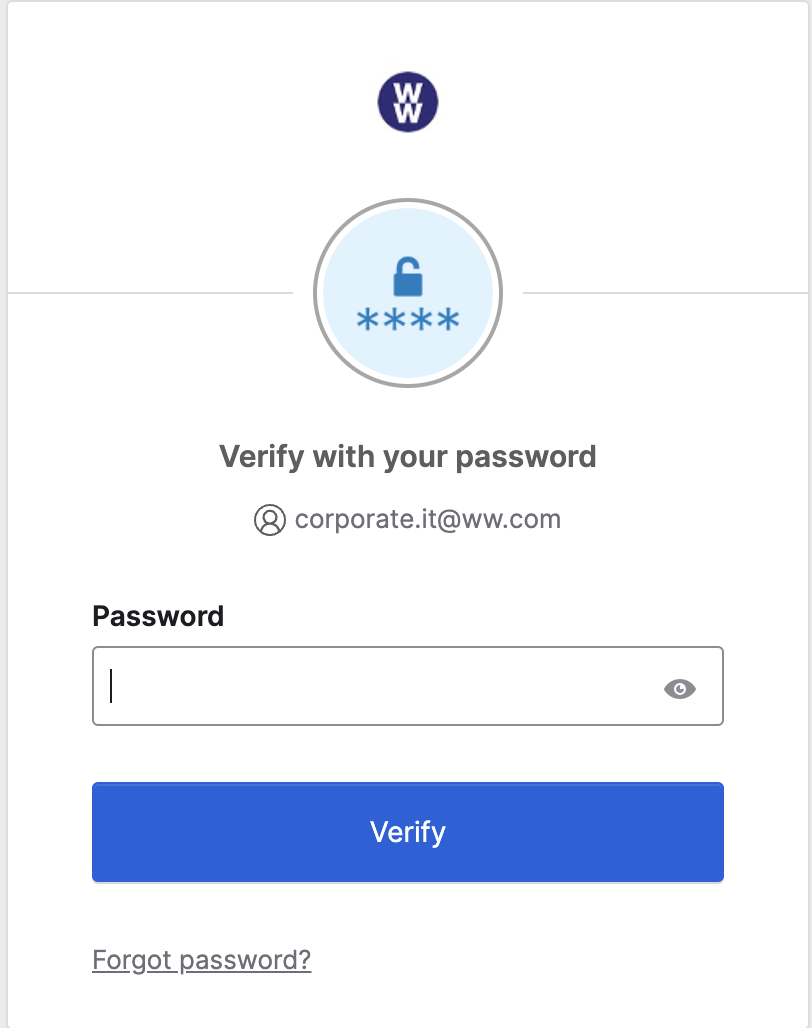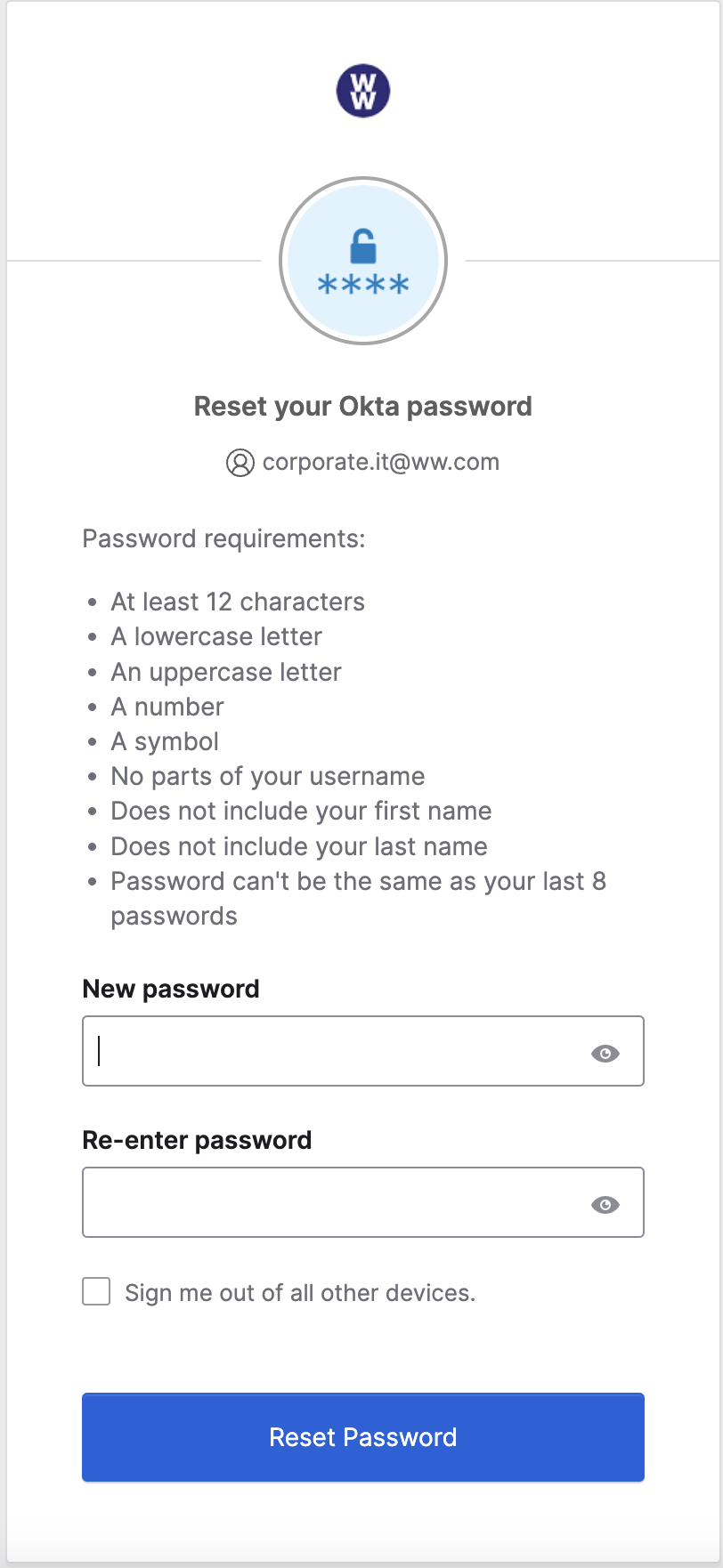If you know your current password, please follow the steps below to change it:
- Go to https://ww.okta.com on any computer or tablet. (See Screenshot 1)
- Enter your username and password, then accept the Okta MFA Push or enter the displayed code from your OKTA app.
- In the top right-hand corner of the Okta homepage, click on the small down arrow next to your name and select Settings from the drop-down menu (See Screenshot 2 & 2a).
- In the Security Methods section, click the Reset Tab. A new pop-up will ask for confirmation to reset password enrollment. Select yes, (See Screenshot 3 & 3a).
- You will now be prompted to enter the verification code from your OKTA app or push notification and enter your current password (See Screenshot 4 & 4a).
- A new Reset Password screen will be displayed. Enter the new password, and then confirm your new password as instructed in the password guidelines (See Screenshot 5).
- Click on the Reset Password button (See Screenshot 6).