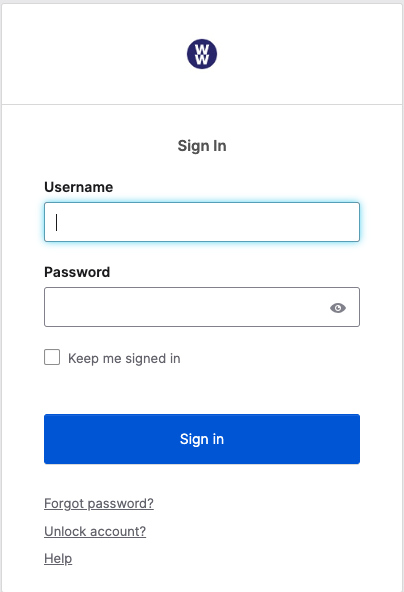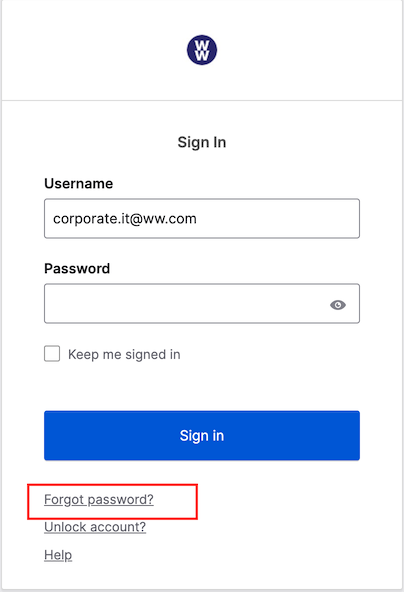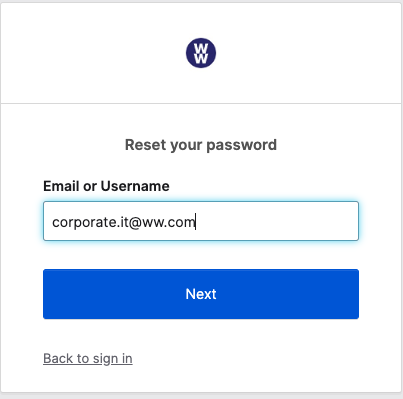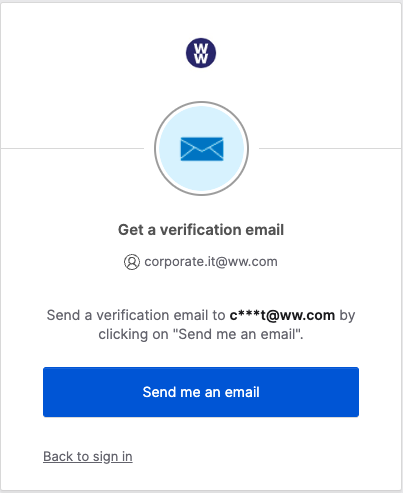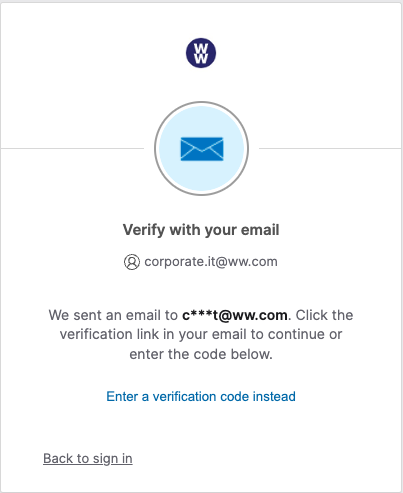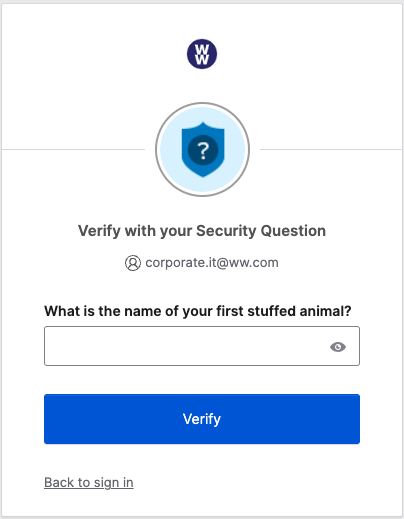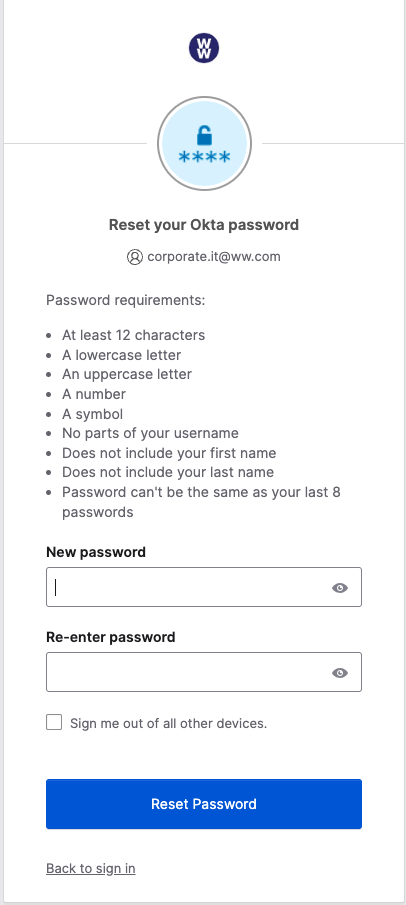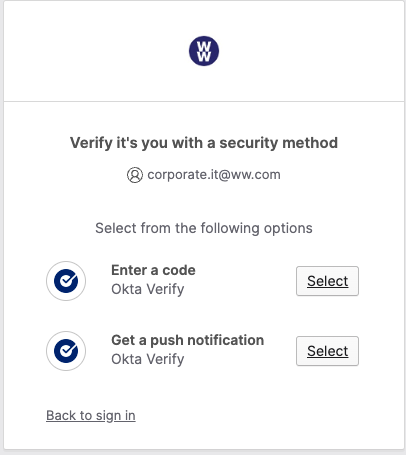I don’t know my current password and need to reset it. Please follow the steps below to change it:
- Go to https://ww.okta.com on any computer or tablet. (See Screenshot 1)
- Click or tap on Forgot password? below the blue Sign In button. (See Screenshot 2)
- Enter your WW email address and click Next. (See Screenshot 3)
- Click on Send me an email. You will receive a confirmation page advising that an email has been sent to your inbox. (See Screenshot 4 & 4a)
- Look for an email from noreply@okta.com. Email notice will arrive in your WW mailbox as well as your personal mailbox. Click on the blue Reset Password button in the body of the email.
- You will be presented with a verification screen. Enter your security question to authenticate. (See Screenshot 5)
- Once verified, you will be taken to a new reset password screen, where you will need to enter your new password twice following the established guidelines. Click the Reset Password button to finalize. (See Screenshot 6)
- Once your password has been entered, you will be taken to a final prompt where you will select your authentication option. Choose any option suitable to your needs by clicking the Select button. (See Screenshot 7)