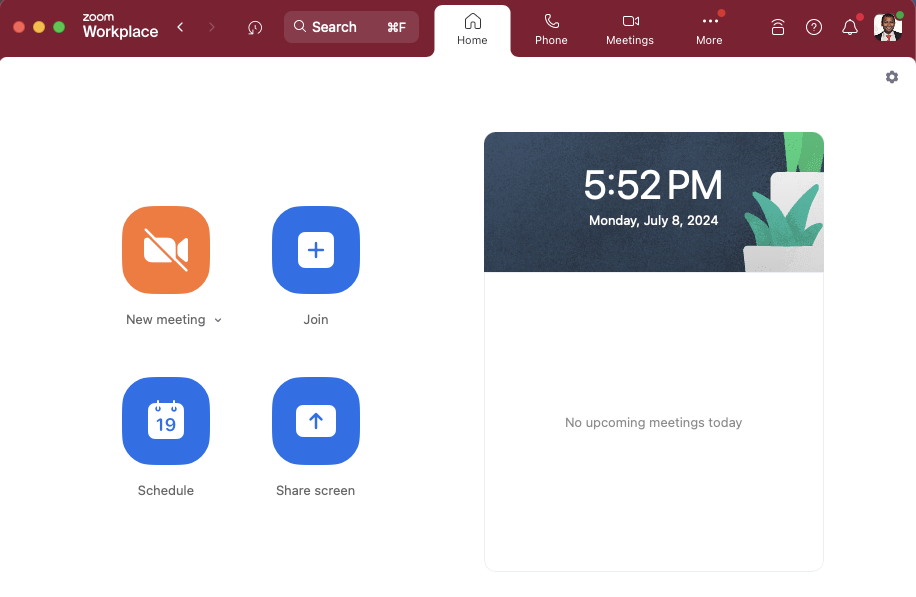If this is your first time trying to sign in to Zoom on your Computer or Mobile device, please follow these directions:
- Launch the Zoom application on your device
- Click on the SSO Button on the bottom of the screen
- Enter weightwatchers and click Continue
- Enter your Username and Password, then accept the Okta MFA Push.
- You have successfully signed into Zoom